- Canva
- save canva app
- draw canva app
- change background canva
- video merging in canva
- import fonts to canva
- add text in canva
- add borders in canva
- crop in canva
- duplicate page in canva
- use canva for presentation
- flip image in canva
- canva for inatagram highlights
- resize images in canva
- singn in on canva
- use canva app
- use frames in canva
- select all in canva
- group elements in canva
- add font in canva app
- insert table in canva
- curve text canva app
- edit in canva app
- group text in canva
- add link in canva
- add audio in canva
- copy and paste canva
- move text in canva
- make brochure in canva
- make resume in canva
- change language in canva
- make photo collage canva
- use canva app beginners
- copy elements in canva
- upload image in canva
- make video in canva
- make background transparent canva
- add video in canva
- animate text in canva
- resize in canva for free
- write in canva app
- present design in canva
- apply filters canva
- add letter spacing canva
- lock/unlock elements in canva
- manage uploads in canva
- create text mask canva
- recover/ delete designs canva
- make flyers in canva
- change email address canva
- create team groups canva
- import pdfs in canva
- import illustrator files canva
- copy style and format in canva
- animate canva
- make poster canva
- add bullet points canva
- edit text in canva
- record yourself in canva
- create logo in canva app
- download canva on laptop
- add frames in canva
- make invitation in canva
- rearrange element layers canva
- make flow chart canva
- make venn diagram canva
- create copy design canva
- create charts in canva
- rotate elements in canva
- create website in canva
- adjust volume audio canva
- create mockups in canva
- undo redo changes canva
- create grids in canva
- import powerpoint presentation canva
- make business card canva
- trim video in canva
- split video in canva
- align text canva
- change profile picture canva
- make infographics in canva
- make an invoice in canva
- share folders to teams canva
- add grid spacing canva
- create team in canva
- comment to design in canva
- text shadow in canva
- add video transitions canva
- create folders in canva
- share designs canva
How to Add Link in Canva App
In layman's language, we can say that a link is like a clickable statement which connects one page or one source to another. Link is a very major and significant tool in networking. They help a lot in data sharing publicly as well as privately. Also, you can share documents, web pages, videos, books and a lot of things with the help of links. You have the option to add a link in the canva app.
You can add a link in the canva app in your design which might take a reference from somewhere else. Like your brochure, website or resume. You can also create your website in the canva app.
In this article, you will learn how to add links in the canva app to your designs in some really simple and short steps with pictures.
How TO ADD CLICKABLE Links in Canva
Add Link in Canva App in 4 Easy Steps
Step-1 Open Canva App: This feature is platform-independent. This means that it is available in both mobile and desktop versions of the app. You just have to open the app on your preferred device. Just click on the 'canva' icon.
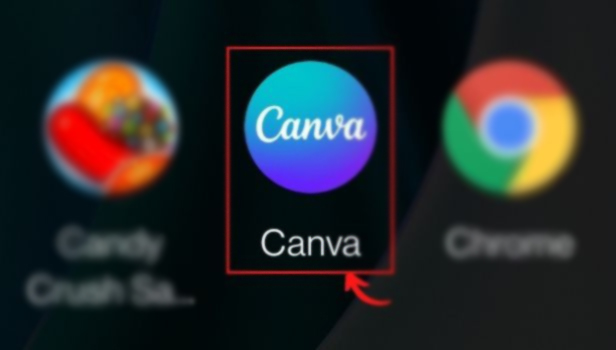
Step 2: Select the element you want to add a link to You will have to first open a design in which you want to add the link.
Not that you can add links to any element like sticker, text or even a picture. Just click on the element in which you want to add the link.
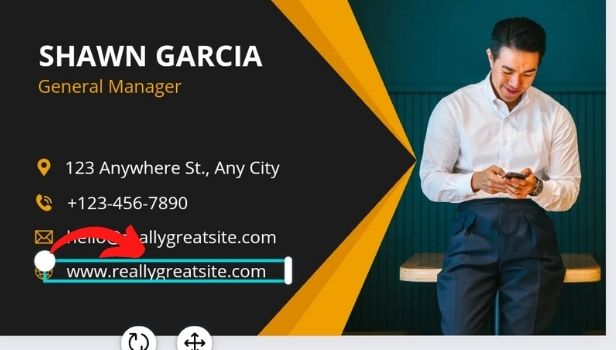
Step 3: Click on the 'Link' button: You can now swipe through the editing options below and tap on Link. These options are present at the bottom menu bar of your screen. Also, you will have to swipe right through the section to see this button.
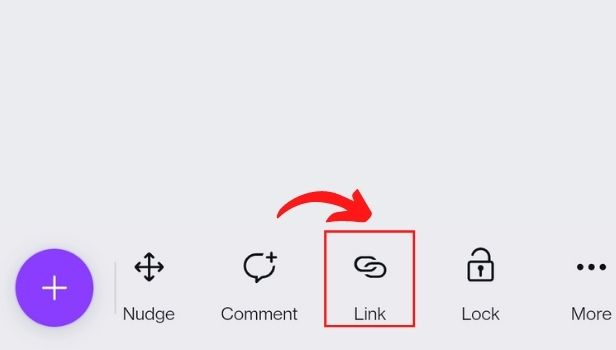
Step-4 Enter the link of the page or just search for the page: To link to another website page, enter the link. Or, you can also search for the link. Start typing and related results will appear.
You can also have the link copied from another page and just paste it here. Then, select Apply or Done to finish.
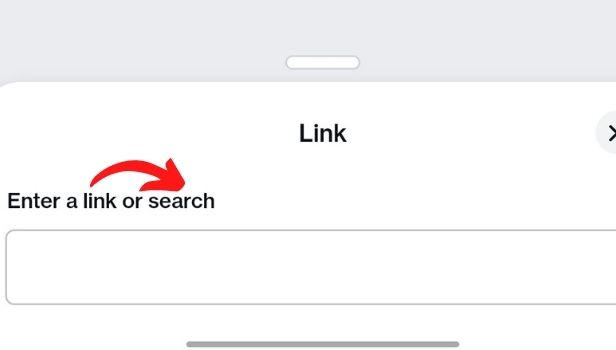
And you're done! The link has been added.
Can We Add Any Kind of Link To Our Designs in the Canva App?
Yes, Canva allows you to add any kind of links to any element in your designs. It can be a link to a word document, image, or even animation. In this way, you can also provide more information if you're designing a brochure. Also, you can advertise a product or if you're making a flyer. Also, you can add sample and PDF links to your resume.
Is It Possible To Check Our Transaction History On The Paytm App?
Yes, you can easily check your transaction history on Paytm. It is very easy. Also, it helps you maintain a record of all your expenses, bills and withdrawals. Because it is very important to keep a check on transaction history to avoid unnecessary expenses as well as check if you're Paytm is working fine or not.
Can We Also add Links Of Our Personal Social Media Accounts in Our Designs?
Yes, you can do that. In this way, you can promote your business if you are a small business owner. Also, it can help you increase your reach if you are a social media influencer.
Related Article
- How to Select All in Canva App
- How to Group Elements in Canva App
- How to Add Font in Canva App
- How to Insert Table in canva
- How to Curve Text in Canva App
- How to edit in canva app
- How to group text in Canva app
- How to Add Audio in Canva App
- How to Copy and Paste in Canva App
- How to Move Text in Canva App
- More Articles...
