- Canva
- save canva app
- draw canva app
- change background canva
- video merging in canva
- import fonts to canva
- add text in canva
- add borders in canva
- crop in canva
- duplicate page in canva
- use canva for presentation
- flip image in canva
- canva for inatagram highlights
- resize images in canva
- singn in on canva
- use canva app
- use frames in canva
- select all in canva
- group elements in canva
- add font in canva app
- insert table in canva
- curve text canva app
- edit in canva app
- group text in canva
- add link in canva
- add audio in canva
- copy and paste canva
- move text in canva
- make brochure in canva
- make resume in canva
- change language in canva
- make photo collage canva
- use canva app beginners
- copy elements in canva
- upload image in canva
- make video in canva
- make background transparent canva
- add video in canva
- animate text in canva
- resize in canva for free
- write in canva app
- present design in canva
- apply filters canva
- add letter spacing canva
- lock/unlock elements in canva
- manage uploads in canva
- create text mask canva
- recover/ delete designs canva
- make flyers in canva
- change email address canva
- create team groups canva
- import pdfs in canva
- import illustrator files canva
- copy style and format in canva
- animate canva
- make poster canva
- add bullet points canva
- edit text in canva
- record yourself in canva
- create logo in canva app
- download canva on laptop
- add frames in canva
- make invitation in canva
- rearrange element layers canva
- make flow chart canva
- make venn diagram canva
- create copy design canva
- create charts in canva
- rotate elements in canva
- create website in canva
- adjust volume audio canva
- create mockups in canva
- undo redo changes canva
- create grids in canva
- import powerpoint presentation canva
- make business card canva
- trim video in canva
- split video in canva
- align text canva
- change profile picture canva
- make infographics in canva
- make an invoice in canva
- share folders to teams canva
- add grid spacing canva
- create team in canva
- comment to design in canva
- text shadow in canva
- add video transitions canva
- create folders in canva
- share designs canva
How to Import PDFs in Canva
PDFs or Portable Document Formats are one of the most reliable and convenient formats to save the data and also for documentation. To import PDFs in Canva is a very easy job. It is also very easy to learn and implement.
You can import PDFs and Canva and then work on them with various editing options. You can customize your PDFs in any way you want. This is currently only available on canva.com via your desktop browser.
To boost and enhance your creative skills, you should also know other features. You can learn how to create invoices in Canva.
How to Import & Customize PDF Files in Canva
Import PDFs in Canva in 7 Easy Steps
Step-1 Search for canva.com in your browser: As mentioned earlier, this feature of Canva is currently only available on canva.com via your desktop browser. You can use it on any web browser.
Type 'canva.com' in the search bar and click on enter.
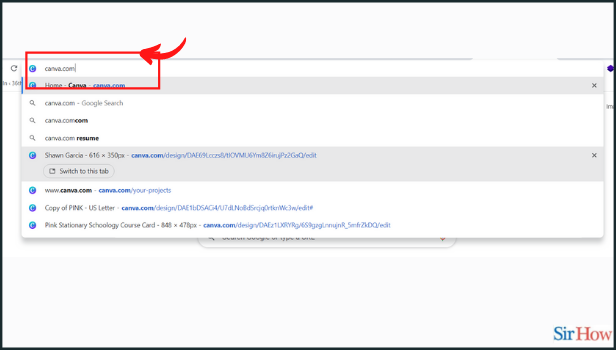
Step-2 Click on the 'Create a design' tab: On the top corner of the homepage, click the Create a design button. This button is available in the top leftmost corner of the screen. It is Purple.
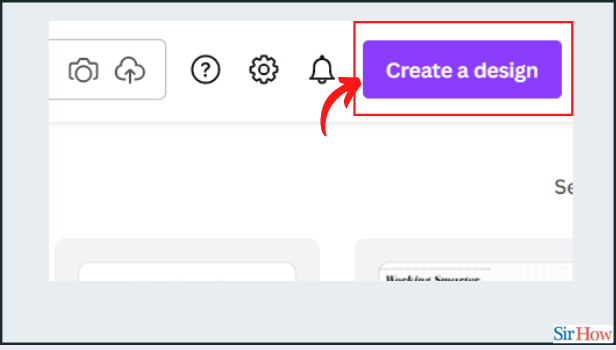
Step-3 Select Import file: After clicking on "Create a design" in the previous step, move to the next step.
- You will see many different options.
- Among those options, click on the third option named 'Import File'.
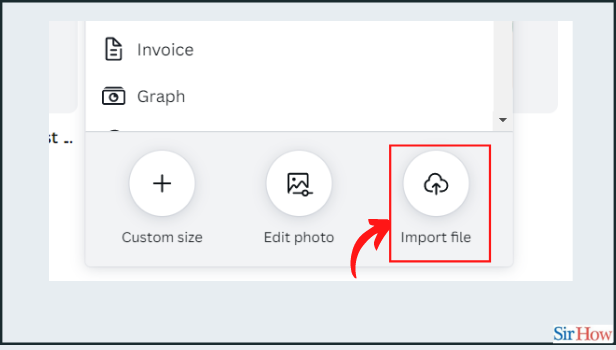
Step-4 Select the PDF you want to edit from your device: Choose the pdf file from your desktop to open in the Canva.
We would suggest you keep the PDF file ready on your device so that it will save you time while working on the Canva.
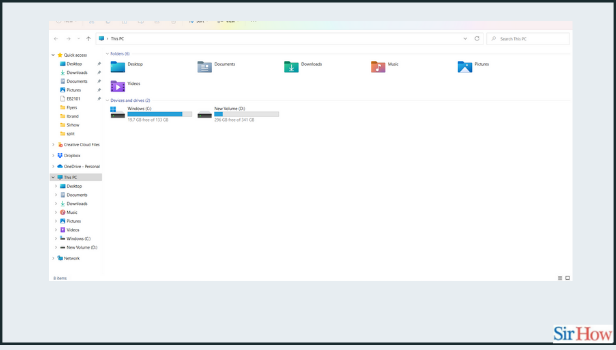
Step-5 Now, Click on 'Your Projects': On the side menu of the homepage, click the "Your projects" tab. This option is available directly below the Home tab in the side menu in Canva Web.
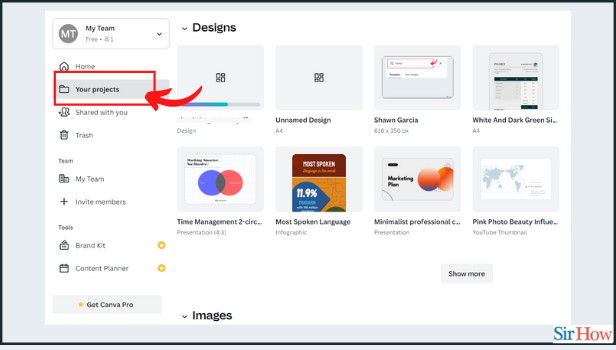
Step-6 You will see your file importing in the Canva web application: Your file is importing in your 'uploads' folder. You can check the status of the file in a particular tab. Also, you have the option to Pause, Resume and Cancel the import within a few clicks.
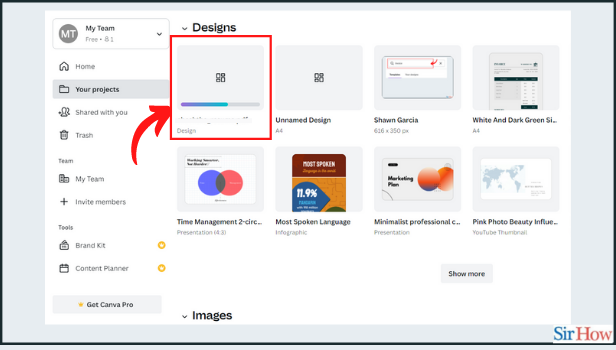
Step-7 Click on the PDF to start working on it: Once done, click on the imported PDF to open it in the Canva editor. Now, you can edit the PDF in any way you want and then download it to your device.
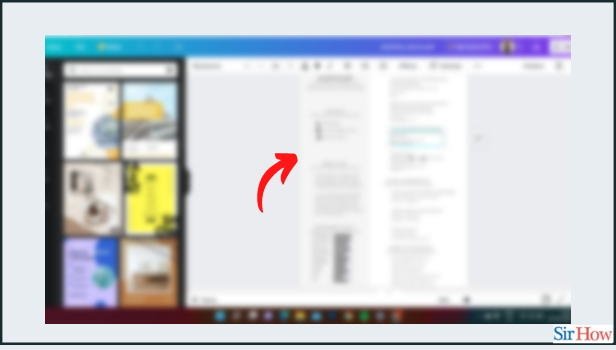
What Should Be The Length Of a PDF?
The Length of a PDF completely depends on the content of the PDF. If the PDF contains a large amount of information then it will have more pages. And, if the PDF has more number of pages. Then, its size or length will increase.
Can We Add Pictures and Videos To a PDF in Canva?
You can easily add as many pictures as you want to a pdf. But, it is not possible to add audio or videos to it. A PDF does not support any moving animation file. The solution is to add the link to the audio or video in the PDF. The link should be clickable.
Do We Have The Option To Add Grid Spacing in Canva?
Adding Grid Spacing is very easy with the help of the Canva App. It will help a lot in designing and editing the PDF also. You can add grid spacing in Canva in a few easy steps.
Related Article
- How to make background transparent in Canva App
- How to Add Video in Canva
- How to animate text in Canva app
- How to resize in Canva for free
- How to write in canva app
- How to Present Your Design in Canva App
- How to Apply Filters in Canva App
- How to add letter spacing in canva
- How to lock/unlock elements in Canva
- How to manage Uploads in canva
- More Articles...
