- Canva
- save canva app
- draw canva app
- change background canva
- video merging in canva
- import fonts to canva
- add text in canva
- add borders in canva
- crop in canva
- duplicate page in canva
- use canva for presentation
- flip image in canva
- canva for inatagram highlights
- resize images in canva
- singn in on canva
- use canva app
- use frames in canva
- select all in canva
- group elements in canva
- add font in canva app
- insert table in canva
- curve text canva app
- edit in canva app
- group text in canva
- add link in canva
- add audio in canva
- copy and paste canva
- move text in canva
- make brochure in canva
- make resume in canva
- change language in canva
- make photo collage canva
- use canva app beginners
- copy elements in canva
- upload image in canva
- make video in canva
- make background transparent canva
- add video in canva
- animate text in canva
- resize in canva for free
- write in canva app
- present design in canva
- apply filters canva
- add letter spacing canva
- lock/unlock elements in canva
- manage uploads in canva
- create text mask canva
- recover/ delete designs canva
- make flyers in canva
- change email address canva
- create team groups canva
- import pdfs in canva
- import illustrator files canva
- copy style and format in canva
- animate canva
- make poster canva
- add bullet points canva
- edit text in canva
- record yourself in canva
- create logo in canva app
- download canva on laptop
- add frames in canva
- make invitation in canva
- rearrange element layers canva
- make flow chart canva
- make venn diagram canva
- create copy design canva
- create charts in canva
- rotate elements in canva
- create website in canva
- adjust volume audio canva
- create mockups in canva
- undo redo changes canva
- create grids in canva
- import powerpoint presentation canva
- make business card canva
- trim video in canva
- split video in canva
- align text canva
- change profile picture canva
- make infographics in canva
- make an invoice in canva
- share folders to teams canva
- add grid spacing canva
- create team in canva
- comment to design in canva
- text shadow in canva
- add video transitions canva
- create folders in canva
- share designs canva
How to Add Video in Canva
In this generation, the visual media has visibly taken over the written media in many fields and areas. Therefore, in such a scenario, it has become even more important to know how to use visual media. The visual media includes photos and videos. It also includes gifs and stickers to some extent. Also, the Canva users should know how to add video in canva. This can help a lot while designing anything you want. They add a great touch to your designs and also make them creative.
You can also edit and make the videos even more attractive. You can also add video transitions in Canva. Talking about this article, in this article, you are going to learn how to add video in canva in 6 small and easy steps with pictures.
Canva Video Editor - COMPLETE Tutorial for Beginners!
Add Video in Canva in 6 Easy Steps
Step-1 Open Canva app: It is very obvious that before working in the app. You have to first open the app in whichever device you're working. You can use it both on your mobile phone or your desktop. It is completely your call.
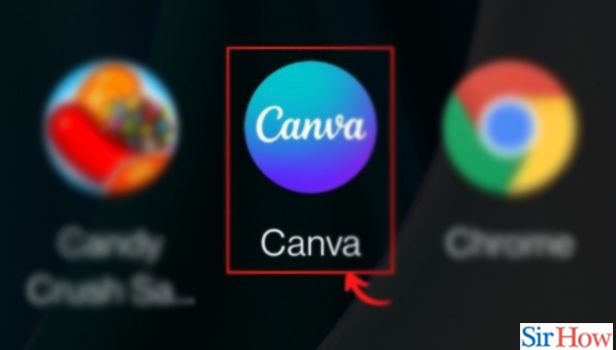
Step-2 Click on the '+' button: Firstly, you have to open a design or the editor screen. Then, at the bottom corner of the editor, tap the '+' button.
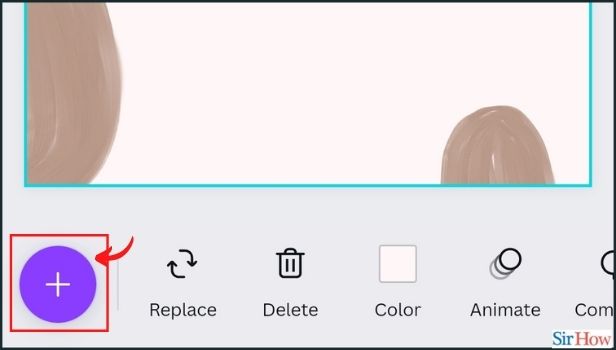
Step-3 Select the Uploads tab: After clicking on the '+' icon in the previous step. Now, you will see many tabs on the screen. From those tabs, click on the 'Uploads' tab.
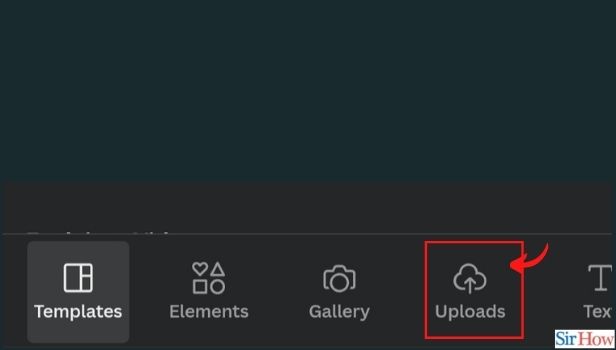
Step-4 Tap on the 'Upload media' tab: This tab is available in the 'Uploads' section. You have to click on this tab. It is purple in color.
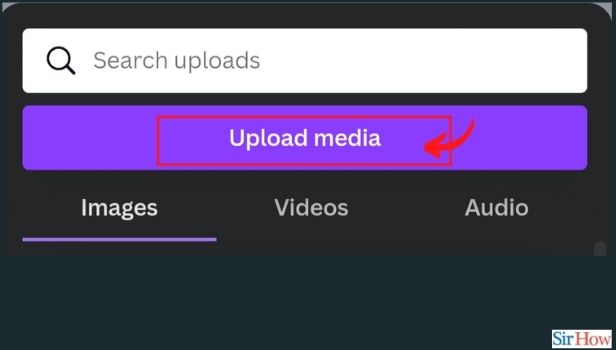
Step-5 Tap on video: Now, you can select any of the videos from your device. And then you can easily Upload them in the Canva library. In this way, you will be able to use that video in your designs.
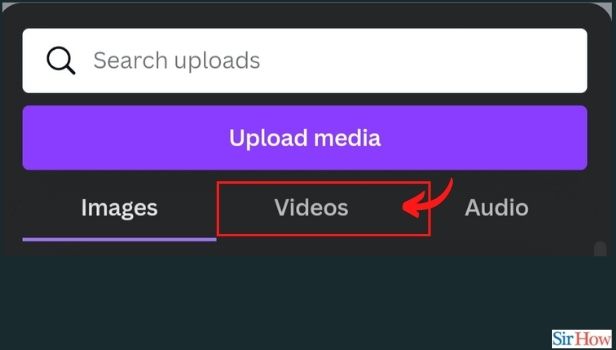
Step-6 Select the video: From your gallery, the video file that you want to upload. If it’s your first time, you may be asked to give Canva access to your gallery.
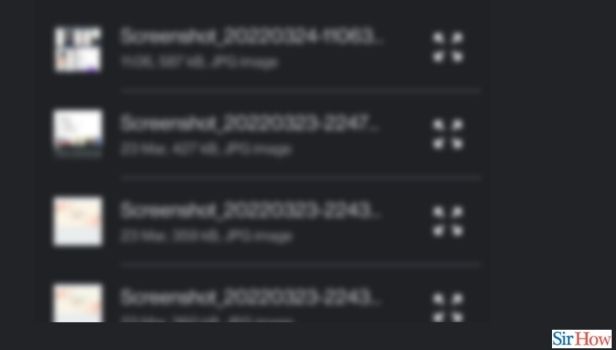
What Should Be The Minimum Size of the Video that we Want to Add to the Canva app?
The size of the video has to be less than 1GB in size. Also, Canva Free users will be asked to compress the file if it’s between 250MB to 1GB. You can easily compress your video on various online websites. Also, keep in mind, that the video should be in MOV, GIF, MP4, MPEG, MKV, or WEBM file format only. Canva only accepts these video formats.
Do We Have The Option To Send Google Sheets As a PDF?
Yes, now you can also send a Google sheet as a PDF. PDF is not editable. So, your content or data of the Google sheet will be safe and secure. No one can alter that in Pdf format. With PDFs, you can save yourself from the mess of sending so many URLs on WhatsApp or other data-sharing apps.
Can we Also Upload Photos to Canva from Our Device?
Yes, you can upload photos from your device in canva. You can easily do this in exactly similar steps as in the case of videos.
Related Article
- How to recover or permanently delete designs in canva
- How to Make Flyers in Canva
- How to Change Email Address of Your Account in Canva
- How to Create Team Groups in Canva
- How to Import PDFs in Canva
- How to Import Illustrator Files in Canva
- How to Copy Style and Format in Canva
- How to Animate in Canva App
- How to Make a Poster in Canva App
- How to Add Bullet Points in Canva App
- More Articles...
