- Canva
- save canva app
- draw canva app
- change background canva
- video merging in canva
- import fonts to canva
- add text in canva
- add borders in canva
- crop in canva
- duplicate page in canva
- use canva for presentation
- flip image in canva
- canva for inatagram highlights
- resize images in canva
- singn in on canva
- use canva app
- use frames in canva
- select all in canva
- group elements in canva
- add font in canva app
- insert table in canva
- curve text canva app
- edit in canva app
- group text in canva
- add link in canva
- add audio in canva
- copy and paste canva
- move text in canva
- make brochure in canva
- make resume in canva
- change language in canva
- make photo collage canva
- use canva app beginners
- copy elements in canva
- upload image in canva
- make video in canva
- make background transparent canva
- add video in canva
- animate text in canva
- resize in canva for free
- write in canva app
- present design in canva
- apply filters canva
- add letter spacing canva
- lock/unlock elements in canva
- manage uploads in canva
- create text mask canva
- recover/ delete designs canva
- make flyers in canva
- change email address canva
- create team groups canva
- import pdfs in canva
- import illustrator files canva
- copy style and format in canva
- animate canva
- make poster canva
- add bullet points canva
- edit text in canva
- record yourself in canva
- create logo in canva app
- download canva on laptop
- add frames in canva
- make invitation in canva
- rearrange element layers canva
- make flow chart canva
- make venn diagram canva
- create copy design canva
- create charts in canva
- rotate elements in canva
- create website in canva
- adjust volume audio canva
- create mockups in canva
- undo redo changes canva
- create grids in canva
- import powerpoint presentation canva
- make business card canva
- trim video in canva
- split video in canva
- align text canva
- change profile picture canva
- make infographics in canva
- make an invoice in canva
- share folders to teams canva
- add grid spacing canva
- create team in canva
- comment to design in canva
- text shadow in canva
- add video transitions canva
- create folders in canva
- share designs canva
How to create text mask in canva
Creating a text mask in canva is one of those features that many people might now still know about. First of all, let us tell you what a text mask is. It is an effect or a design technique.
With the help of a text mask, we can display images, gradients, patterns, and even videos inside the shape of a piece of text. You will get to know more about it in the article below.
Canva allows its users to do various experiments with their texts and designs. Like you can also add text shadow to a text in Canva. It is very easy. Before that, learn to create a text mask in canva in a few simple steps with pictures.
2022 Canva Tips - How to Create a Text Mask in Canva
Create Text Mask in Canva in 10 Easy Steps
Step-1 Open the canva app: First of all, you simply have to click on the Canva app in the gallery of your phone.
Also, you can open canva in your browser. The site will directly open there.
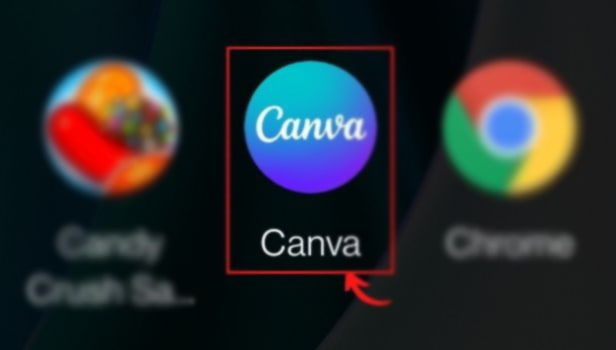
Step-2 Click on the '+' icon: At the bottom corner of the editor, tap the '+' button. You can easily locate this icon. Because it is in purple.
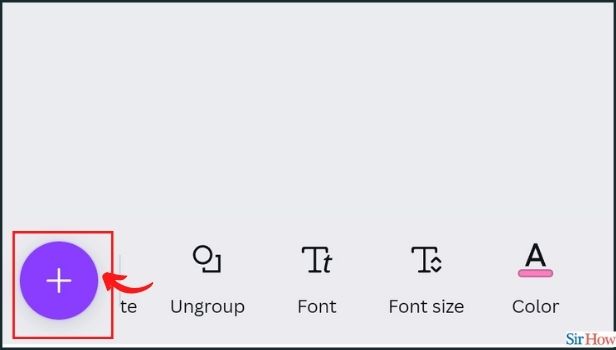
Step-3 Tap the 'Elements' tab: After clicking on the '+' icon in the previous step. Now, you have to click on the 'Elements' tab. This tab is present in the bottom bar of the screen.
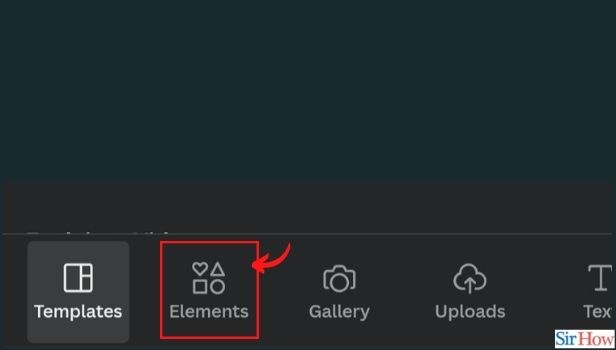
Step 4: Type 'frame' in the Search Use the search bar and enter 'frame'. The frame options will load. There will be a lot of options and templates.
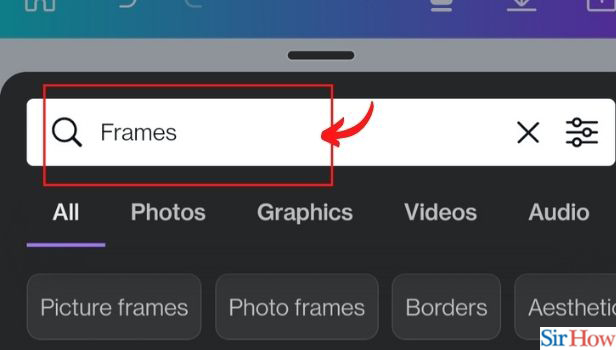
Step-5 Scroll down to see the list of alphabets for text mask: Scroll down to load letter frames. You will see frames for each alphabet. Choose or select the alphabets that you want to mask.
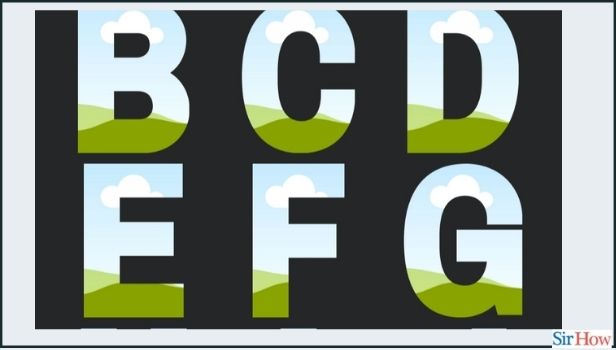
Step-6 Select your letters or alphabets: Select the letters needed to spell your word. For this example, select the three letters that spell the word WIN (W, I, N). You will need to drag the desired images over the letter frames.
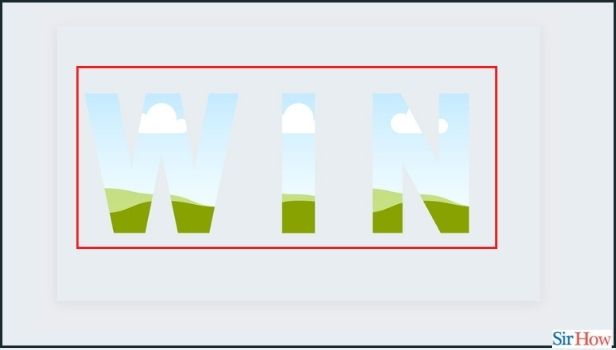
Step-7 Choose on the 'Replace' option: Choose each letter frame. Then, tap on the 'Replace' option from the editor toolbar below.
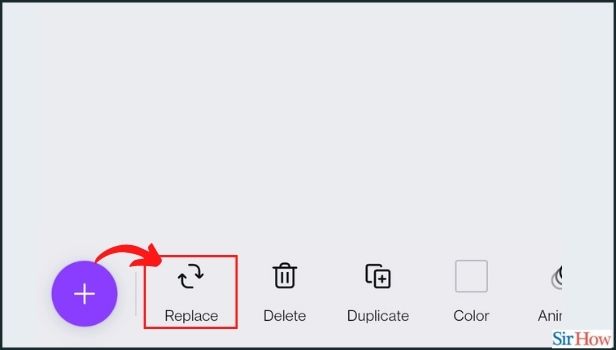
Step-8 Select the photos and videos you want to add: Tap Photos or Videos from the options below. You can use the category buttons below the search bar to explore the library.
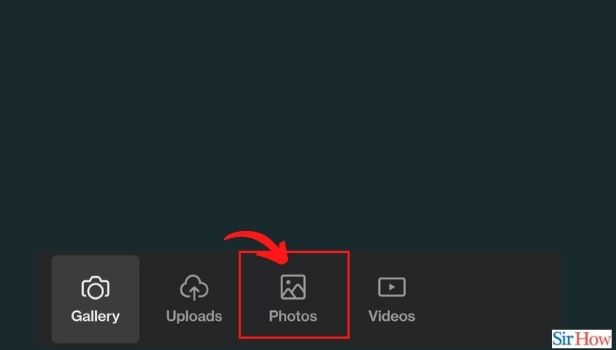
Step-9 Upload media from your device by clicking on 'Uploads': If you want to use your media, tap Camera Roll or Uploads instead. Also, upload your photos here if you haven’t yet. Also, you may first have to grant Canva permission to access your gallery.
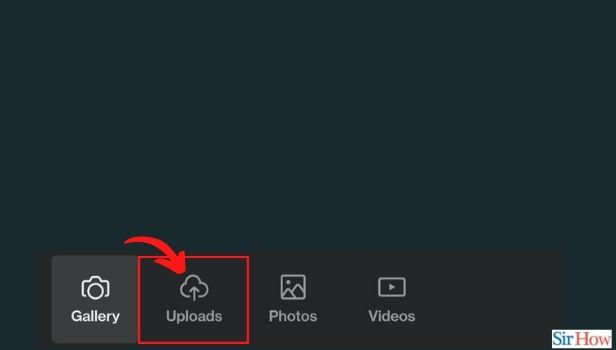
Step-10 Choose the photo or video: Tap on a photo or video to add it to each letter frame.
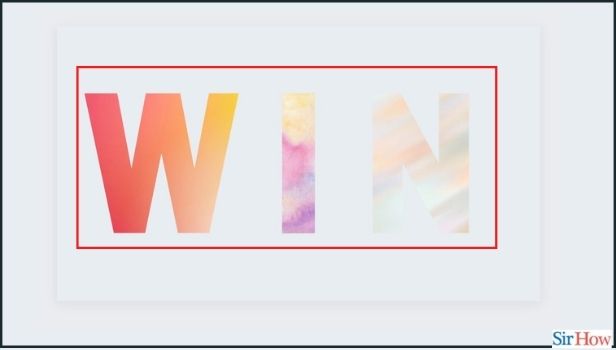
Which is a Better Feature- Text Masks or Grids in Canva?
Both text mask effect and grids are significant features of canva. They have different and unique points and also functions. But, we can not compare them on specific points. Learn to create grids in canva.
What Should Be The Approximate Size Of The Text That We Want To Text Mask?
As Such, there is no limit or constraint on the size of the text that you want to text mask. But, we recommend keeping the size big and the length small. This will engage the text masking effect. As well as, the design will look more beautiful.
Just Like in Canva, Can We Also Change the Email Id in the Internshala App?
Yes, you can easily change or update your email address in the Internshala App. Because the latest and most active information needs to be there.
Related Article
- How to Use Canva App for Presentation
- How to Flip Image in Canva App
- How to Use Canva App for Instagram Highlights
- How to Resize Image in Canva App
- How to Sign In On Canva App
- How to Use Canva App for Free
- How to Use Frames in Canva App
- How to Select All in Canva App
- How to Group Elements in Canva App
- How to Add Font in Canva App
- More Articles...
