- Canva
- save canva app
- draw canva app
- change background canva
- video merging in canva
- import fonts to canva
- add text in canva
- add borders in canva
- crop in canva
- duplicate page in canva
- use canva for presentation
- flip image in canva
- canva for inatagram highlights
- resize images in canva
- singn in on canva
- use canva app
- use frames in canva
- select all in canva
- group elements in canva
- add font in canva app
- insert table in canva
- curve text canva app
- edit in canva app
- group text in canva
- add link in canva
- add audio in canva
- copy and paste canva
- move text in canva
- make brochure in canva
- make resume in canva
- change language in canva
- make photo collage canva
- use canva app beginners
- copy elements in canva
- upload image in canva
- make video in canva
- make background transparent canva
- add video in canva
- animate text in canva
- resize in canva for free
- write in canva app
- present design in canva
- apply filters canva
- add letter spacing canva
- lock/unlock elements in canva
- manage uploads in canva
- create text mask canva
- recover/ delete designs canva
- make flyers in canva
- change email address canva
- create team groups canva
- import pdfs in canva
- import illustrator files canva
- copy style and format in canva
- animate canva
- make poster canva
- add bullet points canva
- edit text in canva
- record yourself in canva
- create logo in canva app
- download canva on laptop
- add frames in canva
- make invitation in canva
- rearrange element layers canva
- make flow chart canva
- make venn diagram canva
- create copy design canva
- create charts in canva
- rotate elements in canva
- create website in canva
- adjust volume audio canva
- create mockups in canva
- undo redo changes canva
- create grids in canva
- import powerpoint presentation canva
- make business card canva
- trim video in canva
- split video in canva
- align text canva
- change profile picture canva
- make infographics in canva
- make an invoice in canva
- share folders to teams canva
- add grid spacing canva
- create team in canva
- comment to design in canva
- text shadow in canva
- add video transitions canva
- create folders in canva
- share designs canva
How to Draw in Canva App?
Canva currently doesn’t feature a drawing tool; hence, the inability to directly draw or sketch on it. But, to achieve a hand-drawn design effect, use lines and shapes, hand-drawn graphics from the Elements menu, or import your digital sketches to Canva.
Use of Lines, Shapes, and Hand-Drawn Elements to Draw in Canva
If you’re aiming to create a design that looks like a children’s amateurish drawing, then take advantage of the lines and shapes gallery in Canva.
So, after you create a new design file or open an existing one through the All Designs panel, you’ll then be directed to the editor page.
Step 1: Open Canva App.
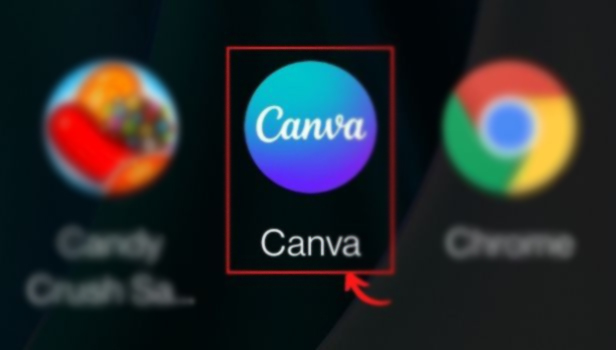
Step 2: Tap on the Elements tab on the left-side panel menu of the editor page.
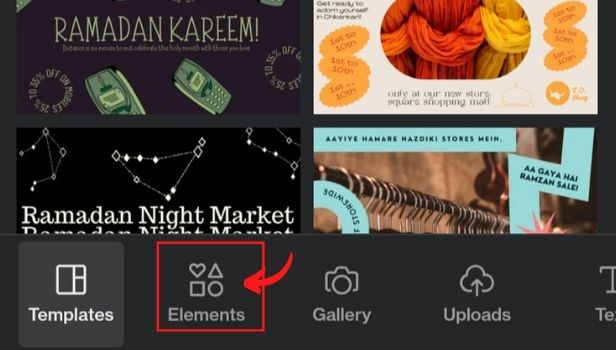
Step 3: Scroll down until you see the Lines and Shapes Category. Click See All for you to access the gallery.
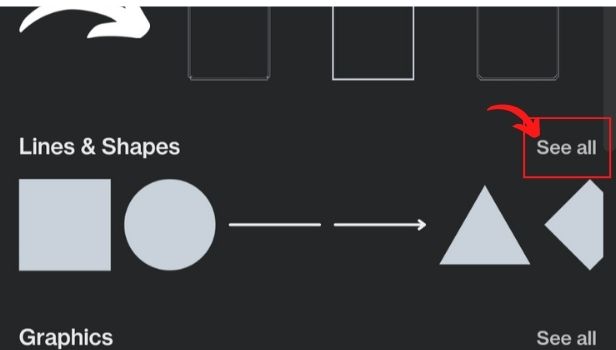
Step 4: In the Lines and Shapes gallery, select the shape or shapes you’ll use for your “drawing,” as well as lines if there’s a need.
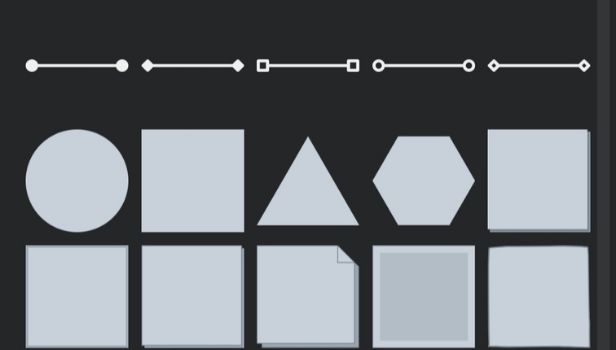
Step 5: Drag the shapes and lines across the canvas to position them according to your design.
You can do those same actions to the shapes on your design (except, of course, the thinning of the shape’s borders).
Repeat the same steps above until you complete your design.
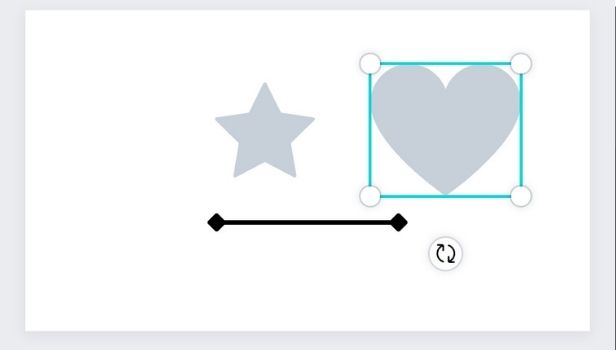
Related Article
- How to Add Bullet Points in Canva App
- How to Edit Text in Canva
- How to Record Yourself in Canva
- How to create logo in Canva app
- How to Download Canva App on Laptop
- How to Add Frames in Canva
- How to Make an Invitation in Canva
- How to Rearrange Element Layers in Canva
- How to Make Flow Chart in Canva
- How to Make Venn Diagram in Canva
- More Articles...
