- Canva
- save canva app
- draw canva app
- change background canva
- video merging in canva
- import fonts to canva
- add text in canva
- add borders in canva
- crop in canva
- duplicate page in canva
- use canva for presentation
- flip image in canva
- canva for inatagram highlights
- resize images in canva
- singn in on canva
- use canva app
- use frames in canva
- select all in canva
- group elements in canva
- add font in canva app
- insert table in canva
- curve text canva app
- edit in canva app
- group text in canva
- add link in canva
- add audio in canva
- copy and paste canva
- move text in canva
- make brochure in canva
- make resume in canva
- change language in canva
- make photo collage canva
- use canva app beginners
- copy elements in canva
- upload image in canva
- make video in canva
- make background transparent canva
- add video in canva
- animate text in canva
- resize in canva for free
- write in canva app
- present design in canva
- apply filters canva
- add letter spacing canva
- lock/unlock elements in canva
- manage uploads in canva
- create text mask canva
- recover/ delete designs canva
- make flyers in canva
- change email address canva
- create team groups canva
- import pdfs in canva
- import illustrator files canva
- copy style and format in canva
- animate canva
- make poster canva
- add bullet points canva
- edit text in canva
- record yourself in canva
- create logo in canva app
- download canva on laptop
- add frames in canva
- make invitation in canva
- rearrange element layers canva
- make flow chart canva
- make venn diagram canva
- create copy design canva
- create charts in canva
- rotate elements in canva
- create website in canva
- adjust volume audio canva
- create mockups in canva
- undo redo changes canva
- create grids in canva
- import powerpoint presentation canva
- make business card canva
- trim video in canva
- split video in canva
- align text canva
- change profile picture canva
- make infographics in canva
- make an invoice in canva
- share folders to teams canva
- add grid spacing canva
- create team in canva
- comment to design in canva
- text shadow in canva
- add video transitions canva
- create folders in canva
- share designs canva
How to Resize Image in Canva App
While editing or resizing the image according to the template can be a hard task. Plus the image should be placed perfectly with the appropriate size on the template of Canva. Just like you properly align text on Canva. Similarly, you can resize images in Canva App. All you need to do is to follow the steps and your image will have a new size on Canva.
How to CROP in Canva
Resize Image In Canva App With Few Easy Steps
Step-1 Open the Canva app on your phone: Firstly, for making any changes to the image on Canva. You need to have a canva App on your phone. Then go to the App. Next open canva.
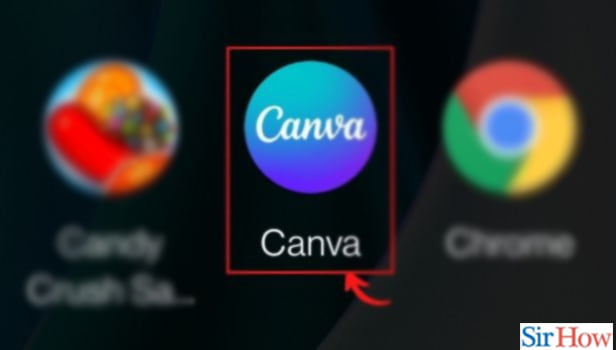
Step-2 Choose your design. Tap on the Plus icon in the bottom left corner of the editor page: Once the Canva App opens, you can pick any of the designs from the varied collection of designs offered by Canva.
- Next, you have to go to the plus icon located in the left corner at the bottom side of the page.
- Tap on the plus icon.
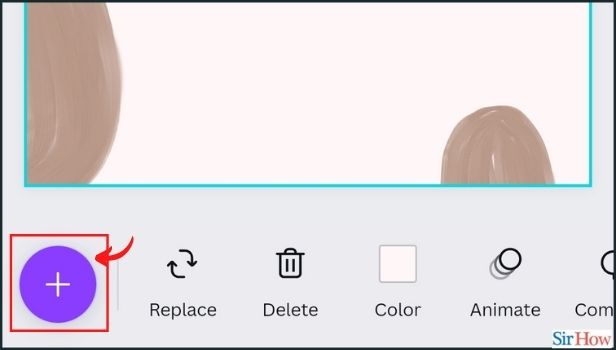
Step-3 Navigate to the Uploads tab. Tap on the Upload Media button to upload your image: The plus icon open a new page with several different options laying at the bottom toolbar.
- You can see options such as Templates, elements, galleries, Uploads, text, etc.
- You have to tap on Uploads.
- Then choose your image to upload to the page.
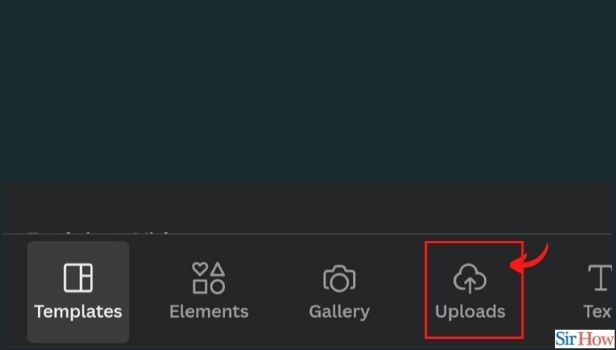
Step-4 Once uploaded, tap on the image to add it to your template: Once the image is uploaded on the page. Then you have to tap on the image to add it to your template. You can see a blue border around the image after you tap on it.

Step-5 Now use the borders around it to resize your image to fit the template: The blue border is helpful to resize the image. You can use the border to resize the image size. Or else you can resize the image to fill in the template.
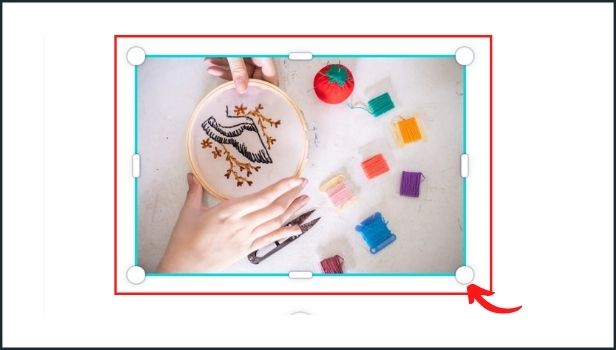
Step-6 Lastly, hit the download icon at the top to save your image: Once you are done resizing the image. You can save it by clicking on the download icon located at the right top corner of the page. Tap on the icon. Then download the image.
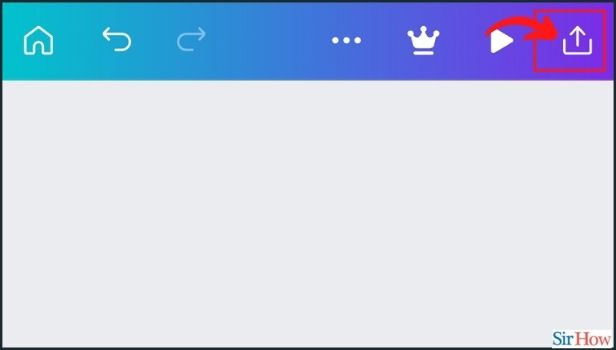
Do You Have to Upload Your Image from Gallery to the Uploads option On Canva?
When you upload any image from the options Uploads on Canva. You must have some of the images uploaded here from your gallery. You can add images by tapping on Upload your media. Then your image is uploaded.
Can You Adjust Both The Length And Width of The Image On Canva?
The blue borders around any uploaded image on Canva will help to resize it. Moreover, you can adjust the width or length along with the corners of the image on Canva.
Can You Add Comments To Design In Canva?
Comments are a very critical factor for any design you make on Canva. It gives better insight into the designs good or bad. And the best part is you can add comments to the design in Canva.
Related Article
- How to Trim Video in Canva
- How to Split Video in Canva
- How to Align Text in Canva
- How to Change Profile Picture in Canva
- How to Make Infographics in Canva
- How to Make an Invoice in Canva
- How to Share Folders with Teams in Canva
- How to Add Grid Spacing in Canva
- How to Create a Team in Canva App
- How to Add Comments to Design in Canva
- More Articles...
