- Canva
- save canva app
- draw canva app
- change background canva
- video merging in canva
- import fonts to canva
- add text in canva
- add borders in canva
- crop in canva
- duplicate page in canva
- use canva for presentation
- flip image in canva
- canva for inatagram highlights
- resize images in canva
- singn in on canva
- use canva app
- use frames in canva
- select all in canva
- group elements in canva
- add font in canva app
- insert table in canva
- curve text canva app
- edit in canva app
- group text in canva
- add link in canva
- add audio in canva
- copy and paste canva
- move text in canva
- make brochure in canva
- make resume in canva
- change language in canva
- make photo collage canva
- use canva app beginners
- copy elements in canva
- upload image in canva
- make video in canva
- make background transparent canva
- add video in canva
- animate text in canva
- resize in canva for free
- write in canva app
- present design in canva
- apply filters canva
- add letter spacing canva
- lock/unlock elements in canva
- manage uploads in canva
- create text mask canva
- recover/ delete designs canva
- make flyers in canva
- change email address canva
- create team groups canva
- import pdfs in canva
- import illustrator files canva
- copy style and format in canva
- animate canva
- make poster canva
- add bullet points canva
- edit text in canva
- record yourself in canva
- create logo in canva app
- download canva on laptop
- add frames in canva
- make invitation in canva
- rearrange element layers canva
- make flow chart canva
- make venn diagram canva
- create copy design canva
- create charts in canva
- rotate elements in canva
- create website in canva
- adjust volume audio canva
- create mockups in canva
- undo redo changes canva
- create grids in canva
- import powerpoint presentation canva
- make business card canva
- trim video in canva
- split video in canva
- align text canva
- change profile picture canva
- make infographics in canva
- make an invoice in canva
- share folders to teams canva
- add grid spacing canva
- create team in canva
- comment to design in canva
- text shadow in canva
- add video transitions canva
- create folders in canva
- share designs canva
How to group text in Canva app
Many people might not be aware of what grouping of text means. Let us make it easier for you. To Group Text in Canva App means to treat different individual texts or elements as one. After grouping, you can easily change their properties or design them simultaneously. It saves a lot of time. You have this feature in both the mobile as well as the desktop version of the Canva app.
You can also group elements in the Canva app and not just text. Along with this, you should also know how to rearrange element layers in the Canva app. But before that, learn how to group text in Canva App in some really simple steps with pictures.
Group text in Canva App in 5 Easy Steps
Step-1 Open Canva App: The icon of the Canva app is blue. To use it, you first have to make sure that it is installed on your phone.
Or you can also write 'canva.com' in your web browser. In this way, you'll be able to work with the web version of the app. It works only on desktop devices.
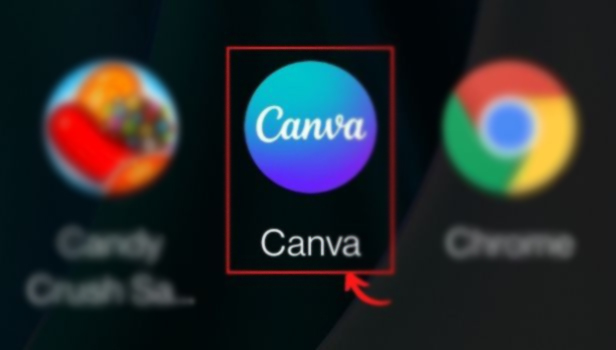
Step-2 Tap and hold an element until a menu appears: First, open a design. It can be a previous design or you can create a new one. That's your choice.
After opening the design, choose any element among the elements that you want to group. Then, long press on that element until a new menu appears at the bottom of the screen.
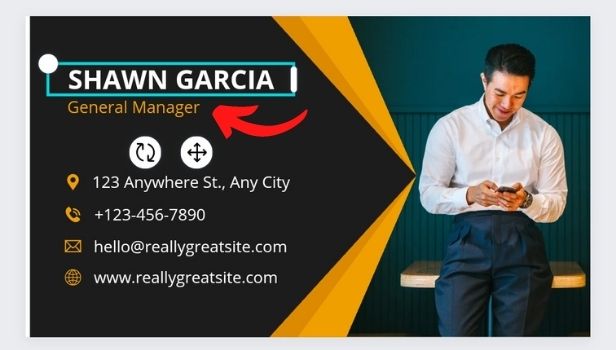
Step-3 Tap on the ' Select Multiple' buttons: After that, click on the 'Select Multiple' option from the menu.
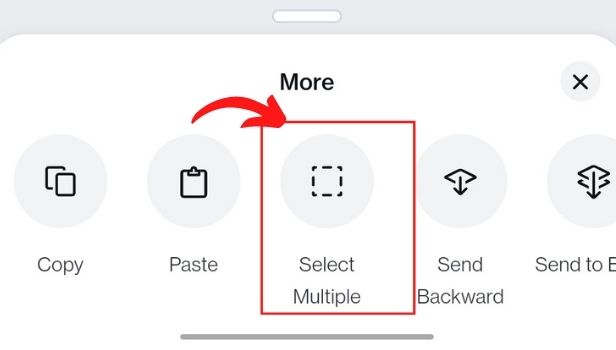
Step-4 Tap on other elements to add them to the group: Now, one by one, single click on all the elements that you want to group.
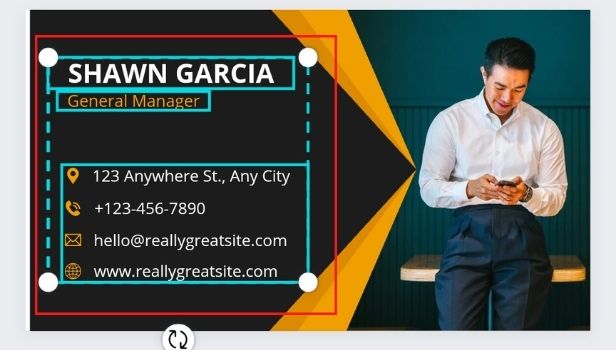
Step-5 Finally, click on 'Group': On the toolbar below the editor, tap on the 'Group' button. And now your elements are grouped!
Work on them together and now you can also edit them together.
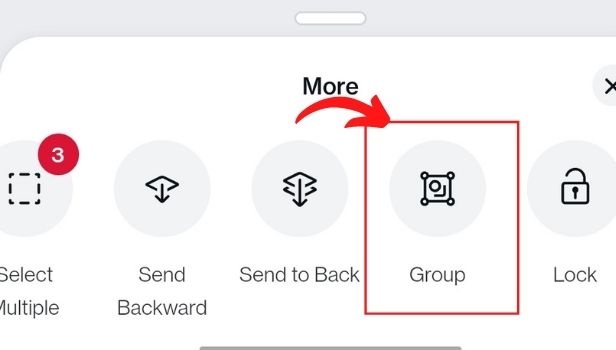
Is There A Limit On How Many Elements We Can Group With The Same Element?
No there is no limit on the number of elements that you can group. You can group for as less as two elements because that is the minimum limit for a group. And also you can even group all the elements of the design page. It is a great feature of the Canva app.
Can We Insert An Image in a Spreadsheet on the Google Sheets App?
You can easily insert An Image into a Spreadsheet on the Google Sheets App. It is not very tedious work. And, it can be done in two ways. It makes the spreadsheet look very beautiful. Also, it can be done for professional purposes.
Is It Possible to Group Elements of Two Designs Together?
For now, it is not possible to do so. Canva does not allow its users to group elements of two different designs. You can only group elements of a single design. So, in conclusion, the answer to the question is no.
Related Article
- How to Add Text in Canva App
- How to Add Borders in Canva App
- How to Crop in Canva App
- How to Duplicate Page in Canva App
- How to Use Canva App for Presentation
- How to Flip Image in Canva App
- How to Use Canva App for Instagram Highlights
- How to Resize Image in Canva App
- How to Sign In On Canva App
- How to Use Canva App for Free
- More Articles...
