- Canva
- save canva app
- draw canva app
- change background canva
- video merging in canva
- import fonts to canva
- add text in canva
- add borders in canva
- crop in canva
- duplicate page in canva
- use canva for presentation
- flip image in canva
- canva for inatagram highlights
- resize images in canva
- singn in on canva
- use canva app
- use frames in canva
- select all in canva
- group elements in canva
- add font in canva app
- insert table in canva
- curve text canva app
- edit in canva app
- group text in canva
- add link in canva
- add audio in canva
- copy and paste canva
- move text in canva
- make brochure in canva
- make resume in canva
- change language in canva
- make photo collage canva
- use canva app beginners
- copy elements in canva
- upload image in canva
- make video in canva
- make background transparent canva
- add video in canva
- animate text in canva
- resize in canva for free
- write in canva app
- present design in canva
- apply filters canva
- add letter spacing canva
- lock/unlock elements in canva
- manage uploads in canva
- create text mask canva
- recover/ delete designs canva
- make flyers in canva
- change email address canva
- create team groups canva
- import pdfs in canva
- import illustrator files canva
- copy style and format in canva
- animate canva
- make poster canva
- add bullet points canva
- edit text in canva
- record yourself in canva
- create logo in canva app
- download canva on laptop
- add frames in canva
- make invitation in canva
- rearrange element layers canva
- make flow chart canva
- make venn diagram canva
- create copy design canva
- create charts in canva
- rotate elements in canva
- create website in canva
- adjust volume audio canva
- create mockups in canva
- undo redo changes canva
- create grids in canva
- import powerpoint presentation canva
- make business card canva
- trim video in canva
- split video in canva
- align text canva
- change profile picture canva
- make infographics in canva
- make an invoice in canva
- share folders to teams canva
- add grid spacing canva
- create team in canva
- comment to design in canva
- text shadow in canva
- add video transitions canva
- create folders in canva
- share designs canva
How to Copy Elements in Canva App
You people must already be knowing the importance of copy and paste functions. It does not matter whether or not you are from a design background. Copy and Paste functions are taught at a very basic level even to a child.
You must be happy to know that now you can copy elements in the Canva app. Also, it is a very simple yet significant feature. It is very easy to learn. Therefore, you do not need to worry about the procedure. We got you!
You should also know that you can also create a copy of a design in the Canva App. It is very time and energy- saving. Now, you should read about how to copy elements in Canva app in just 5 simple steps with pictures at each step.
How To Copy & Paste Elements On Canva Mobile App
Copy Elements in Canva App in 5 Easy Steps
Step-1 Open the canva app: In the first step
- Install the Canva app from the play store. If you do not have it installed on your mobile phone.
- If you already have it on your phone. Then just open the app by clicking on the 'Canva' icon in the menu.
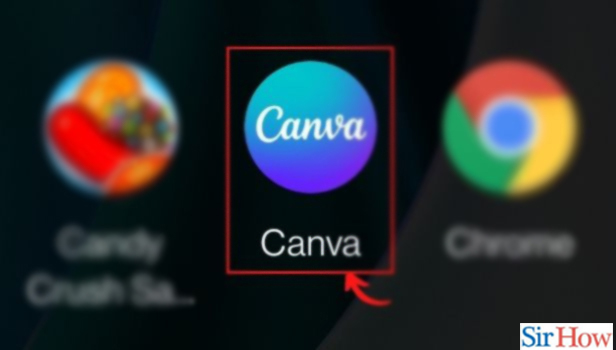
Step-2 Open your design in which you want to copy the element: To copy the element. You have to go to your design and long press on the element until the menu options will appear.

Step-3 Tap on 'Select Multiple items':, in the next step, you have to click on the 'Select Multiple items' option from the menu options.
In this way, you can easily select more than one element.
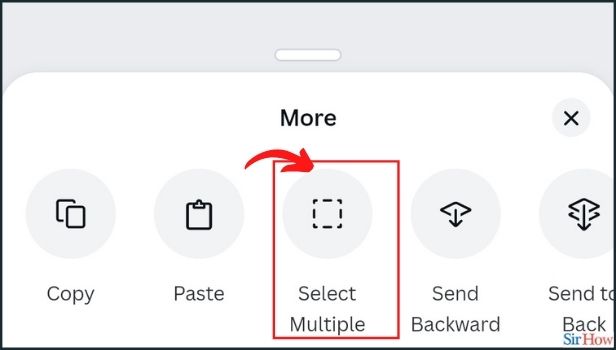
Step-4 Select all the elements which you want to copy: With the help of the 'Select Multiple items' option. You can easily do this. Also, you just have a single click on other elements. Not long press.
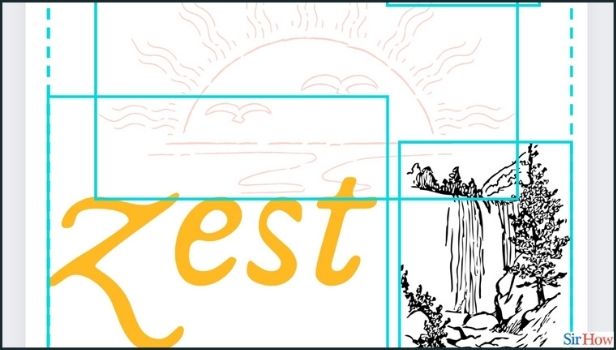
Step-5 Tap on the 'copy' option: This is the last step. In this, you have to click on the 'Copy' option from the menu options. The menu options are present at the bottom of the screen.
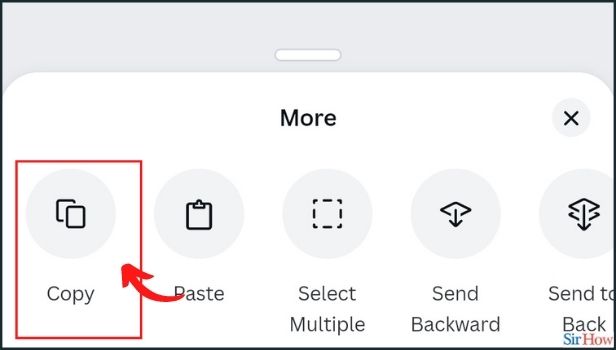
Just Like Elements, Can We also Copy Text, Images and other things in the Canva App?
Yes, Canva allows its users to copy and paste various things. Just like elements, you can also copy designs, text, images as well as other things in the Canva app. It just takes a few seconds for the same.
Can We Directly Upload Our Assignments on the Internshala App?
After you are shortlisted for an internship on Internshala by a company or employer. Then, most of the time, they send to an assignment as a selection process. And, you have to upload the assignment after completing it before the deadline. Most people find it difficult to upload it directly on the app without links. But, it is a very simple and easy process. Also, it creates a good impression on the employer.
After Copying, How Can We Paste The Elements?
For pasting also, you have to follow similar steps. Just in the last step, you have to click on the 'Paste' option wherever you want to paste the element.
Related Article
- How to Make a Business Card in Canva
- How to Trim Video in Canva
- How to Split Video in Canva
- How to Align Text in Canva
- How to Change Profile Picture in Canva
- How to Make Infographics in Canva
- How to Make an Invoice in Canva
- How to Share Folders with Teams in Canva
- How to Add Grid Spacing in Canva
- How to Create a Team in Canva App
- More Articles...
