- Canva
- save canva app
- draw canva app
- change background canva
- video merging in canva
- import fonts to canva
- add text in canva
- add borders in canva
- crop in canva
- duplicate page in canva
- use canva for presentation
- flip image in canva
- canva for inatagram highlights
- resize images in canva
- singn in on canva
- use canva app
- use frames in canva
- select all in canva
- group elements in canva
- add font in canva app
- insert table in canva
- curve text canva app
- edit in canva app
- group text in canva
- add link in canva
- add audio in canva
- copy and paste canva
- move text in canva
- make brochure in canva
- make resume in canva
- change language in canva
- make photo collage canva
- use canva app beginners
- copy elements in canva
- upload image in canva
- make video in canva
- make background transparent canva
- add video in canva
- animate text in canva
- resize in canva for free
- write in canva app
- present design in canva
- apply filters canva
- add letter spacing canva
- lock/unlock elements in canva
- manage uploads in canva
- create text mask canva
- recover/ delete designs canva
- make flyers in canva
- change email address canva
- create team groups canva
- import pdfs in canva
- import illustrator files canva
- copy style and format in canva
- animate canva
- make poster canva
- add bullet points canva
- edit text in canva
- record yourself in canva
- create logo in canva app
- download canva on laptop
- add frames in canva
- make invitation in canva
- rearrange element layers canva
- make flow chart canva
- make venn diagram canva
- create copy design canva
- create charts in canva
- rotate elements in canva
- create website in canva
- adjust volume audio canva
- create mockups in canva
- undo redo changes canva
- create grids in canva
- import powerpoint presentation canva
- make business card canva
- trim video in canva
- split video in canva
- align text canva
- change profile picture canva
- make infographics in canva
- make an invoice in canva
- share folders to teams canva
- add grid spacing canva
- create team in canva
- comment to design in canva
- text shadow in canva
- add video transitions canva
- create folders in canva
- share designs canva
How to make background transparent in Canva App
Adding transparent backgrounds to your designs, project or even PowerPoint Presentations is in trend these days. Also, it looks very beautiful. It makes the whole appearance of the design very sophisticated. Every content curator should know how to make the background transparent in Canva App. There are other apps also that have this feature. But, in canva, it is very easy to make the background transparent.
If you want to share your designs with your team, you can easily do that. You have the option to share folders with teams in canva.
Read the article below to learn how to make the background transparent in Canva in 5 Easy Steps with pictures.
How to Make a Transparent Background on Canva.com for Free
Make Background Transparent in Canva App in 5 Easy Steps
Step-1 Open the Canva app: First of all, open the Canva app. It is a very basic step. But, if you do not have it installed on your phone, first install it and then open it from the menu.
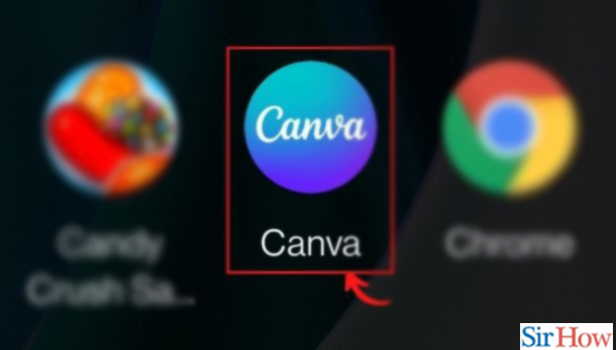
Step-2 Select the Design you want to work on: Choose the design you’re working with. Then, tap on the background image.
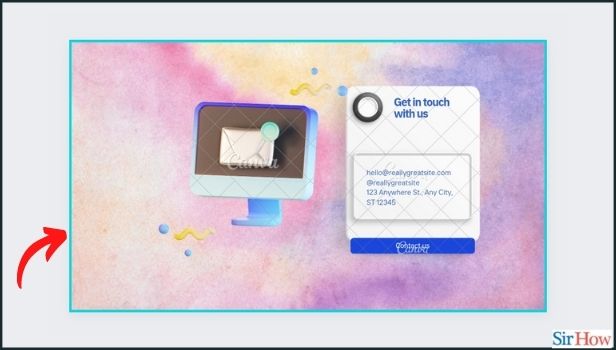
Step-3 Click on the 'transparency' option from the menu: From the menu options at the bottom, choose transparency. You’ll see a slider going from 0 to 100 after clicking on that option.
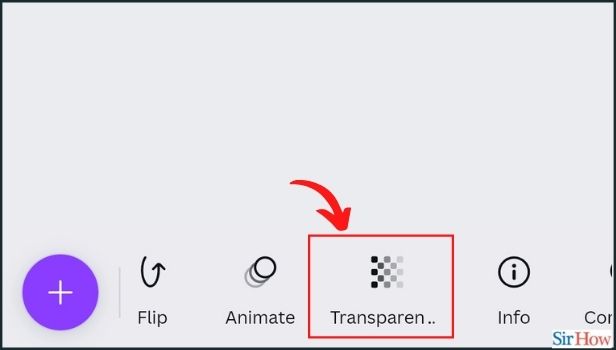
Step-4 Set the transparency according to your choice: Drag the slider according to your preferences. If you want to increase transparency, drag it towards 0. If you want to increase opacity, drag it towards 100.
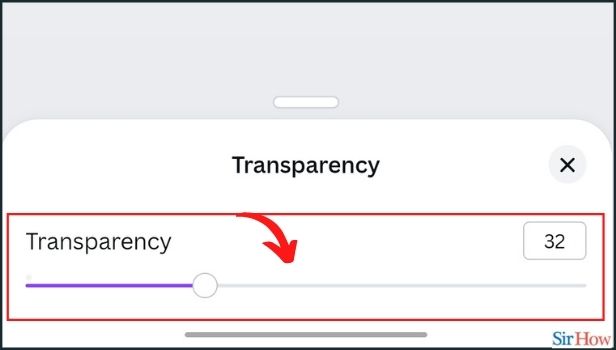
Step-5 Set transparency to 32 and check background: On keeping the transparency to 32, the background fades out like this.
It was as easy as that. To make the background transparent in your design in the Canva app. Also, it makes your design look very sophisticated and catchy.
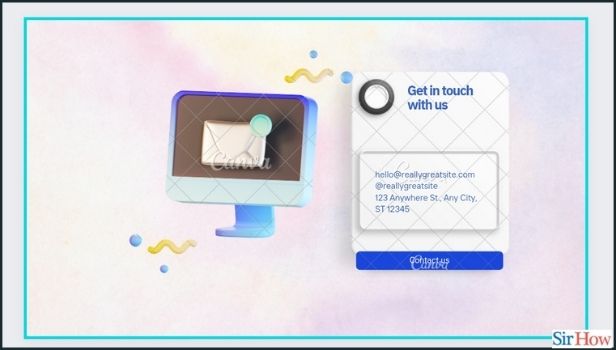
What Are The Different Options In Which We Can Define The Transparency of the Background in Canva?
You have three options. Because you can call others make your background opaque, translucent or transparent. It depends on how much your drag the slider in Step-4. Also, you can choose any degree of transparency among these 3 options. Because it is completely your choice and how much you like it.
Can We Also Make an Image Transparent in the Canva App?
Yes, Canva allows its users to apply different features and effects to the pictures. One of these effects is transparency. You can easily make the image or picture transparent by changing its properties. Also, you can change its properties from the menu bar. Similarly, click on 'transparency' and set the bar.
How Can We Change Our Username on the Telegram App?
It is very easy to change your username on the telegram app. All you have to do is go to the setting and change it. Also, you can change it as many times as you want. Because there is no restriction on that. It is the user's choice whether they want to keep a particular username or not. But, you have to keep a username. There is no option for not keeping a name.
Related Article
- How to manage Uploads in canva
- How to create text mask in canva
- How to recover or permanently delete designs in canva
- How to Make Flyers in Canva
- How to Change Email Address of Your Account in Canva
- How to Create Team Groups in Canva
- How to Import PDFs in Canva
- How to Import Illustrator Files in Canva
- How to Copy Style and Format in Canva
- How to Animate in Canva App
- More Articles...
