- Canva
- save canva app
- draw canva app
- change background canva
- video merging in canva
- import fonts to canva
- add text in canva
- add borders in canva
- crop in canva
- duplicate page in canva
- use canva for presentation
- flip image in canva
- canva for inatagram highlights
- resize images in canva
- singn in on canva
- use canva app
- use frames in canva
- select all in canva
- group elements in canva
- add font in canva app
- insert table in canva
- curve text canva app
- edit in canva app
- group text in canva
- add link in canva
- add audio in canva
- copy and paste canva
- move text in canva
- make brochure in canva
- make resume in canva
- change language in canva
- make photo collage canva
- use canva app beginners
- copy elements in canva
- upload image in canva
- make video in canva
- make background transparent canva
- add video in canva
- animate text in canva
- resize in canva for free
- write in canva app
- present design in canva
- apply filters canva
- add letter spacing canva
- lock/unlock elements in canva
- manage uploads in canva
- create text mask canva
- recover/ delete designs canva
- make flyers in canva
- change email address canva
- create team groups canva
- import pdfs in canva
- import illustrator files canva
- copy style and format in canva
- animate canva
- make poster canva
- add bullet points canva
- edit text in canva
- record yourself in canva
- create logo in canva app
- download canva on laptop
- add frames in canva
- make invitation in canva
- rearrange element layers canva
- make flow chart canva
- make venn diagram canva
- create copy design canva
- create charts in canva
- rotate elements in canva
- create website in canva
- adjust volume audio canva
- create mockups in canva
- undo redo changes canva
- create grids in canva
- import powerpoint presentation canva
- make business card canva
- trim video in canva
- split video in canva
- align text canva
- change profile picture canva
- make infographics in canva
- make an invoice in canva
- share folders to teams canva
- add grid spacing canva
- create team in canva
- comment to design in canva
- text shadow in canva
- add video transitions canva
- create folders in canva
- share designs canva
How to make video in canva app
Many of you'll still be unaware of the fact that now you can create videos in canva. Canva provides its users with all the necessary features and animation functions that are important for making a video. To make a video in the canva app is not as easy as it sounds. Also, you have to take care of various aspects to make a good video.
To make a video canva app, you have to also learn various other features. How to split a video in canva. Then, how to trim a video a canva. Also, you should know how to merge a video in the Canva app.
But, before coming to all this. First of all, you should know how to make videos in Canva. Read about it in the given articles in just 11 short and simple steps with pictures.
HOW TO MAKE VIDEO IN CANVA APP (VIDEO)
Make Video in Canva App in 11 Easy Steps
Step-1 Open Canva app: To open Canva app on your device is the first step. Also, it is the most basic one of all steps.
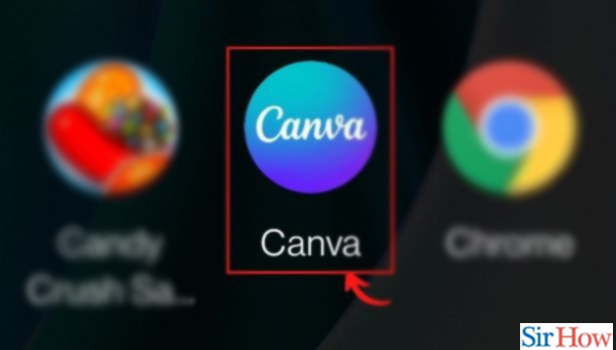
Step-2 Then, Click on the '+' icon: Start a new project by clicking on the '+' icon on the bottom left corner.
This icon will take you to the list of posts and you can select from the list.
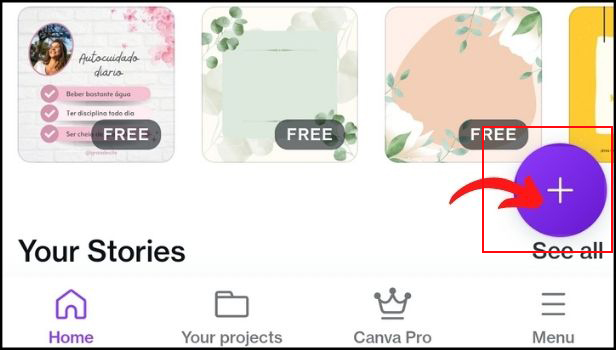
Step-3 Choose a video type to create: Now, you have to click on the 'Video' option.
The automatic size of the video is set to 1920×1080 pixels. Also, you can change the size according to your preference if you want to.
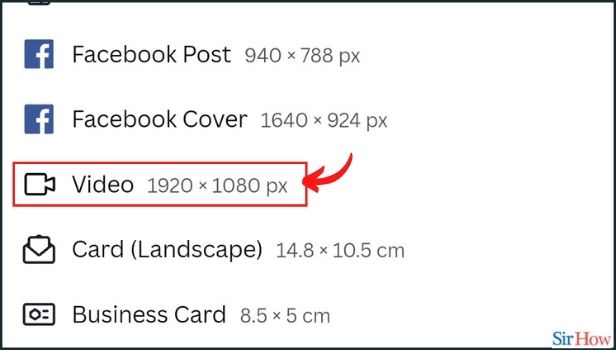
Step-4 Explore Templates and choose among them: This will redirect you to the editor page. And a popup of the library of templates will appear.
Click on the 'See all' option to view more ready-made templates.
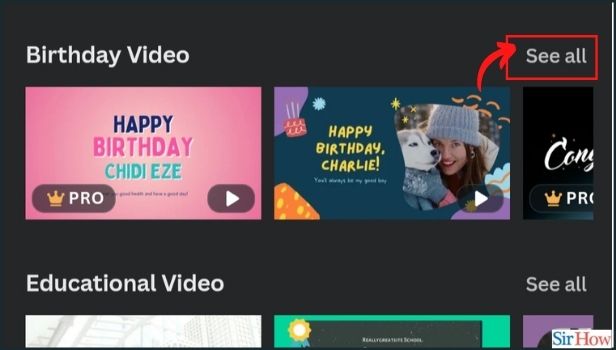
Step-5 Edit the content: Click on the text and you will see a variety of options to edit, duplicate, font customization etc. You can edit the text in any way you want to. Also, there are numerous options available to you.
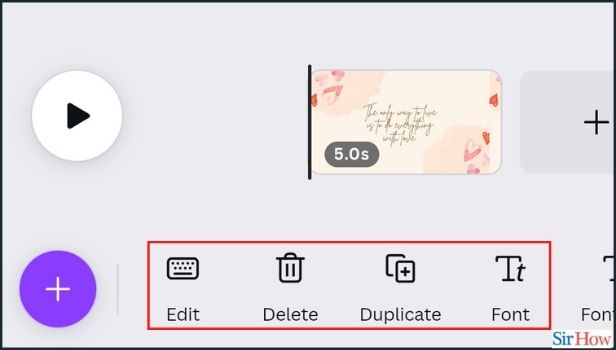
Step-6 Customize your video: You can tweak the look and feel with your color scheme, and backgrounds. Also, you can now animate graphics, stickers and text for a dynamic feel.
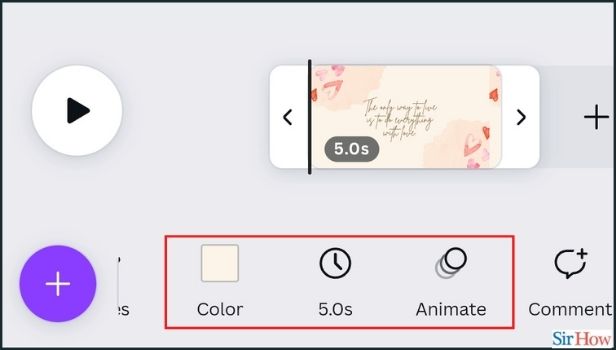
Step-7 Add your content: Now, it's time to upload your own or pick from Canva's library. It has stock videos, photos, logos, music tracks and everything you will need. You can also 'upload' images and videos from your device.
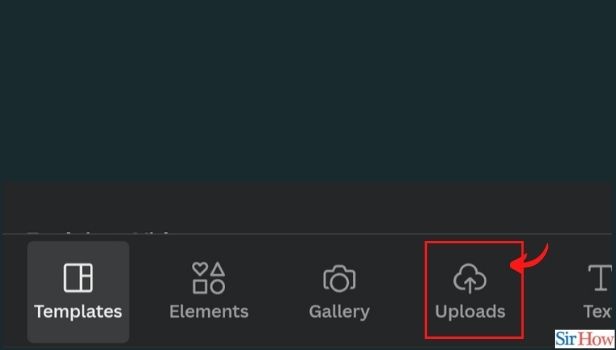
Step-8 Edit like a pro: In this step, you can crop, trim and sync your footage by clicking on the arrows. Because you need absolutely no editing experience. It is very easy.
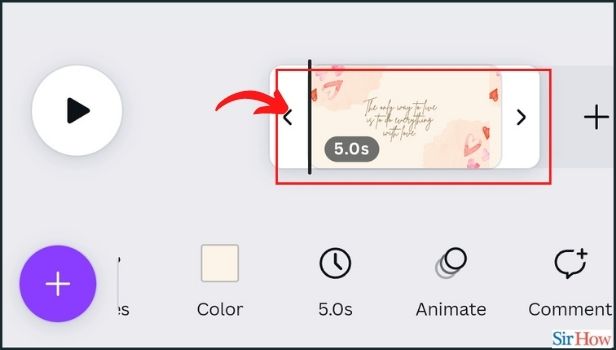
Step-9 Click on the 'Preview' option: Preview your video and make final changes by clicking on this icon.
In this way, you can see the final changes before saving them to your device.
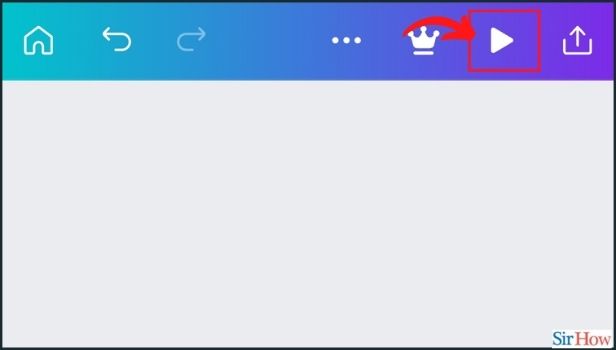
Step-10 Click on the 'Download' button: This option will easily save your video in your gallery.
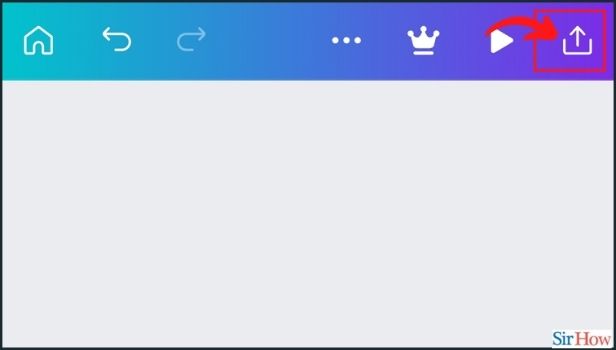
Step-11 Download it as an MP4 video: We recommend you download your video as an MP4 video. Because it has very high quality and will make a great impression.
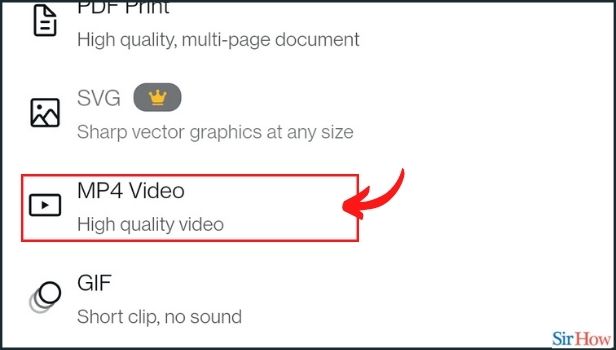
What Is The Size Of the Videos That We Can Make in The Canva App?
The maximum size of the video that you can make in the Canva app is 5 GB. It should not be more than that. But, for Canva Pro users, the limit is very large. Also, you can easily resize the videos online for Instagram, TikTok, IGTV, or custom their dimensions without watermark. Canva itself guides about the appropriate sizes for different platforms.
Is it Possible For You To Download Videos From Youtube?
Yes, YouTube allows its users to download videos that they want. People might want to download a video from YouTube due to numerous reasons. Such are poor connection issues or any other related issues. The solution is to download the videos and then watch them offline mode anytime you want.
Is It Possible To Add Music To Our Videos?
Yes, you can add music to your videos in Canva. You can select any music or soundtrack from Canva's library. You can also upload the music or the song from your device. It is very simple.
Related Article
- How to Duplicate Page in Canva App
- How to Use Canva App for Presentation
- How to Flip Image in Canva App
- How to Use Canva App for Instagram Highlights
- How to Resize Image in Canva App
- How to Sign In On Canva App
- How to Use Canva App for Free
- How to Use Frames in Canva App
- How to Select All in Canva App
- How to Group Elements in Canva App
- More Articles...
