- Canva
- save canva app
- draw canva app
- change background canva
- video merging in canva
- import fonts to canva
- add text in canva
- add borders in canva
- crop in canva
- duplicate page in canva
- use canva for presentation
- flip image in canva
- canva for inatagram highlights
- resize images in canva
- singn in on canva
- use canva app
- use frames in canva
- select all in canva
- group elements in canva
- add font in canva app
- insert table in canva
- curve text canva app
- edit in canva app
- group text in canva
- add link in canva
- add audio in canva
- copy and paste canva
- move text in canva
- make brochure in canva
- make resume in canva
- change language in canva
- make photo collage canva
- use canva app beginners
- copy elements in canva
- upload image in canva
- make video in canva
- make background transparent canva
- add video in canva
- animate text in canva
- resize in canva for free
- write in canva app
- present design in canva
- apply filters canva
- add letter spacing canva
- lock/unlock elements in canva
- manage uploads in canva
- create text mask canva
- recover/ delete designs canva
- make flyers in canva
- change email address canva
- create team groups canva
- import pdfs in canva
- import illustrator files canva
- copy style and format in canva
- animate canva
- make poster canva
- add bullet points canva
- edit text in canva
- record yourself in canva
- create logo in canva app
- download canva on laptop
- add frames in canva
- make invitation in canva
- rearrange element layers canva
- make flow chart canva
- make venn diagram canva
- create copy design canva
- create charts in canva
- rotate elements in canva
- create website in canva
- adjust volume audio canva
- create mockups in canva
- undo redo changes canva
- create grids in canva
- import powerpoint presentation canva
- make business card canva
- trim video in canva
- split video in canva
- align text canva
- change profile picture canva
- make infographics in canva
- make an invoice in canva
- share folders to teams canva
- add grid spacing canva
- create team in canva
- comment to design in canva
- text shadow in canva
- add video transitions canva
- create folders in canva
- share designs canva
How to Rotate Elements in Canva
Perfection is the key to making anything stand-out in the crowd and perfection comes from little changes. To create perfect designs, you have to focus on small things like rotating the elements or working on the orientation, dimensions, size, design, and colour.
To rotate elements in canva can be an easy job for you if you follow the right steps. Sometimes you want to share your designs with your friends or co-workers. Canva allows to you share your designs with anyone you want.
Learn to rotate elements in Canva in just 4 small and simple steps with pictures in the article below!
How To Rotate Elements (Pictures, Videos, Text) in Canva
Rotate Elements in Canva in 4 Simple Steps
Step-1 Open Canva app: The app has a very user-friendly interface. It is not a difficult job to navigate or explore any new feature. First of all, just open the app on your mobile phone.
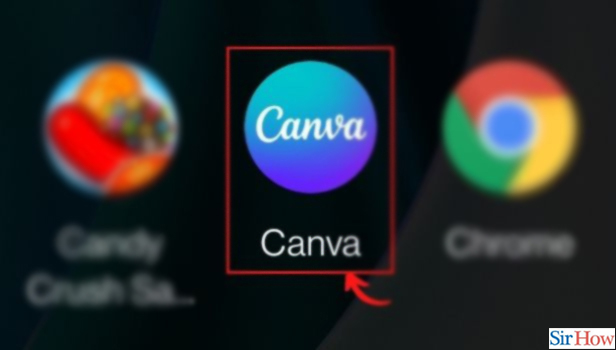
Step-2 Tap the element, text box, image, or video you want to rotate: To proceed with this step, you have to do three things as mentioned below
- First, click on the '+' tab in the bottom left corner of your screen.
- Now, click on the 'Elements' tab from the different tabs present at the bottom of the screen.
- Click on the element you want to rotate.
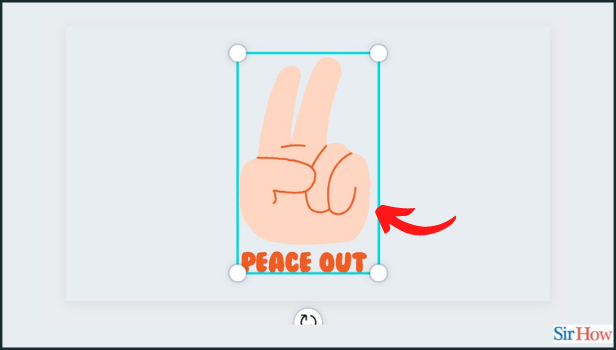
Step-3 Select your design by clicking on it: Outside the border of your selected element, there’ll be a rotate handle just below the element.
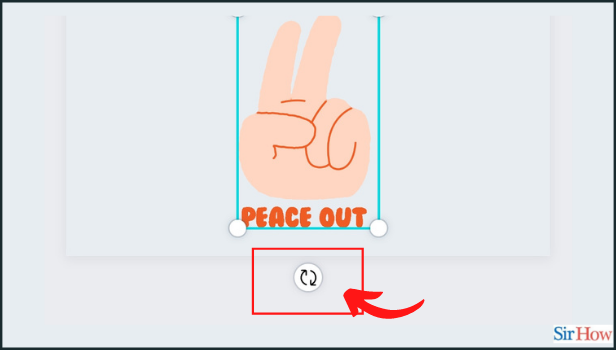
Step-4 Tap and drag it left or right to rotate: You can now easily rotate your element with the help of the rotate handle. You can rotate the element by any degree and in whichever direction you want like left, right, or upside-down.
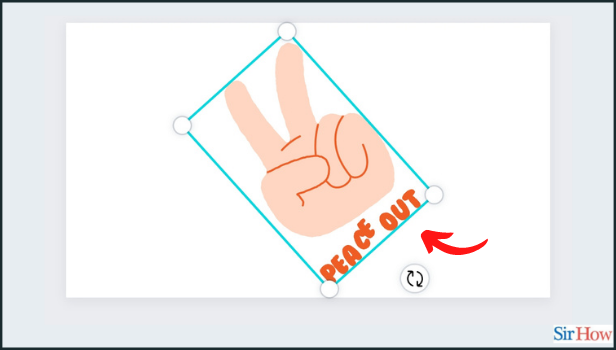
Can We Also Rotate a Picture in Canva?
Yes, you can also rotate a picture in the above-mentioned 4 steps. You just have to upload the picture you want from your device to Canva and then just follow the same steps. As simple as that! Every visual content or element can be rotated.
Also, its orientation can be changed with the help of the Canva app. Sometimes, you may need to create and work in teams in canva for better results.
Can we work on the previously designed work on canva again?
Canva automatically saves the designs that you are working on in the app for future purposes. If you want to edit the previous design, you can click on "Your Designs" and select the design that you want to edit.
You can edit any designs that you have created even months ago. Given the condition that you much use the same id because it gets stored in your email id which you have logged in to canva.
Are There Any Pictures Already Available in Canva?
Yes, there are millions of pictures, stickers, and gifs available on Canva to use. Just go to the Elements tab. And search for the picture that you want to add to your design and finally choose from the images.
Canva does not impose any copyright issues if you use the pictures from Canva's collection. For your designs or work or even post them on public platforms according to their policy.
