- Canva
- save canva app
- draw canva app
- change background canva
- video merging in canva
- import fonts to canva
- add text in canva
- add borders in canva
- crop in canva
- duplicate page in canva
- use canva for presentation
- flip image in canva
- canva for inatagram highlights
- resize images in canva
- singn in on canva
- use canva app
- use frames in canva
- select all in canva
- group elements in canva
- add font in canva app
- insert table in canva
- curve text canva app
- edit in canva app
- group text in canva
- add link in canva
- add audio in canva
- copy and paste canva
- move text in canva
- make brochure in canva
- make resume in canva
- change language in canva
- make photo collage canva
- use canva app beginners
- copy elements in canva
- upload image in canva
- make video in canva
- make background transparent canva
- add video in canva
- animate text in canva
- resize in canva for free
- write in canva app
- present design in canva
- apply filters canva
- add letter spacing canva
- lock/unlock elements in canva
- manage uploads in canva
- create text mask canva
- recover/ delete designs canva
- make flyers in canva
- change email address canva
- create team groups canva
- import pdfs in canva
- import illustrator files canva
- copy style and format in canva
- animate canva
- make poster canva
- add bullet points canva
- edit text in canva
- record yourself in canva
- create logo in canva app
- download canva on laptop
- add frames in canva
- make invitation in canva
- rearrange element layers canva
- make flow chart canva
- make venn diagram canva
- create copy design canva
- create charts in canva
- rotate elements in canva
- create website in canva
- adjust volume audio canva
- create mockups in canva
- undo redo changes canva
- create grids in canva
- import powerpoint presentation canva
- make business card canva
- trim video in canva
- split video in canva
- align text canva
- change profile picture canva
- make infographics in canva
- make an invoice in canva
- share folders to teams canva
- add grid spacing canva
- create team in canva
- comment to design in canva
- text shadow in canva
- add video transitions canva
- create folders in canva
- share designs canva
How to Add Audio in Canva App
Canva allows its users to add images, videos, audio and many other files to their designs. They can be chosen from the Canva app itself. Or you can allow upload them from your mobile or laptop. It not only makes the design beautiful and creative but also allows the users to experiment with their designs and add a personal touch to them. One of the most amazing features is to adding audio to the canva app. It could be a musical tune, song, musical note or even voice note.
You can also record yourself in the Canva app. You can do this directly from the app in a few simple steps. Moving to the topic, in this video, you will learn how to add audio to the canva app in just 5 simple steps with pictures.
Canva: Add AUDIO tracks and RECORDINGS (Video)
Add Audio in Canva App in 5 Easy Steps
Step-1 Open Canva App: First of all, you have to open the Canva app. Before that, make sure to install it on your device. You can see the app icon in the picture below.
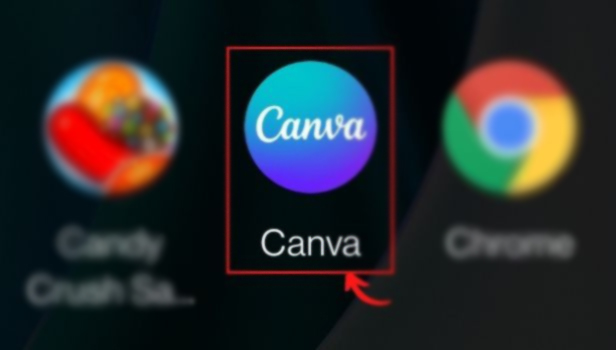
Step-2 Click on the '+' icon: At the bottom left corner of the editor, tap the '+' button. Because it will open the editor for you. The Canva editor is the interface where you can create tour designs.
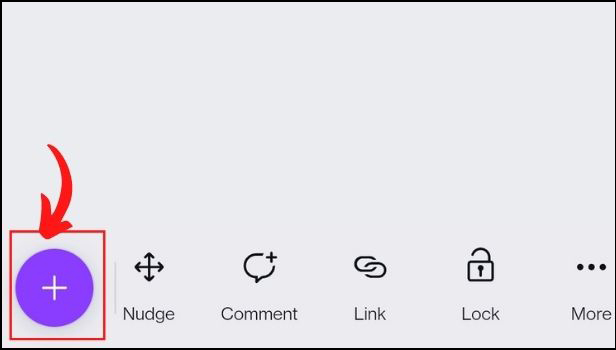
Step-3 Click on 'More': The 'More' button is represented by three dots like this '•••'. Simple click on these dots. Several options will appear in front of you.
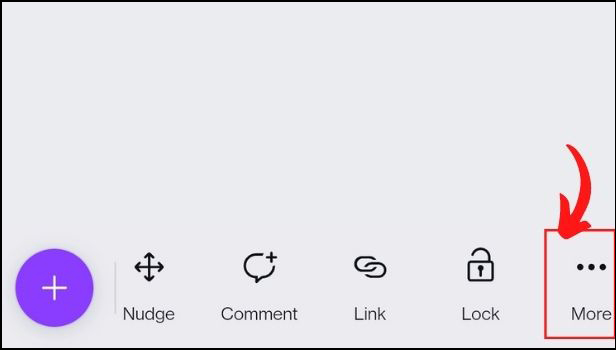
Step-4 Tap on 'Audio': After clicking on the More tab in the previous step, you will see several options. From these options, click on the 'Audio' button.
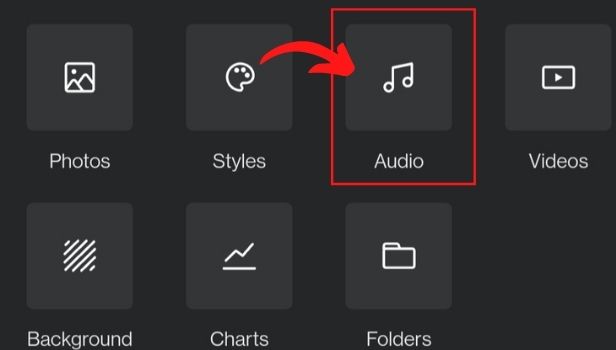
Step-5 Search for your favourite audio: You can scroll through the categories or use the search bar. Tap on the 'See all' option next to each to browse all the options.
To add to your design, tap on a track
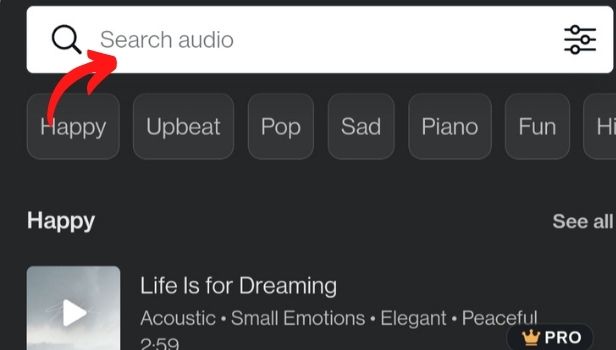
In this way, you can easily add audio in the canva app to your designs and projects.
What Should Be The Size of The Audio That We Can Add to the Canva App?
The maximum size of the audio file that you want to add to your design in the Canva app is 250 MB. But, the file should not be more than 250MB. Because In that case, you would not be able to upload and add it to your design. Also, the file should be only in M4A, MP3, OGG, WAV, or WEBM file format.
How to View Archived Messages on The Facebook Messenger?
You can archive your messages on the Facebook Messenger app. This may be done to separate a few chats from other chats. Also, you can do this to maintain your privacy so that other people won't be able to see those chats easily. Also, you can easily archive chats and then view the archived chats on Facebook Messenger.
Can we Also Add Songs To our Design in the Canva App?
You can add any type of audio but it has to be less than 250MB. Surely, you can also add songs to your designs as long as they do not exceed the maximum size limit of the audio file.
Related Article
- How to create text mask in canva
- How to recover or permanently delete designs in canva
- How to Make Flyers in Canva
- How to Change Email Address of Your Account in Canva
- How to Create Team Groups in Canva
- How to Import PDFs in Canva
- How to Import Illustrator Files in Canva
- How to Copy Style and Format in Canva
- How to Animate in Canva App
- How to Make a Poster in Canva App
- More Articles...
