- Canva
- save canva app
- draw canva app
- change background canva
- video merging in canva
- import fonts to canva
- add text in canva
- add borders in canva
- crop in canva
- duplicate page in canva
- use canva for presentation
- flip image in canva
- canva for inatagram highlights
- resize images in canva
- singn in on canva
- use canva app
- use frames in canva
- select all in canva
- group elements in canva
- add font in canva app
- insert table in canva
- curve text canva app
- edit in canva app
- group text in canva
- add link in canva
- add audio in canva
- copy and paste canva
- move text in canva
- make brochure in canva
- make resume in canva
- change language in canva
- make photo collage canva
- use canva app beginners
- copy elements in canva
- upload image in canva
- make video in canva
- make background transparent canva
- add video in canva
- animate text in canva
- resize in canva for free
- write in canva app
- present design in canva
- apply filters canva
- add letter spacing canva
- lock/unlock elements in canva
- manage uploads in canva
- create text mask canva
- recover/ delete designs canva
- make flyers in canva
- change email address canva
- create team groups canva
- import pdfs in canva
- import illustrator files canva
- copy style and format in canva
- animate canva
- make poster canva
- add bullet points canva
- edit text in canva
- record yourself in canva
- create logo in canva app
- download canva on laptop
- add frames in canva
- make invitation in canva
- rearrange element layers canva
- make flow chart canva
- make venn diagram canva
- create copy design canva
- create charts in canva
- rotate elements in canva
- create website in canva
- adjust volume audio canva
- create mockups in canva
- undo redo changes canva
- create grids in canva
- import powerpoint presentation canva
- make business card canva
- trim video in canva
- split video in canva
- align text canva
- change profile picture canva
- make infographics in canva
- make an invoice in canva
- share folders to teams canva
- add grid spacing canva
- create team in canva
- comment to design in canva
- text shadow in canva
- add video transitions canva
- create folders in canva
- share designs canva
How to Crop in Canva App
Made a design or want your image to be cropped on Canva? Because these are not the size you are looking for in your work. There are some of the elements, images, or videos that are not in the size per your need. Then, chopping them or cutting them in length or width is the only step to finding a suitable image. Now to crop in Canva app, you have to go through the below guide and follow the steps.
Crop a Picture Into a Circle Shape on Canva
You Can Crop In Canva App Using Few Simple Steps
Step-1 Open Canva app: If you don't have a Canva App installed on your phone. You can download Canva App on your laptop. Then go to the canva App. Then tap on it. Next, open the Canva App.
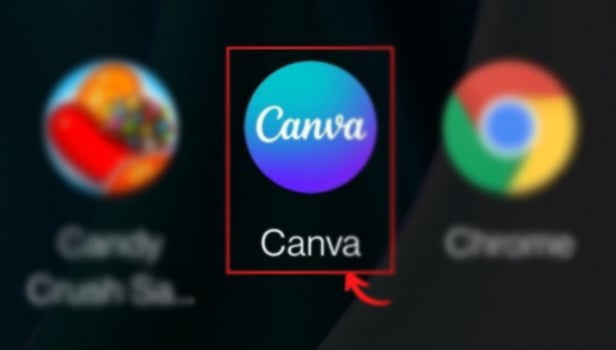
Step-2 Go to Editor. Upload Image direct from your gallery or choose from photos: Once you open the canva App. You can see the homepage of the App on your screen.
- Now you have to go to the editor page.
- Now here you can see the different options laying on the bottom toolbar of the page.
- From the options, you can tap on the uploads option to add any image from your gallery.
- Or else you can use any of the stocked images from canva.

Step-3 Double-Tap the element, image, or video that you want to crop: Once you upload the image of your choice. Then tap on the element, image, or a video you selected to crop on canva. Now you can see numerous options on the bottom toolbar. You have to click on the option of the crop.
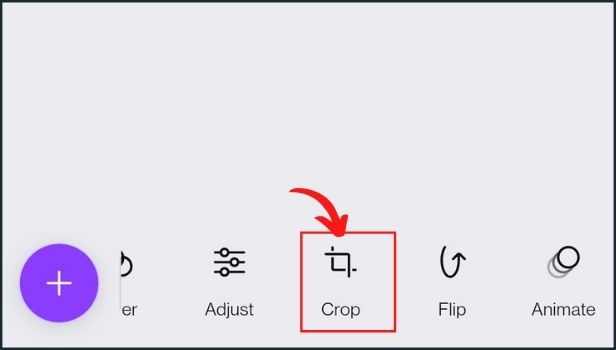
Step-4 Tap and drag any crop handle to adjust what part of the element you want to be visible: Once you tap on the crop option, a blue prompt appears around the image you selected.
- You can crop the image from anywhere by using the crop handle on the sides of the images.
- You can increase or decrease the length and width of the image.
- Plus you can even resize the element or image within the crop space limit as per your choice.
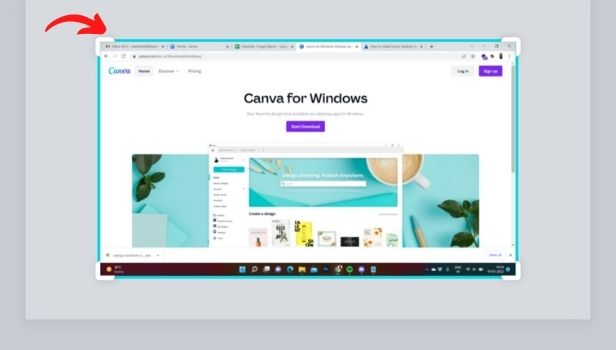
Step-5 Tap Done, or tap outside of the element to finish: Once you are done cropping your image. Then tap on the Done or else click outside the element to finish your cropping. Now your image or element is cropped according to your wish.
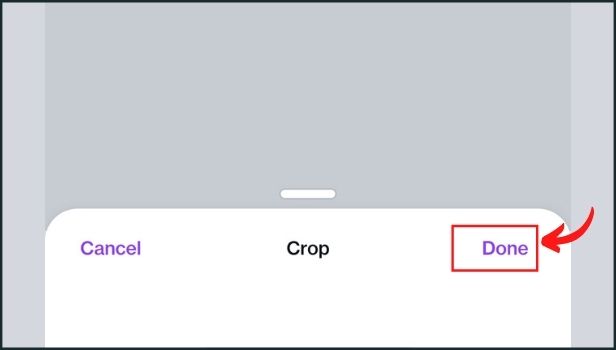
What Are The Other Options On the Editing Toolbar On The Bottom Side Of The Editor?
You can see various options on the toolbar such as Adjust, Crop, Flip, Animate, Transparency, Delete, Replace, Filter, Effects, Position, Nudge, Link, Lock, and comments.
Can You Crop Two Elements Or Image In The Same Design On Canva?
Yes, you can crop two elements or images in the same design on canva. You just have to upload the number of images you want to crop on Canva.
Can You Make Changes On The Orientation Of The Elements On Canva?
Elements orientation is a crucial aspect in designing and aligning them appropriately. You can do many things such as flip. Or you can even rotate your element on Canva.
Related Article
- How to Sign In On Canva App
- How to Use Canva App for Free
- How to Use Frames in Canva App
- How to Select All in Canva App
- How to Group Elements in Canva App
- How to Add Font in Canva App
- How to Insert Table in canva
- How to Curve Text in Canva App
- How to edit in canva app
- How to group text in Canva app
- More Articles...
