- Canva
- save canva app
- draw canva app
- change background canva
- video merging in canva
- import fonts to canva
- add text in canva
- add borders in canva
- crop in canva
- duplicate page in canva
- use canva for presentation
- flip image in canva
- canva for inatagram highlights
- resize images in canva
- singn in on canva
- use canva app
- use frames in canva
- select all in canva
- group elements in canva
- add font in canva app
- insert table in canva
- curve text canva app
- edit in canva app
- group text in canva
- add link in canva
- add audio in canva
- copy and paste canva
- move text in canva
- make brochure in canva
- make resume in canva
- change language in canva
- make photo collage canva
- use canva app beginners
- copy elements in canva
- upload image in canva
- make video in canva
- make background transparent canva
- add video in canva
- animate text in canva
- resize in canva for free
- write in canva app
- present design in canva
- apply filters canva
- add letter spacing canva
- lock/unlock elements in canva
- manage uploads in canva
- create text mask canva
- recover/ delete designs canva
- make flyers in canva
- change email address canva
- create team groups canva
- import pdfs in canva
- import illustrator files canva
- copy style and format in canva
- animate canva
- make poster canva
- add bullet points canva
- edit text in canva
- record yourself in canva
- create logo in canva app
- download canva on laptop
- add frames in canva
- make invitation in canva
- rearrange element layers canva
- make flow chart canva
- make venn diagram canva
- create copy design canva
- create charts in canva
- rotate elements in canva
- create website in canva
- adjust volume audio canva
- create mockups in canva
- undo redo changes canva
- create grids in canva
- import powerpoint presentation canva
- make business card canva
- trim video in canva
- split video in canva
- align text canva
- change profile picture canva
- make infographics in canva
- make an invoice in canva
- share folders to teams canva
- add grid spacing canva
- create team in canva
- comment to design in canva
- text shadow in canva
- add video transitions canva
- create folders in canva
- share designs canva
How to Add Brochure in Canva App
In today's world, advertising has gained a lot of moment. With the right advertising techniques, on exam sell their products successfully to a large number of people. Advertisements can be of various types. One form of advertising technique is brochures. Brochures are a type of written advertisement.
Brochures can also be digital. Serial brochures are very helpful while promoting on social media websites. You can make brochures in the canva app too. Making brochure in the canva app is very easy and fun.
You should know that you can also create a copy of your design in the Canva app. It is a super easy process. Also, it can save you a lot of time and energy. But before that, learn how to make brochures in the canva app in some really simple steps.
How to Make a Brochure in Canva | Canva Tutorial
Make Brochure In Canva App in 7 Easy Steps
Step-1 Open Canva app: It is very obvious that to work on the Canva app. You have to first open the app. The Canva app takes up very less space on your device. So, you should have it installed on your mobile phone.
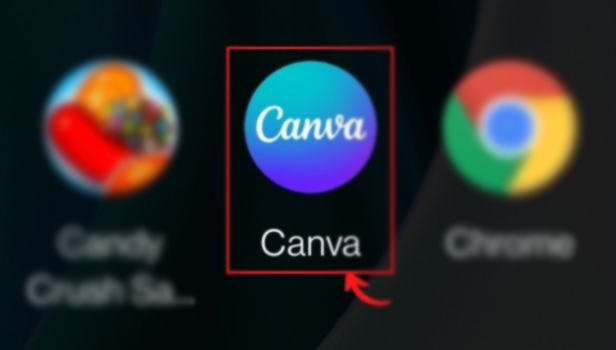
Step-2 Search for 'Brochures' to get started: For the next step, click on the search bar. The search bar is white. Also, it is present at the top of the screen.
After clicking on it, type 'Brochures' and click on enter.
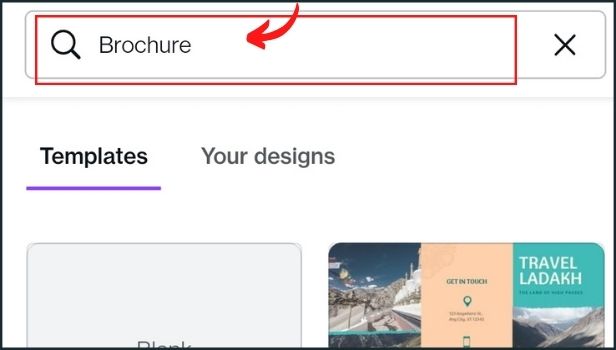
Step-3 Explore templates and choose your favorite template among them all: Now, you can find the perfect template for your needs. Also, choose from real estate brochures or layouts for marketing universities, spas, sales and more. Once you find a layout that you like, simply click and start customizing.
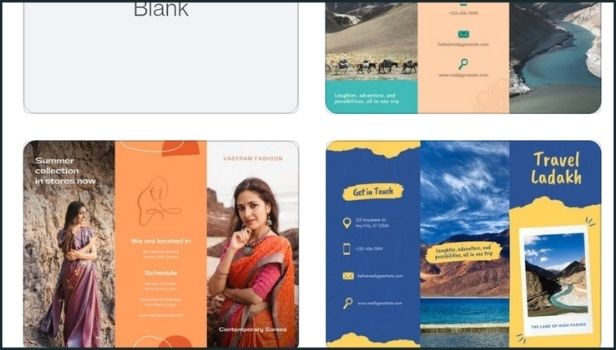
Step-4 Customize your brochure according to your preferences and needs: Once you find the perfect brochure template, you can easily tweak the layout to get it looking exactly as you need it to.
Also, you can upload your photos; rearrange text boxes and elements, and tweak fonts and colors in a few clicks.
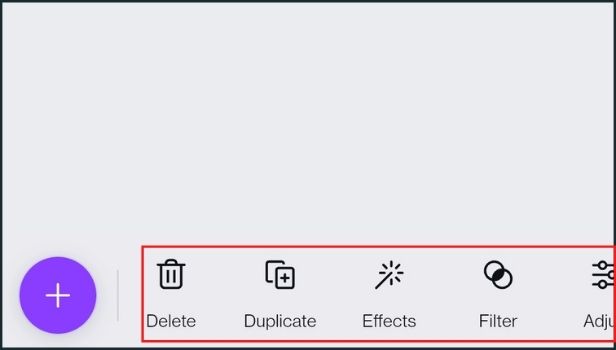
Step-5 Add more design elements and make your brochure super attractive: with Canva, the possibilities are endless. Now, you can experiment with different layouts, and browse thousands of stock images and illustrations. And also, try out different color and font combinations. All that’s needed is your creativity.
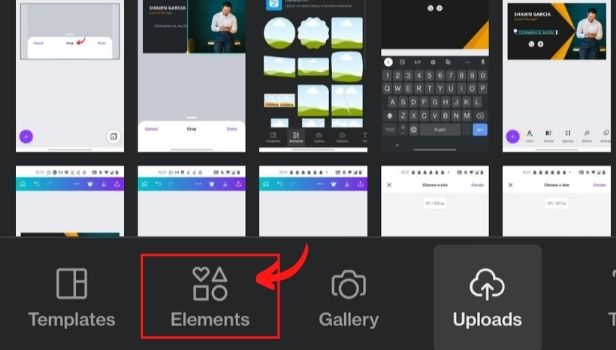
Step-6 After editing the layout, click on ‘Save’: The 'save' button is present at the top right corner of the screen. You have to click on it to save your brochure design to your device's gallery.

Step-7 Choose the format as PDF, JPG or PNG file: Now, you will have four options to choose the format of the tour brochure. All these formats are perfect for a brochure. It's your call in which format you want to download your brochure.
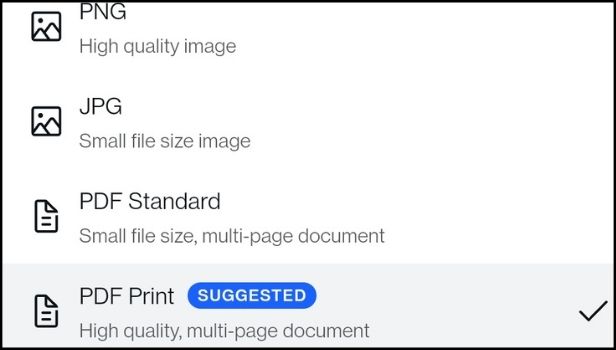
What Is A Brochure and How Does It Work in Advertising?
To your knowledge, a Brochure is a promotional or informational document. It is used to introduce a company, organization, product or service. It can also be used to inform prospective customers or members of the public of the benefits. We can also call it a corporate marketing instrument used to promote a product or service.
What Should Be The Size Of A Brochure That We Want to Make in the Canva App?
You can change the size of your brochure yourself. It also depends on the format in which you download the brochure design. According to Canva, the four standard brochure sizes are 8.5 x 11, 8.5 x 14, 11 x 17 and 11 x 25.5 inches.
Categories of brochures include a trifold, half-fold, gatefold or accordion fold depending on how you want to showcase your information. Make sure to choose the right size and fold that enhances your message the most.
Can We Share An Adobe Scan PDF to Anyone on WhatsApp? How To Do It?
Yes, Adobe Scan gives you the option to share your PDFs on WhatsApp. You can also share them on several other apps. Also, you can share them through links on emails and other apps.
Related Article
- How to Make an Invitation in Canva
- How to Rearrange Element Layers in Canva
- How to Make Flow Chart in Canva
- How to Make Venn Diagram in Canva
- How to Create a Copy of Design in Canva
- How to Create Charts in Canva
- How to Rotate Elements in Canva
- How to Create a Website in Canva
- How to Adjust Volume of Audio Tracks in Canva
- How to Create Mockups in Canva
- More Articles...
