- Canva
- save canva app
- draw canva app
- change background canva
- video merging in canva
- import fonts to canva
- add text in canva
- add borders in canva
- crop in canva
- duplicate page in canva
- use canva for presentation
- flip image in canva
- canva for inatagram highlights
- resize images in canva
- singn in on canva
- use canva app
- use frames in canva
- select all in canva
- group elements in canva
- add font in canva app
- insert table in canva
- curve text canva app
- edit in canva app
- group text in canva
- add link in canva
- add audio in canva
- copy and paste canva
- move text in canva
- make brochure in canva
- make resume in canva
- change language in canva
- make photo collage canva
- use canva app beginners
- copy elements in canva
- upload image in canva
- make video in canva
- make background transparent canva
- add video in canva
- animate text in canva
- resize in canva for free
- write in canva app
- present design in canva
- apply filters canva
- add letter spacing canva
- lock/unlock elements in canva
- manage uploads in canva
- create text mask canva
- recover/ delete designs canva
- make flyers in canva
- change email address canva
- create team groups canva
- import pdfs in canva
- import illustrator files canva
- copy style and format in canva
- animate canva
- make poster canva
- add bullet points canva
- edit text in canva
- record yourself in canva
- create logo in canva app
- download canva on laptop
- add frames in canva
- make invitation in canva
- rearrange element layers canva
- make flow chart canva
- make venn diagram canva
- create copy design canva
- create charts in canva
- rotate elements in canva
- create website in canva
- adjust volume audio canva
- create mockups in canva
- undo redo changes canva
- create grids in canva
- import powerpoint presentation canva
- make business card canva
- trim video in canva
- split video in canva
- align text canva
- change profile picture canva
- make infographics in canva
- make an invoice in canva
- share folders to teams canva
- add grid spacing canva
- create team in canva
- comment to design in canva
- text shadow in canva
- add video transitions canva
- create folders in canva
- share designs canva
How to Import Illustrator Files in Canva
Illustrator Files or Illustrator Artwork files are vector-based files that contain graphics on a single page. The content of Illustrator files is very useful and helpful in many areas. this is currently only available on canva.com via your desktop browser.
To import Illustrator Files in Canva is not a very tough job but you have to be very careful with the steps that you are going to follow. Meanwhile, you should also know how to add infographics in Canva.
Import Vectors from Illustrator to Canva
Import Illustrator Files in Canva in 7 Easy Steps
Step-1 Search for canva.com in your browser: We have already informed you earlier. This feature is currently only available in the desktop version of the Canva. You cannot use it in the mobile version of the App.
So, first of all, type 'Canva.com' in your browser and click on enter.
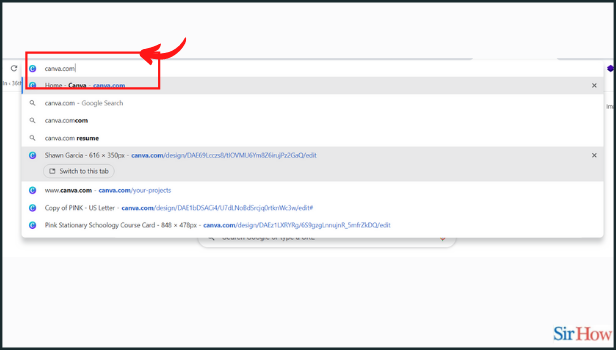
Step-2 Click on the 'Create a design' button: On the top corner of the homepage, click the Create a design button. This button on the top left corner is purple.
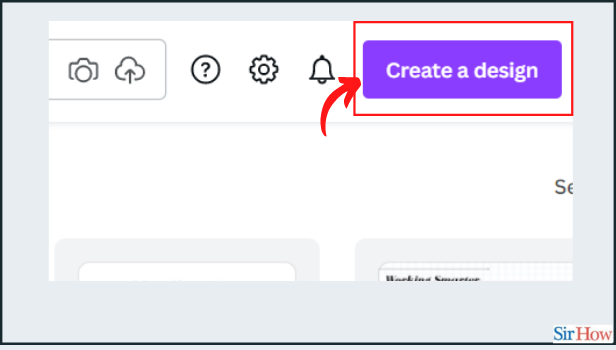
Step-3 Select Import file: After clicking on the 'Create a design' tab in the previous step, you will see several options. From those options, select 'Import File'.
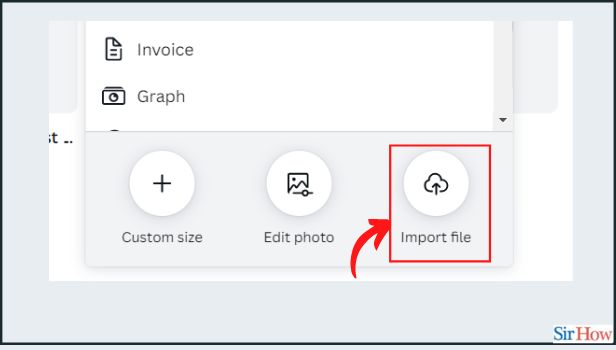
Step-4 Select your Illustrator file: Now you can choose the illustrator file from your desktop to open in Canva. It is a very easy step. Keep your file ready on the desktop to save time.
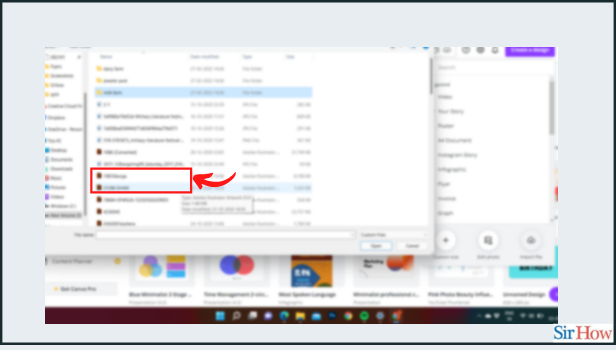
Step-5 Click on 'Your Projects': On the side menu of the homepage, click the 'Your projects' tab. It will be under the home tab. You simply have to click on the tab.
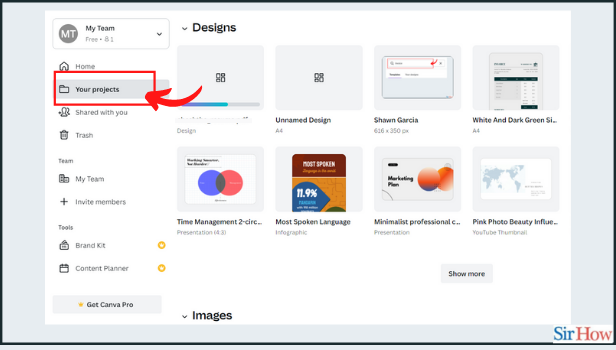
Step-6 You will see your file getting uploaded to Canva: You can see your file getting imported into your 'uploads' folder.
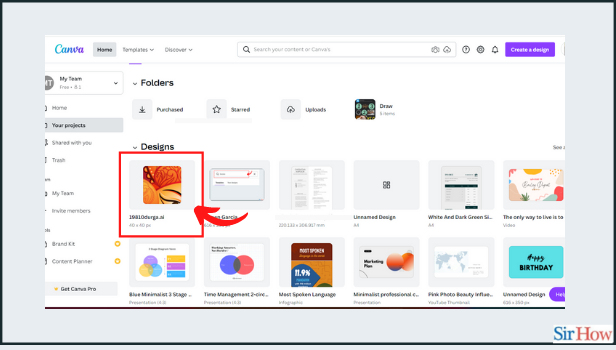
Step-7 Finally, select your Illustrator file to start working on it: After performing the above steps, click on the imported Illustrator design. It will open in the Canva editor.
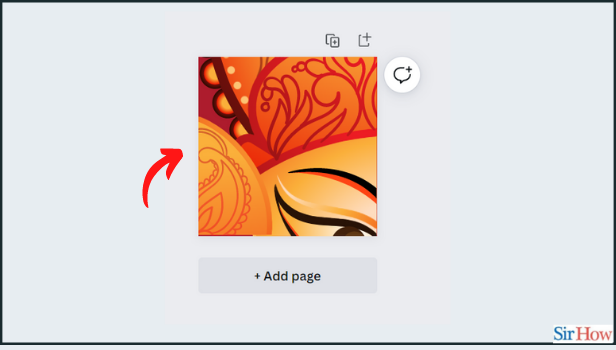
What are Illustrator Files and what is the use of Illustrator Files?
Illustrator Files or Illustrator Artwork files are based on vectors. These files contain graphics on a single page. With the help of Illustrator files, we can do many complex works very easily.
For instance, designers can scale their graphics, drawings, and images infinitely with no impact on resolution.
How Can We Add Comments To a Design in Canva?
To add comments to a design in Canva is not a very easy job. But with the right steps, we can do it in a very simple manner. It is very easy to understand and implement.
Comments explain the purpose of the design. They are helpful when someone else is analyzing your design.
What is the Resolution of an Image?
Resolution means that we can display how many pixels are per inch of an image. Also, higher resolutions mean that there are more pixels per inch (PPI).
It results in more pixel information and creates a high-quality and sharp image. Illustrator files have these sharp and crisp images.
They do not compromise the quality of the image. Because they take up less size.
Related Article
- How to Rearrange Element Layers in Canva
- How to Make Flow Chart in Canva
- How to Make Venn Diagram in Canva
- How to Create a Copy of Design in Canva
- How to Create Charts in Canva
- How to Rotate Elements in Canva
- How to Create a Website in Canva
- How to Adjust Volume of Audio Tracks in Canva
- How to Create Mockups in Canva
- How to Undo or Redo Changes in Canva
- More Articles...
