- Canva
- save canva app
- draw canva app
- change background canva
- video merging in canva
- import fonts to canva
- add text in canva
- add borders in canva
- crop in canva
- duplicate page in canva
- use canva for presentation
- flip image in canva
- canva for inatagram highlights
- resize images in canva
- singn in on canva
- use canva app
- use frames in canva
- select all in canva
- group elements in canva
- add font in canva app
- insert table in canva
- curve text canva app
- edit in canva app
- group text in canva
- add link in canva
- add audio in canva
- copy and paste canva
- move text in canva
- make brochure in canva
- make resume in canva
- change language in canva
- make photo collage canva
- use canva app beginners
- copy elements in canva
- upload image in canva
- make video in canva
- make background transparent canva
- add video in canva
- animate text in canva
- resize in canva for free
- write in canva app
- present design in canva
- apply filters canva
- add letter spacing canva
- lock/unlock elements in canva
- manage uploads in canva
- create text mask canva
- recover/ delete designs canva
- make flyers in canva
- change email address canva
- create team groups canva
- import pdfs in canva
- import illustrator files canva
- copy style and format in canva
- animate canva
- make poster canva
- add bullet points canva
- edit text in canva
- record yourself in canva
- create logo in canva app
- download canva on laptop
- add frames in canva
- make invitation in canva
- rearrange element layers canva
- make flow chart canva
- make venn diagram canva
- create copy design canva
- create charts in canva
- rotate elements in canva
- create website in canva
- adjust volume audio canva
- create mockups in canva
- undo redo changes canva
- create grids in canva
- import powerpoint presentation canva
- make business card canva
- trim video in canva
- split video in canva
- align text canva
- change profile picture canva
- make infographics in canva
- make an invoice in canva
- share folders to teams canva
- add grid spacing canva
- create team in canva
- comment to design in canva
- text shadow in canva
- add video transitions canva
- create folders in canva
- share designs canva
How to Download Canva App on Laptop
Canva app is a very useful editing app that one can use for many purposes. You can make invitations in Canva, edit photos & videos, create your d0esigns, and much more. Sometimes, it is difficult to do all the things on a mobile phone. So, using this guide you can download the Canva app on your Laptop.
You can now create, edit, and save your designs on your Laptop or PC using these 4 easy steps.
How to download and install Canva on PC or Laptop
Download Canva App on Laptop in 4 Easy Steps
Step-1 Download Canva from The Canva Site: To download Canva on your computer, type "canva.com/download" on your laptop's browser and click on the ‘Start Download’ button as shown below.
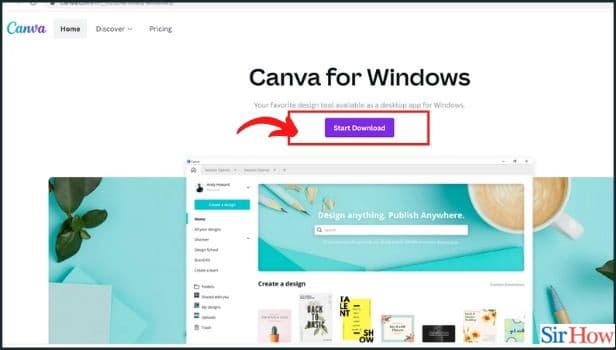
Step-2 Find Canva in Downloads: Once the Canva is downloaded from the website, you have to open the downloads folder on your laptop and find the "Canva Setup.exe" file. Open the '.exe' file.
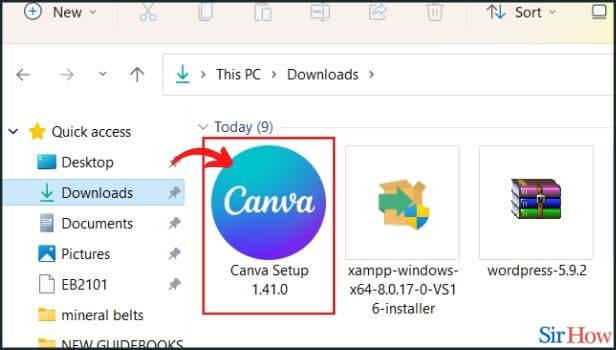
Step-3 Launch the Canva App: The canvas setup will install canva on your laptop and automatically launch the app but in case it doesn't then you can launch the Canva app using the Start menu or from a desktop shortcut that may create on your desktop screen after installation is done.
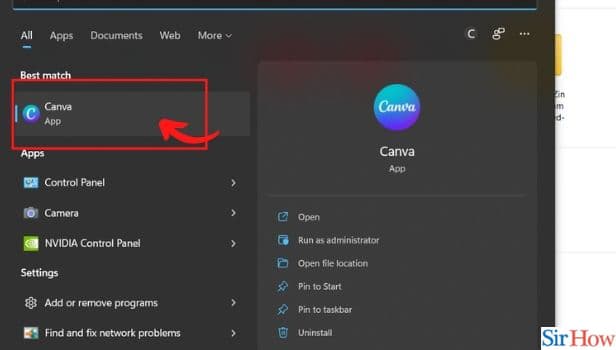
Step-4 Sign Up or Log In: After opening the app now you will have to sign in or sign up for the Canva Account. If you already have an account, click on the "Already signed up" option below.
- If you have previously made your account using Google then just click on sign in using google and select your google account. You will be signed in and you can start using the app now.
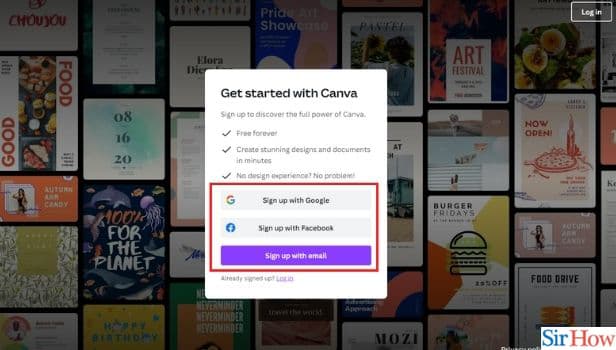
In the Canva desktop app, you can use edit multiple designs at the same time with different taps just as you do in a web browser using multiple tabs at a time.
Can I use Canva On Mac Too and How?
Yes, you can use Canva on Mac too. Just go on canva.com/download and find "download for mac" rather than "download for windows" as shown in the first step. All the other steps are similar as mentioned in the guide for using the app on mac.
Can Canva be Used Offline Too?
No, you can not use Canva offline because it saves your designs constantly and continuously. So, it requires an internet connection to do so. Also, to load your designs, images, and tools you need the internet. So, you can't use it offline. You will need a stable internet connection to use it smoothly.
What are the Video Editing Features Available on The Canva App?
Canva has all the features that can have in a good video editing app.
- You can trim, crop, splice, and split video in Canva easily.
- It has thousands of video templates that are free too.
- You will get access to millions of images, icons, graphics, and other media elements that you can use in your video.
- It has all the animations and effects you need to add to your video.
- You can also record videos, and add background music and audio, animations, and styles & themes.
Related Article
- How to Make a Resume in Canva
- How to Change Language in Canva
- How to make Photo Collage in Canva
- How to Use Canva App For Beginners
- How to Copy Elements in Canva App
- How to Upload Image in Canva App
- How to make video in canva app
- How to make background transparent in Canva App
- How to Add Video in Canva
- How to animate text in Canva app
- More Articles...
