- Canva
- save canva app
- draw canva app
- change background canva
- video merging in canva
- import fonts to canva
- add text in canva
- add borders in canva
- crop in canva
- duplicate page in canva
- use canva for presentation
- flip image in canva
- canva for inatagram highlights
- resize images in canva
- singn in on canva
- use canva app
- use frames in canva
- select all in canva
- group elements in canva
- add font in canva app
- insert table in canva
- curve text canva app
- edit in canva app
- group text in canva
- add link in canva
- add audio in canva
- copy and paste canva
- move text in canva
- make brochure in canva
- make resume in canva
- change language in canva
- make photo collage canva
- use canva app beginners
- copy elements in canva
- upload image in canva
- make video in canva
- make background transparent canva
- add video in canva
- animate text in canva
- resize in canva for free
- write in canva app
- present design in canva
- apply filters canva
- add letter spacing canva
- lock/unlock elements in canva
- manage uploads in canva
- create text mask canva
- recover/ delete designs canva
- make flyers in canva
- change email address canva
- create team groups canva
- import pdfs in canva
- import illustrator files canva
- copy style and format in canva
- animate canva
- make poster canva
- add bullet points canva
- edit text in canva
- record yourself in canva
- create logo in canva app
- download canva on laptop
- add frames in canva
- make invitation in canva
- rearrange element layers canva
- make flow chart canva
- make venn diagram canva
- create copy design canva
- create charts in canva
- rotate elements in canva
- create website in canva
- adjust volume audio canva
- create mockups in canva
- undo redo changes canva
- create grids in canva
- import powerpoint presentation canva
- make business card canva
- trim video in canva
- split video in canva
- align text canva
- change profile picture canva
- make infographics in canva
- make an invoice in canva
- share folders to teams canva
- add grid spacing canva
- create team in canva
- comment to design in canva
- text shadow in canva
- add video transitions canva
- create folders in canva
- share designs canva
How to add letter spacing in canva
Sometimes, small details lead to big perfection. Whenever you're working on a project or creating your dream design. Then, you have to take care of the smallest things like letter spacing.
The indentation and alignment of the text are very important aspects. Also, it determines how your final project will look once you complete it.
You should know how to align text in Canva. Also, learn how to add letter spacing in canva in the following article.
This not only beautifies the documentation. But, also make a very good first impression on the onlooker. This is a very easy four-step process.
This article talks about how to add letter spacing in canva in 4 easy steps. Along with pictures at each step.
How to use SPACING in Canva
Add Letter Spacing in Canva in 4 Easy Steps
Step-1 Open Canva app: Obviously, the first step demands you to open the app.
- You can open the app on your mobile phone. For that, you should first install it from the Play Store or App Store. If you have not installed it already.
- Also, you can open it on your laptop or PC in the web browser. For that, click on the search bar. Then, write 'canva.com'. Finally, click on enter or search.
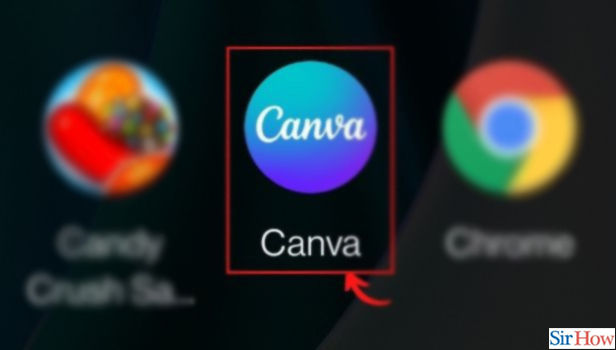
Step-2 Tap on the text you want to add spacing to To move on to this step, you need to do two things.
- You can either make a new design. For this, click on the '+' icon at the bottom left corner. Now add text to the design.
- Or, you can open an existing design from the 'Your Designs' column.
This is very easy.
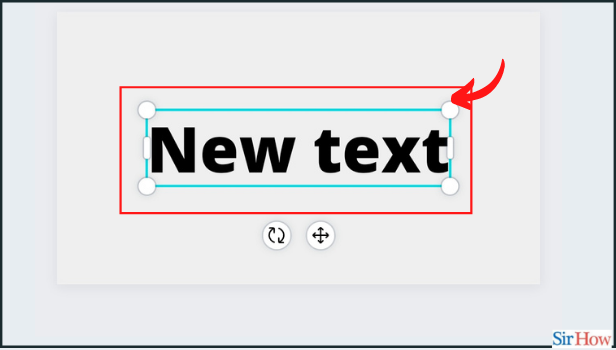
Step-3 Click on the 'spacing' option: Click on 'Spacing' from the menu that appears at the bottom.
You will see several options in the menu bar. From them, click on 'Spacing'. Three small lines and a double-sided arrow represent the icon.
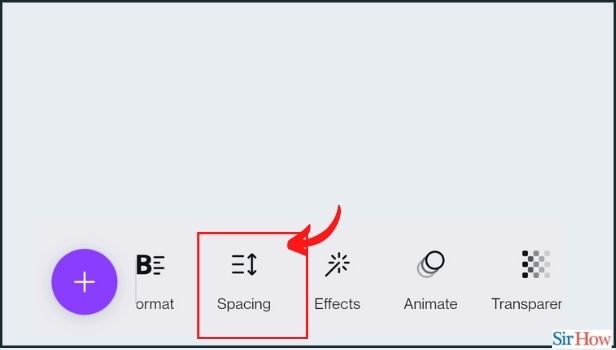
Step-4 Change the spacing settings according to your preferences: Drag the slider under the letter spacing.
Dragging to the left decreases spacing. While dragging to the right increases it. Very Simple!
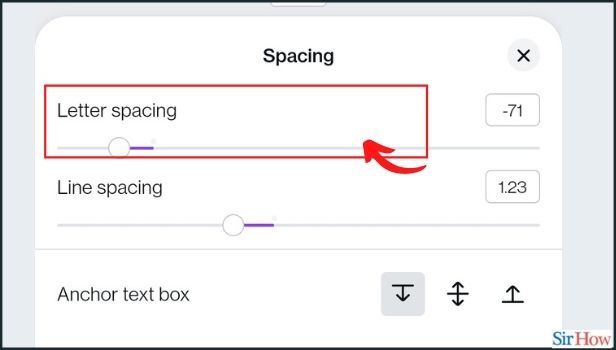
Just Like Letter Spacing, Can We Also Add Line Spacing or Paragraph Spacing?
Yes, canva gives its users the option to add spacing. It gives a more neat and beautiful look to the text. As well as the overall document or report. You have learnt to add letter spacing in canva in the above article.
Just like this, you can also add line spacing. Paragraph spacing can be done by line spacing only. By adding between the last line of one paragraph and the first line of another paragraph. Also, in this way paragraph spacing is possible.
Is it Possible to Restore the Telegram Group that We have Deleted Earlier?
Yes, it is completely possible to restore that group. That you deleted earlier. Sometimes you may delete an important group by mistake. Or even due to an impulsive decision.
You can restore/recover the group on telegram. Along with all the important data and the group members. It is not a difficult process. Not as difficult as it sounds.
What Is the Accurate Spacing Limit In Letters?
There is no such thing as accurate spacing. The spacing and the text should look neat and organized. That is all. You should maintain the spacing. Also, it should be even throughout the text.
Related Article
- How to Align Text in Canva
- How to Change Profile Picture in Canva
- How to Make Infographics in Canva
- How to Make an Invoice in Canva
- How to Share Folders with Teams in Canva
- How to Add Grid Spacing in Canva
- How to Create a Team in Canva App
- How to Add Comments to Design in Canva
- How to Create Text Shadow in Canva App
- How to Add Video Transitions in Canva
- More Articles...
