- Canva
- save canva app
- draw canva app
- change background canva
- video merging in canva
- import fonts to canva
- add text in canva
- add borders in canva
- crop in canva
- duplicate page in canva
- use canva for presentation
- flip image in canva
- canva for inatagram highlights
- resize images in canva
- singn in on canva
- use canva app
- use frames in canva
- select all in canva
- group elements in canva
- add font in canva app
- insert table in canva
- curve text canva app
- edit in canva app
- group text in canva
- add link in canva
- add audio in canva
- copy and paste canva
- move text in canva
- make brochure in canva
- make resume in canva
- change language in canva
- make photo collage canva
- use canva app beginners
- copy elements in canva
- upload image in canva
- make video in canva
- make background transparent canva
- add video in canva
- animate text in canva
- resize in canva for free
- write in canva app
- present design in canva
- apply filters canva
- add letter spacing canva
- lock/unlock elements in canva
- manage uploads in canva
- create text mask canva
- recover/ delete designs canva
- make flyers in canva
- change email address canva
- create team groups canva
- import pdfs in canva
- import illustrator files canva
- copy style and format in canva
- animate canva
- make poster canva
- add bullet points canva
- edit text in canva
- record yourself in canva
- create logo in canva app
- download canva on laptop
- add frames in canva
- make invitation in canva
- rearrange element layers canva
- make flow chart canva
- make venn diagram canva
- create copy design canva
- create charts in canva
- rotate elements in canva
- create website in canva
- adjust volume audio canva
- create mockups in canva
- undo redo changes canva
- create grids in canva
- import powerpoint presentation canva
- make business card canva
- trim video in canva
- split video in canva
- align text canva
- change profile picture canva
- make infographics in canva
- make an invoice in canva
- share folders to teams canva
- add grid spacing canva
- create team in canva
- comment to design in canva
- text shadow in canva
- add video transitions canva
- create folders in canva
- share designs canva
How to Use Canva App for Instagram Highlights
Instagram and Canva are the intrigued combinations to go hand in hand. You can use Canva to make your pictures or videos more attractive for Instagram. Moreover, you can share your design in Canva. In addition, you can use Canva App for the Instagram highlights cover. Let's dive indirectly into the steps to make a highlight of Instagram more fun. Let's begin!
15 UNIQUE Instagram Highlight Ideas
Use Canva App for Instagram Highlights With Few Steps
Step-1 Open the Canva App: Let's begin by going to the Canva app. You have to tap on the Canva app icon on your device to open it.
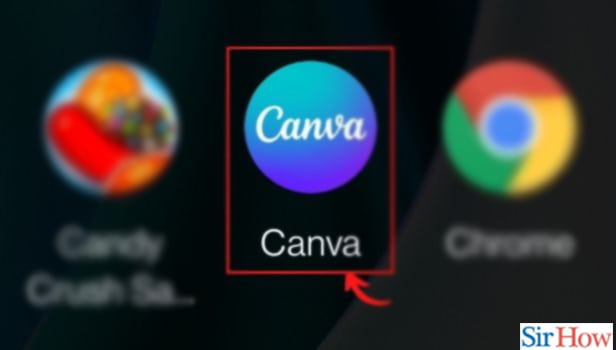
Step-2 Use the search at the top to find Instagram Story: Once the canva app opens, you can see a search bar at the top of the page.
- Go there and search Instagram.
- Once you search Instagram, all related searches will appear below the search bar.
- You have to click on the Instagram story highlight cover.
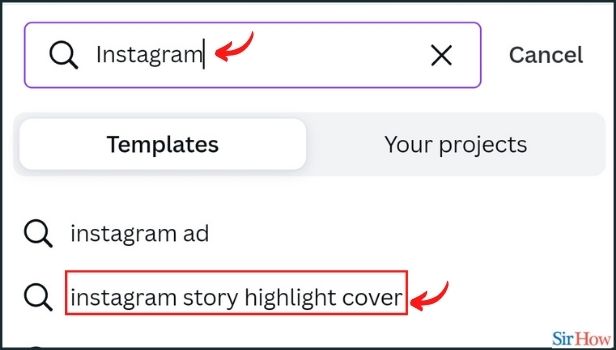
Step-3 You will see various templates. Tap on any of them: Now the templates will appear in various varieties on your screen. All the templates are different and unique. You can even get a blank template as well. Next, select any template of your choice and tap on it.
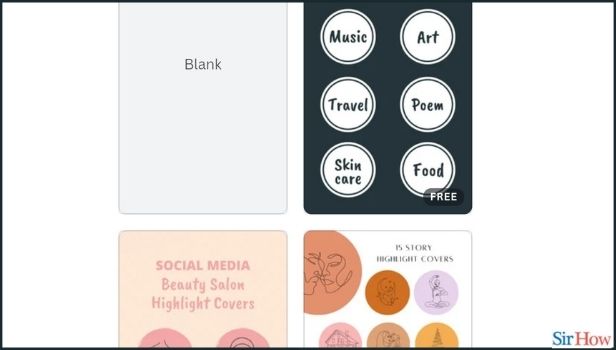
Step-4 You will see the selected template: Now the selected template will appear on your screen. Then you can make changes to the template accordingly.
- You can change the colour of the background.
- What you have to do is tap on the artboard.
- Then select the colour of your choice from the bottom toolbar.
- Tap on the selected colour and your background will be changed accordingly.
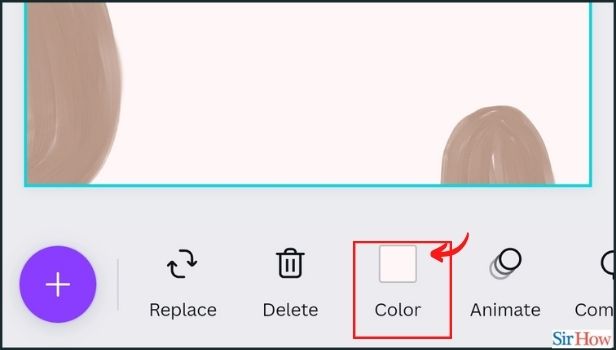
Step-5 Tap on the plus icon at the bottom to add an image, text, or illustration to your cover: Once you are done with the background, then click on the plus icon located at the left side corner of the page. Ut will open options such as images, text, and illustrations to add to your cover.
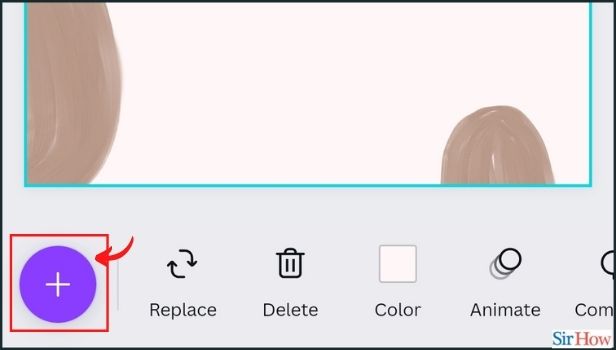
Step-6 Upload and edit your photos: Now you can upload any image you want to add to your cover.
- You can upload photos from the gallery or you can use the stock images of canva.
- There is an option of a photo editor too unless you want to make any change in the image to enhance it.
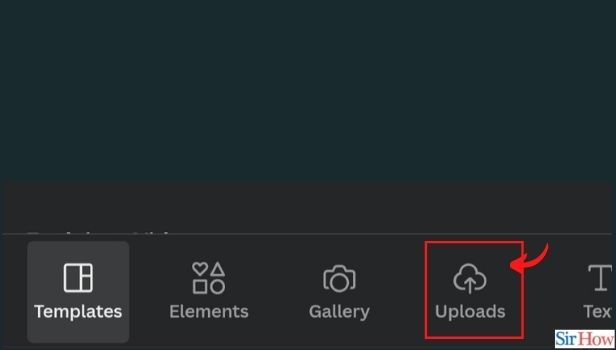
Step-7 Add more elements: You can make your design more interesting and attractive by adding some fun stickers, banners, and vectors to it. There are frames, font combos and colour palettes to use on the cover for adding the element to make it more beautiful.
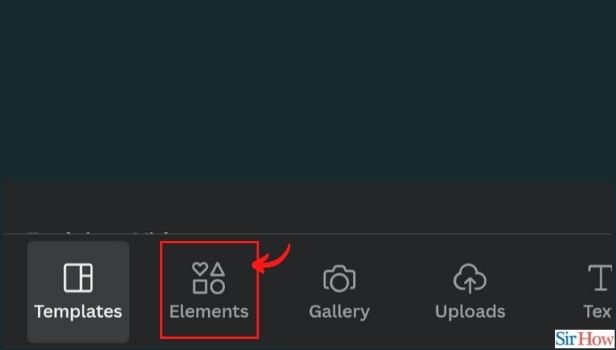
Step-8 Save your design in your gallery when it is ready: Once you are done with designing the cover. You can save it in your gallery by clicking the download button at the right corner of the page.
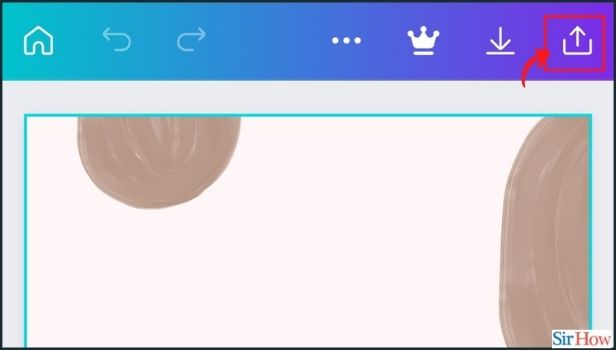
Step-9 Save as jpg, png or print as pdf: Furthermore, you can choose the format you like to save your Instagram cover made on canva. Formats available are jpg, png or print as pdf. Choose as per tour wish.
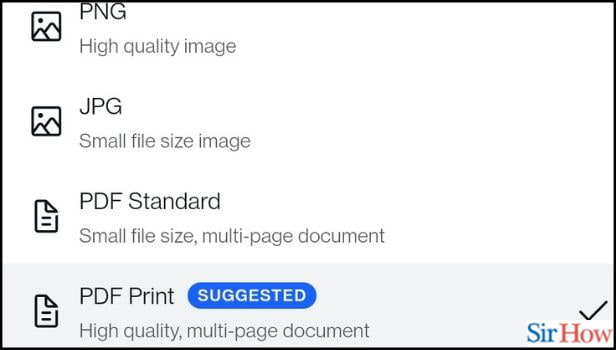
What You Can Edit in Video on Canva?
You can use multiple features and tools of Canva for Videos. Plus you can even trim or split the videos on Canva. Then save it to share.
Which Format Makes Your Image a High-Quality Image On Canva?
PNG and pdf print format offers a high-quality image to your design on Canva. You can select either of them for the quality of the image on Canva.
Can You Add Multiple Photos on Your Instagram Highlight On Canva?
While designing a cover for an Instagram highlight on Canva. You can use as many images as you want to add to your design cover on Canva.
Related Article
- How to Create a Website in Canva
- How to Adjust Volume of Audio Tracks in Canva
- How to Create Mockups in Canva
- How to Undo or Redo Changes in Canva
- How to Create Grids in Canva
- How to import PowerPoint Presentation in Canva
- How to Make a Business Card in Canva
- How to Trim Video in Canva
- How to Split Video in Canva
- How to Align Text in Canva
- More Articles...
