- Canva
- save canva app
- draw canva app
- change background canva
- video merging in canva
- import fonts to canva
- add text in canva
- add borders in canva
- crop in canva
- duplicate page in canva
- use canva for presentation
- flip image in canva
- canva for inatagram highlights
- resize images in canva
- singn in on canva
- use canva app
- use frames in canva
- select all in canva
- group elements in canva
- add font in canva app
- insert table in canva
- curve text canva app
- edit in canva app
- group text in canva
- add link in canva
- add audio in canva
- copy and paste canva
- move text in canva
- make brochure in canva
- make resume in canva
- change language in canva
- make photo collage canva
- use canva app beginners
- copy elements in canva
- upload image in canva
- make video in canva
- make background transparent canva
- add video in canva
- animate text in canva
- resize in canva for free
- write in canva app
- present design in canva
- apply filters canva
- add letter spacing canva
- lock/unlock elements in canva
- manage uploads in canva
- create text mask canva
- recover/ delete designs canva
- make flyers in canva
- change email address canva
- create team groups canva
- import pdfs in canva
- import illustrator files canva
- copy style and format in canva
- animate canva
- make poster canva
- add bullet points canva
- edit text in canva
- record yourself in canva
- create logo in canva app
- download canva on laptop
- add frames in canva
- make invitation in canva
- rearrange element layers canva
- make flow chart canva
- make venn diagram canva
- create copy design canva
- create charts in canva
- rotate elements in canva
- create website in canva
- adjust volume audio canva
- create mockups in canva
- undo redo changes canva
- create grids in canva
- import powerpoint presentation canva
- make business card canva
- trim video in canva
- split video in canva
- align text canva
- change profile picture canva
- make infographics in canva
- make an invoice in canva
- share folders to teams canva
- add grid spacing canva
- create team in canva
- comment to design in canva
- text shadow in canva
- add video transitions canva
- create folders in canva
- share designs canva
How to Add Frames in Canva
The frame is an important feature for any image editor app. Frames can be used to organize, design, and separate visual elements. Canva also allows you to add frames to your designs. It has different styles of frames including all the designed frames too. You can choose from a vast variety of frames in the Canva app and share designs in Canva. So, add frames in Canva using the 5 easy steps mentioned below.
Add Frames In Canva in 5 Easy Steps
Step-1 Open the Canva app: Install the Canva app from the play store on Android or the app store on iPhone if you have not and start the Canva app by signing in or signing up.
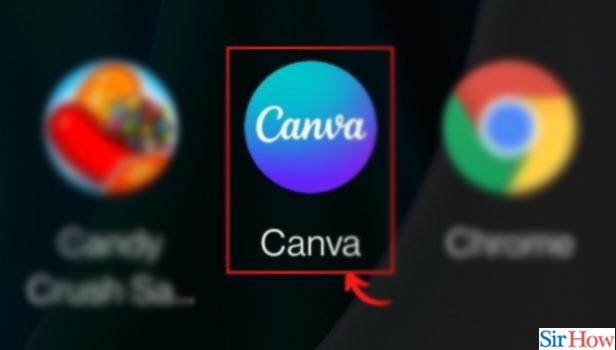
Step-2 Tap The Plus(+) Button: When you start the Canva editor app you will see a plus(+) sign on the left bottom of the editing screen where you are editing your design.
Click on that button and move to the next step.
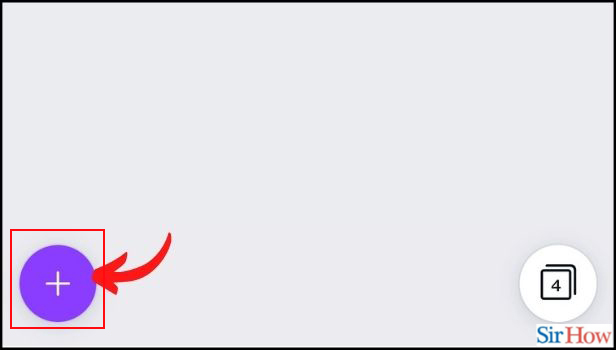
Step-3 Tap the Elements tab: The "+" button will open a variety of options in front of you using which you can start creating your designs.
You have to go to the "elements" tab present second to the left at the bottom.
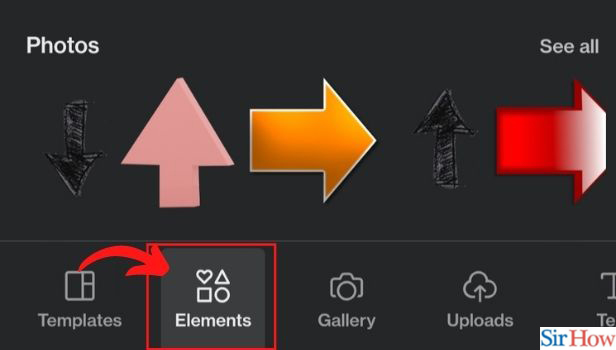
Step-4 Enter Frames In The Search Bar: In the Elements tab, go to the search bar and type frames in it, and click on the search button to see a list of options from which you can choose your desired frame.
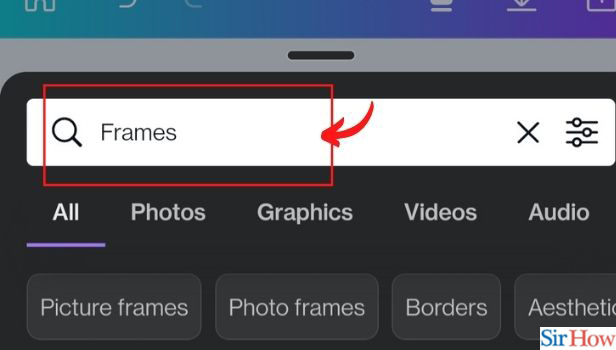
Step-5 Tap on a Frame You Want to Use: You will see many options of frames from which you can select as shown below. There are some free frames available and some which can be used if you have upgraded to Pro.
So, it's your choice. Choose any frame and apply it to your design according to your need.
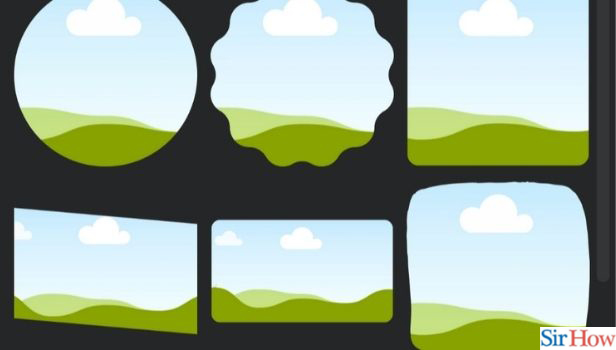
How Can I Adjust the Images in The Frames in Canva App?
Upload or add the image you need to add in the frame from the Elements Tab. You have to double-click on that image. Drag the image around the frame space and click on done and your image will be adjusted in the frame. You can crop the image if you feel like it's not adjusted properly or the way you wanted it to be.
What More Can I do With The Frames That I Add To My Design?
You can do plenty of stuff with the frames. You can duplicate the frame, replace the image or video, change its color, add effects & filters, crop & flip the image or video, animate, add comments, and much more. All these options are available at the bottom of the editor screen once you click on the frame you can use all these options.
What Other Things Can I Find in The Elements Tab in Canva?
The elements tab consists of all the elements that you may need to add to your design. It consists of frames, icons, and shapes that can be added to the design. You can also search for any element in the search bar present on the elements tab. You can also make a flowchart in Canva using the Elements tab as same as you find the frames.
Related Article
- How to Use Frames in Canva App
- How to Select All in Canva App
- How to Group Elements in Canva App
- How to Add Font in Canva App
- How to Insert Table in canva
- How to Curve Text in Canva App
- How to edit in canva app
- How to group text in Canva app
- How to Add Link in Canva App
- How to Add Audio in Canva App
- More Articles...
