- Canva
- save canva app
- draw canva app
- change background canva
- video merging in canva
- import fonts to canva
- add text in canva
- add borders in canva
- crop in canva
- duplicate page in canva
- use canva for presentation
- flip image in canva
- canva for inatagram highlights
- resize images in canva
- singn in on canva
- use canva app
- use frames in canva
- select all in canva
- group elements in canva
- add font in canva app
- insert table in canva
- curve text canva app
- edit in canva app
- group text in canva
- add link in canva
- add audio in canva
- copy and paste canva
- move text in canva
- make brochure in canva
- make resume in canva
- change language in canva
- make photo collage canva
- use canva app beginners
- copy elements in canva
- upload image in canva
- make video in canva
- make background transparent canva
- add video in canva
- animate text in canva
- resize in canva for free
- write in canva app
- present design in canva
- apply filters canva
- add letter spacing canva
- lock/unlock elements in canva
- manage uploads in canva
- create text mask canva
- recover/ delete designs canva
- make flyers in canva
- change email address canva
- create team groups canva
- import pdfs in canva
- import illustrator files canva
- copy style and format in canva
- animate canva
- make poster canva
- add bullet points canva
- edit text in canva
- record yourself in canva
- create logo in canva app
- download canva on laptop
- add frames in canva
- make invitation in canva
- rearrange element layers canva
- make flow chart canva
- make venn diagram canva
- create copy design canva
- create charts in canva
- rotate elements in canva
- create website in canva
- adjust volume audio canva
- create mockups in canva
- undo redo changes canva
- create grids in canva
- import powerpoint presentation canva
- make business card canva
- trim video in canva
- split video in canva
- align text canva
- change profile picture canva
- make infographics in canva
- make an invoice in canva
- share folders to teams canva
- add grid spacing canva
- create team in canva
- comment to design in canva
- text shadow in canva
- add video transitions canva
- create folders in canva
- share designs canva
How to recover or permanently delete designs in canva
Sometimes, you may wish to permanently delete some of your older designs in canva. Or, you may want to recover the already deleted designs because of some work.
Canva has this sorted. You do not need to worry about it. To recover or permanently delete designs in canva is not a very hectic job. If you wish you can also undo or redo changes in canva instead of deleting them.
Also, note that after deleting designs, they are still kept in your Trash folder for 30 days. Within this period, you can still recover the designs or files that you need.
How to restore deleted designs in Canva
Recover or Permanently Delete Designs in Canva in 7 Easy Steps
Step-1 Open the canva app: The first step is always the simplest. This simple step is to open the Canva app on your mobile. Also, you can open it on your Laptop or PC.
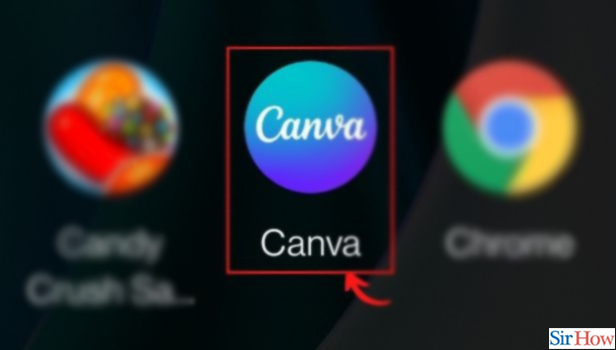
Step-2 Tap 'Menu': After opening the Canva, you will see the 'Menu' tab. It is represented by three small lines. Just click on the menu tab beside the Canva Pro option.
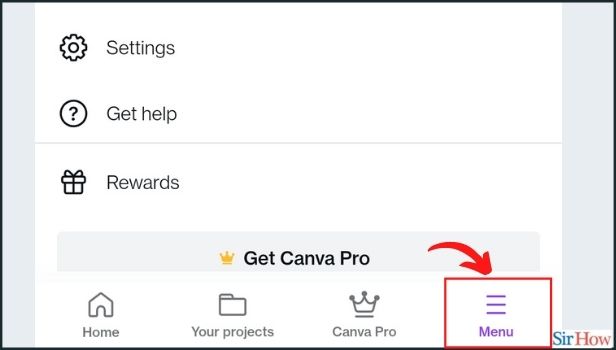
Step-3 Tap on the 'Trash' button: You will see many options in the Menu app. One of these options is the 'Trash' option. It contains the deleted files. Click on the 'trash' option.
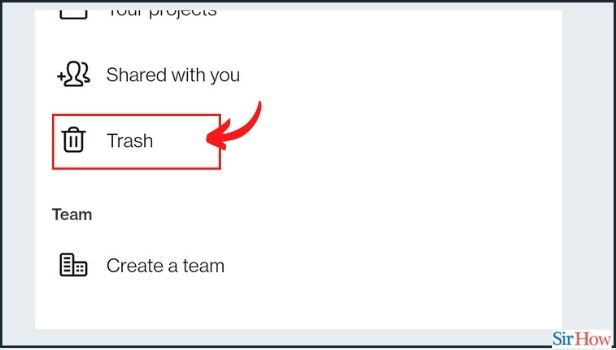
Step-4 Click on those designs that you want to recover or permanently delete: Tap the Designs, Images, or Videos tab, depending on what you want to recover or permanently delete.
Before deleting them, make sure that you would not need them anymore in future.
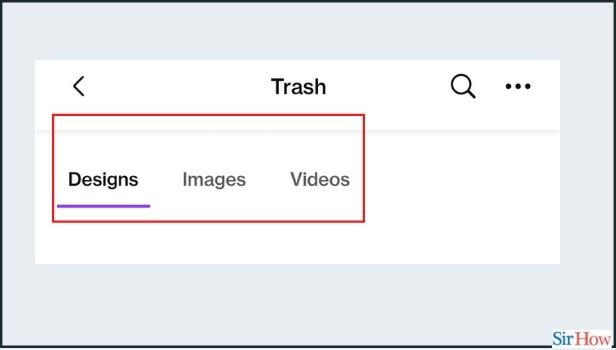
Step-5 Tap '•••': This option is present just beside the name of your design. It will be visible while you keep the cursor on the name of the design.
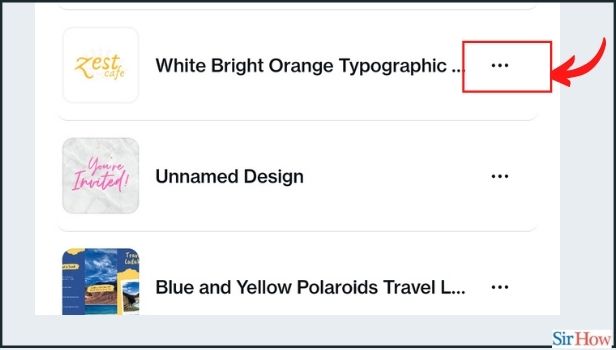
Step-6 To recover, tap 'Restore': This option will restore the design, audio, image or video to the Canva storage.
Also, the restored file will get back to the 'Your Designs' folder.
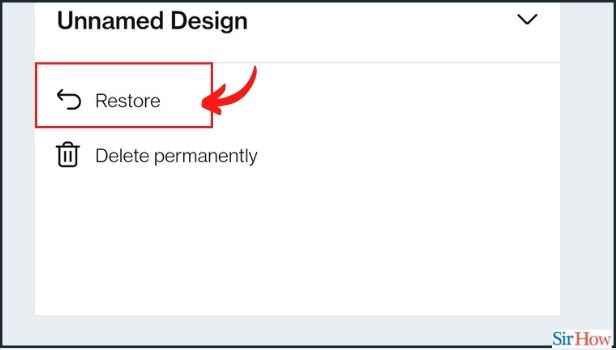
Step-7 Tap Delete permanently: Keep in mind that this can’t be undone. Once you delete your file permanently, it can not restore at any cost.
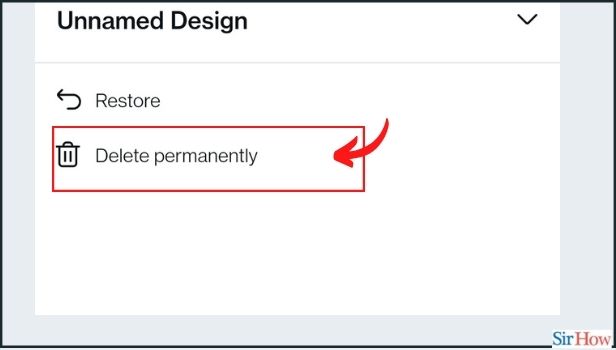
When We Delete Our Files Temporarily, Where Can We Find Them?
You can easily find the temporarily deleted files in the 'trash' column of the 'Menu' tab. These files remain in the trash folder. Also, remember that these files are there in the folder only for 30 days. After 30 days, Canva deletes them permanently. It deleted them permanently to make more space in the app.
Where do The Files And Designs Go after We Restore Them?
The files, images and videos, after restoring, go back to their original position. The original position means the location where they were present earlier. Most of the designs go to the 'your designs' folder.
Can we Import A PowerPoint Presentation to Canva?
Yes, you can easily import a PowerPoint Presentation to Canva in just a few really simple steps. You can also edit them in any way you like. Also, you can easily customize them.
Related Article
- How to Add Borders in Canva App
- How to Crop in Canva App
- How to Duplicate Page in Canva App
- How to Use Canva App for Presentation
- How to Flip Image in Canva App
- How to Use Canva App for Instagram Highlights
- How to Resize Image in Canva App
- How to Sign In On Canva App
- How to Use Canva App for Free
- How to Use Frames in Canva App
- More Articles...
