- Canva
- save canva app
- draw canva app
- change background canva
- video merging in canva
- import fonts to canva
- add text in canva
- add borders in canva
- crop in canva
- duplicate page in canva
- use canva for presentation
- flip image in canva
- canva for inatagram highlights
- resize images in canva
- singn in on canva
- use canva app
- use frames in canva
- select all in canva
- group elements in canva
- add font in canva app
- insert table in canva
- curve text canva app
- edit in canva app
- group text in canva
- add link in canva
- add audio in canva
- copy and paste canva
- move text in canva
- make brochure in canva
- make resume in canva
- change language in canva
- make photo collage canva
- use canva app beginners
- copy elements in canva
- upload image in canva
- make video in canva
- make background transparent canva
- add video in canva
- animate text in canva
- resize in canva for free
- write in canva app
- present design in canva
- apply filters canva
- add letter spacing canva
- lock/unlock elements in canva
- manage uploads in canva
- create text mask canva
- recover/ delete designs canva
- make flyers in canva
- change email address canva
- create team groups canva
- import pdfs in canva
- import illustrator files canva
- copy style and format in canva
- animate canva
- make poster canva
- add bullet points canva
- edit text in canva
- record yourself in canva
- create logo in canva app
- download canva on laptop
- add frames in canva
- make invitation in canva
- rearrange element layers canva
- make flow chart canva
- make venn diagram canva
- create copy design canva
- create charts in canva
- rotate elements in canva
- create website in canva
- adjust volume audio canva
- create mockups in canva
- undo redo changes canva
- create grids in canva
- import powerpoint presentation canva
- make business card canva
- trim video in canva
- split video in canva
- align text canva
- change profile picture canva
- make infographics in canva
- make an invoice in canva
- share folders to teams canva
- add grid spacing canva
- create team in canva
- comment to design in canva
- text shadow in canva
- add video transitions canva
- create folders in canva
- share designs canva
How to Create a Copy of Design in Canva
To Create a Copy of Design in Canva is a very useful feature of the app. Sometimes it becomes necessary to just copy and paste things to save time, resources as well as energy. Creating the copy of texts is very easy but let us enlighten you with the update that you can now copy designs also in Canva. You can create a magnificent design once and can use it as many times as you want by creating its copy.
You will get to know about how to Create a Copy of the Design in Canva in the article written below in just 4 easy steps. Meanwhile, you can also learn how to add comments to design in Canva App.
Canva: How To Copy From One Design to Another
Create a Copy of Design in Canva in 4 Easy Steps
Step-1 Open the canva app: The first and the foremost step is very simple. You just have to open the Canva app on your mobile device. If you do not have the app installed, first install it from Playstore and then open it.
Step-2 Go to Recent Designs: After opening the app, you will see the tab named"Recent Designs". Under your recent designs, Click on the 3 dot icon from the design which you want to copy. After you point to the design that you want to copy, you will be able to see these three dots. Just click on the "three dots" like before.
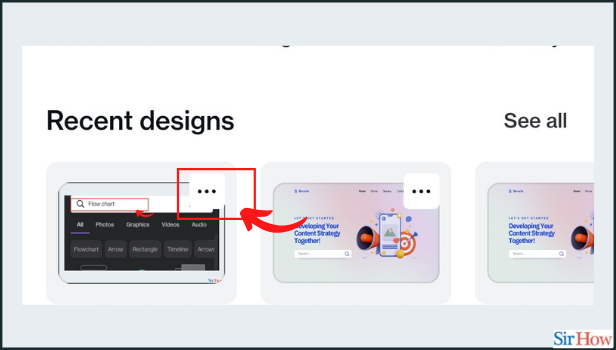
Step-3 Tap on 'Make a Copy': After clicking on the three dots in the previous step, you will see a list of options like Edit, Move to Folder, Copy and Download.
From the drop-down list, choose the option named 'Make a copy.
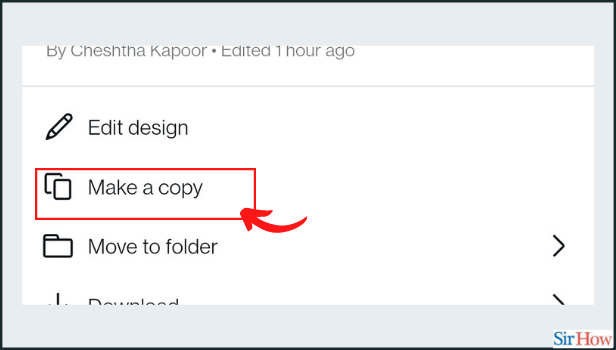
Step-4 The Copy of your Design is ready: This will create a duplicate of the older design that you chose initially because of your wish.
The best part is that you can make changes and edit the duplicate version of the initial design. It will not have any effect on the initial design.
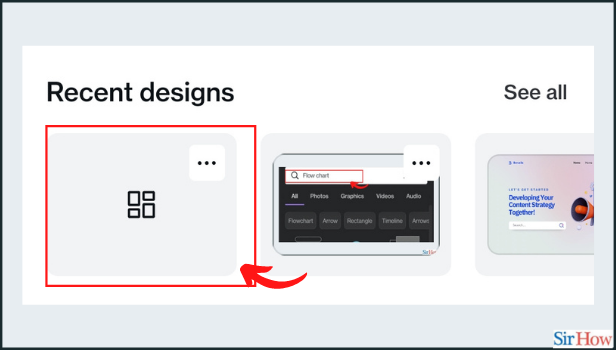
How many Copies Can Be Created of a Single Design?
You can easily create as many copies as you want of your design. nd you can edit them and makes changes to them as per your needs You just have to follow the above-mentioned four steps every time while creating a copy of your design. You can also Create Folders of Your Designs in Canva.
What Will be the Size of the Duplicate design or the Copy?
The size of the Duplicate design or the Copy will exactly be the same as the initial design. It is no more or less because the copy is the same as the parent design or the original design as we call it generally.
Can We Make Copies of Presentations, Reports and Other Things in Canva?
Luckily, yes. Canva allows you to make a copy of every design. Like the design, you have created in the App no matter what format it is or what is its size. You can edit them by clicking on the Edit Design button after clicking on the three dots.
Now you are good to go!
Related Article
- How to Create a Website in Canva
- How to Adjust Volume of Audio Tracks in Canva
- How to Create Mockups in Canva
- How to Undo or Redo Changes in Canva
- How to Create Grids in Canva
- How to import PowerPoint Presentation in Canva
- How to Make a Business Card in Canva
- How to Trim Video in Canva
- How to Split Video in Canva
- How to Align Text in Canva
- More Articles...
