- Canva
- save canva app
- draw canva app
- change background canva
- video merging in canva
- import fonts to canva
- add text in canva
- add borders in canva
- crop in canva
- duplicate page in canva
- use canva for presentation
- flip image in canva
- canva for inatagram highlights
- resize images in canva
- singn in on canva
- use canva app
- use frames in canva
- select all in canva
- group elements in canva
- add font in canva app
- insert table in canva
- curve text canva app
- edit in canva app
- group text in canva
- add link in canva
- add audio in canva
- copy and paste canva
- move text in canva
- make brochure in canva
- make resume in canva
- change language in canva
- make photo collage canva
- use canva app beginners
- copy elements in canva
- upload image in canva
- make video in canva
- make background transparent canva
- add video in canva
- animate text in canva
- resize in canva for free
- write in canva app
- present design in canva
- apply filters canva
- add letter spacing canva
- lock/unlock elements in canva
- manage uploads in canva
- create text mask canva
- recover/ delete designs canva
- make flyers in canva
- change email address canva
- create team groups canva
- import pdfs in canva
- import illustrator files canva
- copy style and format in canva
- animate canva
- make poster canva
- add bullet points canva
- edit text in canva
- record yourself in canva
- create logo in canva app
- download canva on laptop
- add frames in canva
- make invitation in canva
- rearrange element layers canva
- make flow chart canva
- make venn diagram canva
- create copy design canva
- create charts in canva
- rotate elements in canva
- create website in canva
- adjust volume audio canva
- create mockups in canva
- undo redo changes canva
- create grids in canva
- import powerpoint presentation canva
- make business card canva
- trim video in canva
- split video in canva
- align text canva
- change profile picture canva
- make infographics in canva
- make an invoice in canva
- share folders to teams canva
- add grid spacing canva
- create team in canva
- comment to design in canva
- text shadow in canva
- add video transitions canva
- create folders in canva
- share designs canva
How to Move Text in Canva App
You can get perfection only by focusing on the small details. To make any design or document look beautiful, it should have every element in a perfect place. Along with elements, the positioning of text also plays a significant role in the making of a cool project or presentation. We hope that you know that you can move text in the Canva app. If you do not know how to move text in Canva App, then this article is for you!
There are many other operations that you can perform on the text in the Canva app. One of these operations is to align text in Canva App. Proper alignment is a very important factor in any document.
To know how to move text in Canva app from one position to another position in very simple steps. Read the article below!
Canva Quick Tips - How to move a text box in Canva
Move Text in Canva App in 3 Easy Steps
Step-1 Open Canva app: Let us tell you that, you can do it both on the mobile device as well as the desktop (PC or Laptop). The first and the very basic step is to open the Canva app. In which you are going to work.
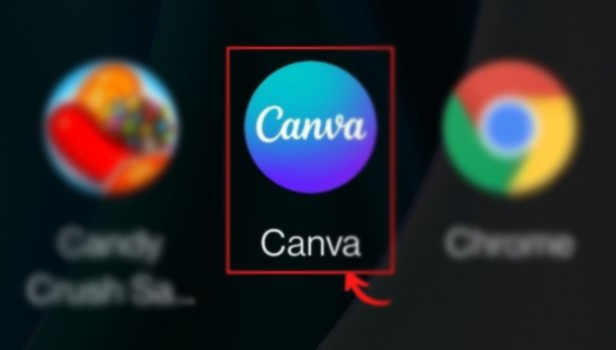
Step-2 Press on the text box that you want to move: In Step 2, you can have two approaches,
- First, open an existing design with the text present in it. To do this, click on the 'Your Designs' tab in the Canva app.
- Or you can also create a new design. To create a fresh design, you simply have to click on the '+' icon present on the screen in front of you.
- You should also know how to add text to a fresh design.
Now, press on the text that you want to move to some other position. Press it until a blue box appears around it.
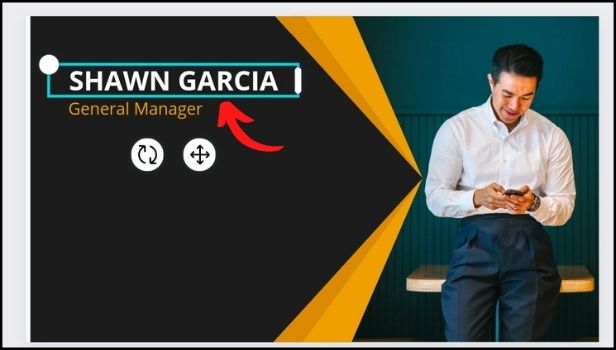
Step-3 Click on the icon and drag it around the canvas: Continue dragging the text box until you placed it in the desired position.
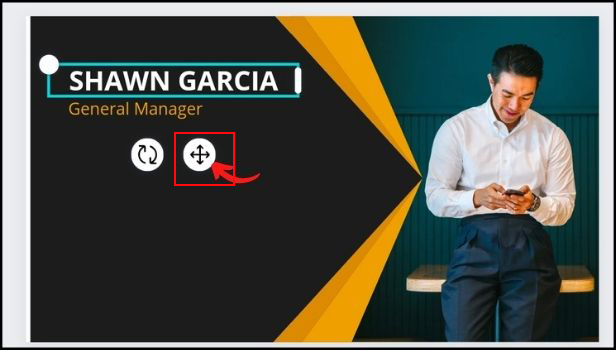
That's all! You have learned to move your text in the Canva app. It was really easy. Right? Just these three short and simple steps.
Just Like The Text, Can We Also Move Pictures, Videos, Stickers and Other Elements in the Canva App?
You got it right! Yes, you can easily change the position of each element in the Canva app. Canva App expects you to showcase your creativity and skills. And, therefore there are no restrictions on the customization and editing of your design. You can experiment with your work and designs in any way you want.
Can We Change the Colour of Columns in the Google Sheets Chart?
Yes, you can easily change the color of the columns as well as rows in the google sheets chart. Google sheets are a very crucial tool to maintain and organize data. This app became popular during the covid lockdown period when everything became online.
One might want to change the colour of the columns in the chart to make it look attractive. Or to differentiate between different columns. It also makes the document sheet look nice and presentable.
Related Article
- How to Apply Filters in Canva App
- How to add letter spacing in canva
- How to lock/unlock elements in Canva
- How to manage Uploads in canva
- How to create text mask in canva
- How to recover or permanently delete designs in canva
- How to Make Flyers in Canva
- How to Change Email Address of Your Account in Canva
- How to Create Team Groups in Canva
- How to Import PDFs in Canva
- More Articles...
