- Telegram
- delete multiple messages telegram
- change telegram email
- change telegram group settings
- change telegram download file name
- change telegram download path
- recover deleted telegram group
- use telegram live chat
- change telegram notification sound
- telegram for teaching
- create telegram id
- telegram live video chat
- telegram job search
- change telegram admin name
- change telegram profile pic
- restore deleted telegram channel
- change telegram language
- enable two step verification
- change telegram group name
- restore telegram backup
- create telegram account
- restore telegram deleted photos
- use telegram location
- restore deleted telegram videos
- change telegram group admin
- use telegram for beginners
- change telegram theme
- create telegram channel
- create telegram group
- change telegram font style
- change telegram lastseen
- change telegram background iphone
- change telegram username
- change telegram group link
- change telegram group private to public
- use telegram channel
- use telegram for business
- use telegram for study
- enable dark mode in telegram
- search group on telegram
- unblock someone on telegram
- block someone on telegram
- hide telegram number
- pin message telegram channel
- hide telegram group
- hide telegram channel
- create telegram channel link
- change telegram background
- hide last seen telegram
- reset telegram app password
- hide being online telegram
- hide telegram chat
- change telegram ringtone
- pin message in telegram
- scan qr code telegram
- enable telegram notification
- mute whatsapp group notification
- enable chat telegram group
- restore deleted group telegram
- enable finger print telegram
- add someone telegram group
- web series telegram
- blocked on telegram
- watch telegram videos
- enable auto download telegram
- how to enable auto delete in telegram
- change telegram storage location
- change tele chat background
- recover deleted telegram contact
- change telegram account
- change telegram channel link
- change telegram channel name
- telegram channel private
- change telegram acc name
- recover deleted tel channel
- recover telegram files
- change number telegram
- change telegram password
- update telegram android
- recover telegram messages desktop
- delete telegram account web
- recover deleted telegram account
- delete telegram account computer
- delete telegram account iphone
- update telegram on iphone
- update telegram on linux
- install telegram linux
- install telegram without google play
- delete telegram mac
- recover telegram chats
- update tg without google play
- telegram on android tv
- install telegram iphone
- update telegram desktop
- install telegram on mac
- install telegram in laptop
- install telegram app
How to Use Telegram Location
Messaging applications are a great way to keep in touch with friends and family, and many of the top Android messaging apps are jam-packed with entertaining and helpful features. Live Location is a Telegram feature that allows you to share your location with friends and acquaintances, as well as check their locations if they've chosen to share them with you.
If you've ever used Snapchat's Snap Map or Apple's Find My Friends, you'll recognize what this looks like. We'll teach you how to utilize Telegram's Live Location feature, what limitations you may set, and why you might want to limit who you share your location information with.
How To Sent Live Location In Telegram App | Telegram Tips & Tricks
Use Telegram Location: 5 steps
Step 1- Open the Telegram App Telegram is a free messaging program that you can download on your phone.
- You can grab it via the Google Play Store if you have an Android phone. On Apple devices, we can obtain it via the App Store.
- To create a Telegram account, enter a new user name and phone number. An OTP will be sent to you to verify your identity.
- This article will take you through the whole process of creating a Telegram account.
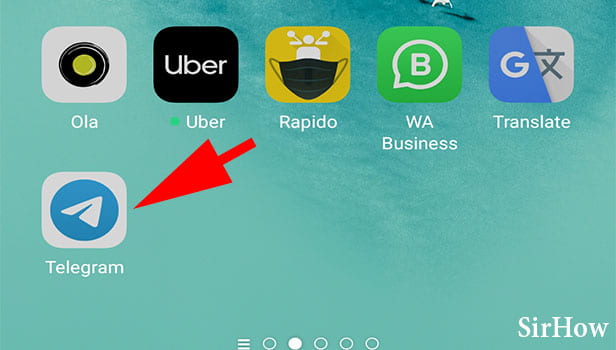
Step 2- Tap on chat to whom you want to send location You can share your location with anyone.
- First decide with whom you wanna share your location.
- Find them on Telegram.
- You can use the search bar to do that.
- You can also simply scroll down to find the required contact.
- Now open that particular chat.
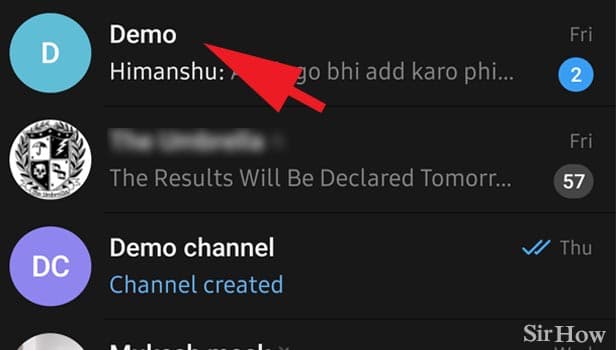
Step 3- Tap on the pin icon After opening the chat, you'll see all your messages.
- On this page you'll be able to see all the chats of the person.
- You can also see the documents you have shared with them.
- At the bottom of the page, near the text box, you'll have the pin.
- Click on it once.
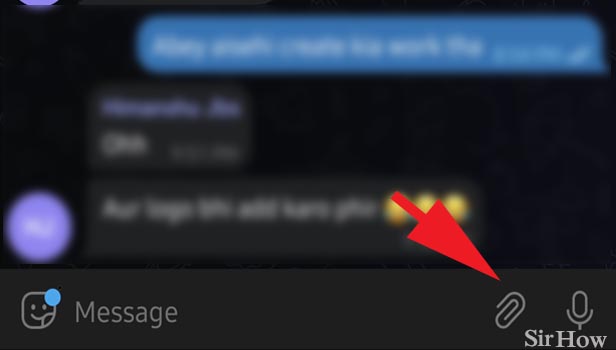
Step 4- Tap on the location A new pop-up box opens up.
- This contains options to attach your files from the gallery.
- You can also share documents and start a poll too.
- You'll have this option - Location.
- Click on it once.
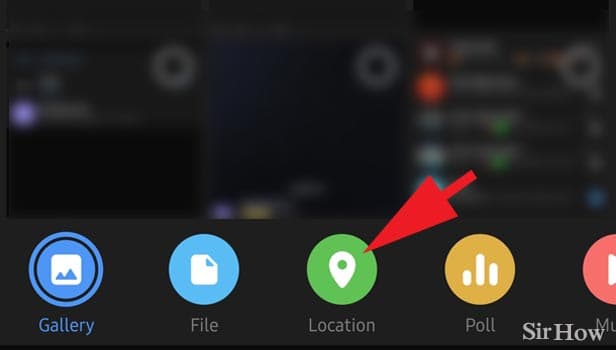
Step 5- Tap on sending my current location & your location will be shared After opening the location, a new screen will be seen now. It'll have different location-sharing options for you.
- You can share your current location.
- This will be sowing the nearest landmark present near you.
- Or you can even share your live location, which'll be accurate to 20 meters.
- Your lice location will be shared for 4 to 8 hours.
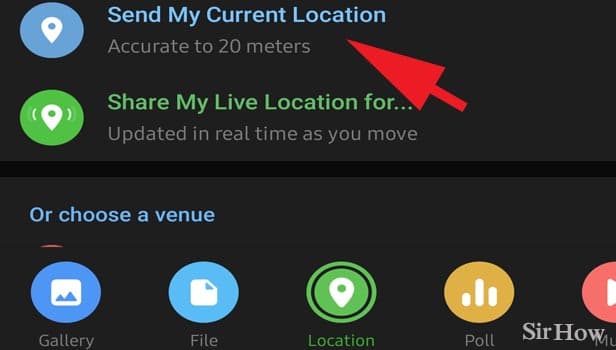
When you share your location with a group, everyone in the group may see it. You will, on the other hand, be able to view everyone else in the group's present location. So you don't forget, there's a constant notice bar at the top of the chat screen that tells you with whom you're sharing your location. Here's how to stop sharing your location.
- From within the chat, tap the X to the right of the Live Location notice.
- STOP should be pressed.
You can also learn how to use telegram from beginning here.
Related Article
- How to Restore Deleted Telegram Videos
- How to Change Telegram Group Admin
- How to Use Telegram for Beginners
- How to Change Telegram Theme
- How to Create Telegram Channel
- How to Create Telegram Group
- How to Change Telegram Font Style
- How to Hide Last Seen on Telegram App
- How to Change Telegram Background on Iphone
- How to Change Telegram Username
- More Articles...
