- Telegram
- delete multiple messages telegram
- change telegram email
- change telegram group settings
- change telegram download file name
- change telegram download path
- recover deleted telegram group
- use telegram live chat
- change telegram notification sound
- telegram for teaching
- create telegram id
- telegram live video chat
- telegram job search
- change telegram admin name
- change telegram profile pic
- restore deleted telegram channel
- change telegram language
- enable two step verification
- change telegram group name
- restore telegram backup
- create telegram account
- restore telegram deleted photos
- use telegram location
- restore deleted telegram videos
- change telegram group admin
- use telegram for beginners
- change telegram theme
- create telegram channel
- create telegram group
- change telegram font style
- change telegram lastseen
- change telegram background iphone
- change telegram username
- change telegram group link
- change telegram group private to public
- use telegram channel
- use telegram for business
- use telegram for study
- enable dark mode in telegram
- search group on telegram
- unblock someone on telegram
- block someone on telegram
- hide telegram number
- pin message telegram channel
- hide telegram group
- hide telegram channel
- create telegram channel link
- change telegram background
- hide last seen telegram
- reset telegram app password
- hide being online telegram
- hide telegram chat
- change telegram ringtone
- pin message in telegram
- scan qr code telegram
- enable telegram notification
- mute whatsapp group notification
- enable chat telegram group
- restore deleted group telegram
- enable finger print telegram
- add someone telegram group
- web series telegram
- blocked on telegram
- watch telegram videos
- enable auto download telegram
- how to enable auto delete in telegram
- change telegram storage location
- change tele chat background
- recover deleted telegram contact
- change telegram account
- change telegram channel link
- change telegram channel name
- telegram channel private
- change telegram acc name
- recover deleted tel channel
- recover telegram files
- change number telegram
- change telegram password
- update telegram android
- recover telegram messages desktop
- delete telegram account web
- recover deleted telegram account
- delete telegram account computer
- delete telegram account iphone
- update telegram on iphone
- update telegram on linux
- install telegram linux
- install telegram without google play
- delete telegram mac
- recover telegram chats
- update tg without google play
- telegram on android tv
- install telegram iphone
- update telegram desktop
- install telegram on mac
- install telegram in laptop
- install telegram app
How to Enable Two Step Verification on Telegram App
Account security is ensured by Telegram's two-step verification. You may now create a secondary password for your Telegram account, which you'll have to input every time you log in. This tutorial will show you how to set up two-factor authentication in Telegram with ease. Telegram requires that you log in with a one-time password (OTP) sent to a device where you've already logged in through SMS or Telegram message. To truly protect your Telegram account, though, you should use the app's two-step verification option.
If you forget your second password, you may reset it by using your email address. This password is linked to your Telegram account and is available on all of your devices. This tutorial will teach you how to set up two-factor authentication in Telegram.
How To Enable Two Step Verification In Telegram
Enable Two-Step Verification: 6 Steps
Step 1- Open the Telegram App Telegram is a free messaging app that can be downloaded to your smartphone.
- If you have an Android phone, you can get it through Google Play. It is available through the App Store for Apple devices.
- Fill up a new user name and phone number to start a Telegram account. To authenticate your identity, an OTP will be emailed to you.
- This guide will walk you through the whole Telegram account creation procedure.
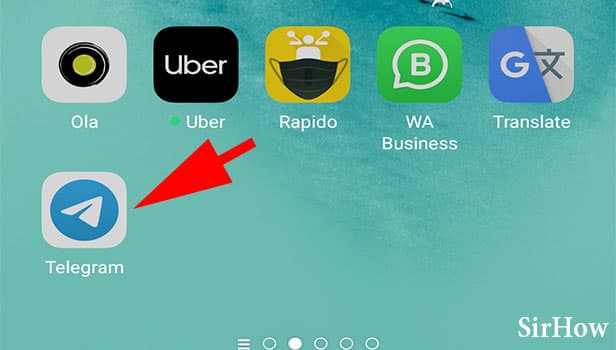
Step 2- Tap on the three-bar icon Open the Telegram app when you've completed the installation process on your mobile device. On the top of the page, there is a three-bar icon. Please press the button. There would be a few choices.
- The telegraph menu bar is displayed when you choose this option.
- You only need to click it once.
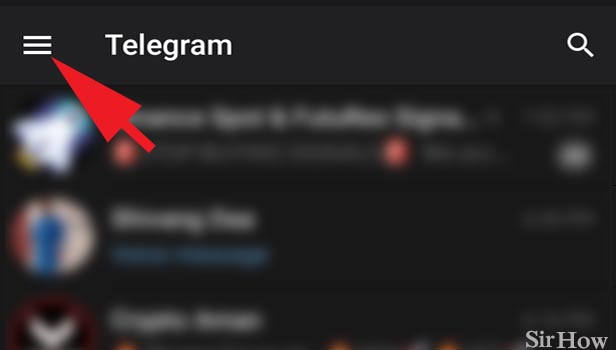
Step 3- Tap on settings You'll find choices such as New Group, Contacts, Calls, People Nearby, and so on when you first open the telegram bar. At the conclusion, you'll see a Settings option.
- It provides all of Telegram's options for modifying or tweaking various aspects.
- Click it once in a while.
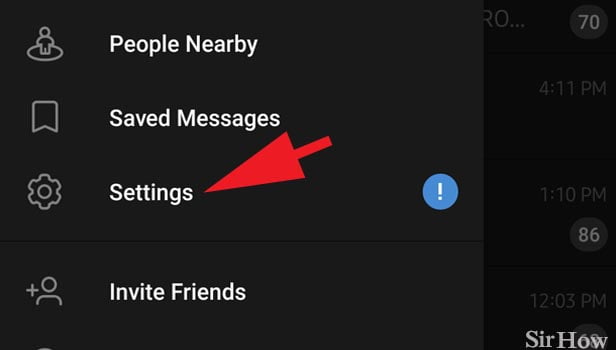
Step 4- Tap on privacy and security Your name and profile image, as well as your cellphone number, username, and Bio, will appear at the top of the page when you access the settings. Notifications and Sounds, Privacy and Security, Data and Storage, Chat Settings, Folders, and Devices are all accessible via the settings menu.
- All of the choices for account privacy and app security can be found under Privacy and Security.
- To access the option, double-click it.
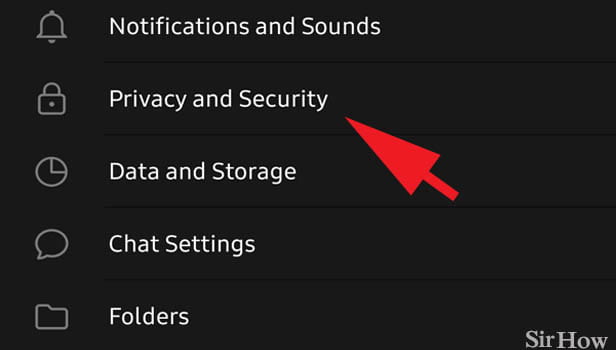
Step 5- Tap on two-step verification You have a lot of options when you access the privacy and security settings.
- You will find a passcode lock under security.
- Your telegraph is protected with a passcode lock, which prevents unauthorized access.
- You will also have the option of using Two-Step Verification.
- You may also see which devices and locations your account is active on.
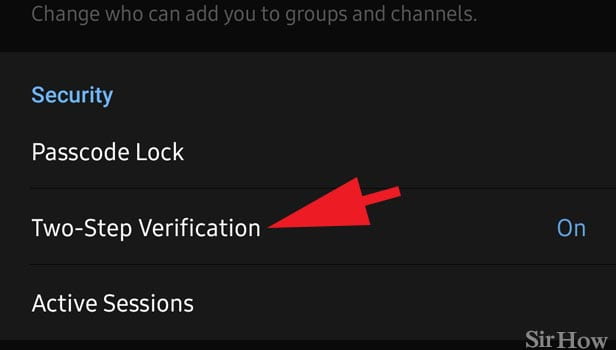
Step 6- Enter & confirm your password You must then provide a password after selecting Two-Step Verification.
- This password will be used to double-check your identity.
- This is something you should keep private.
- Your Telegram account can be accessed by anybody who knows this password.
- You won't be able to access this passcode later if you forget it.
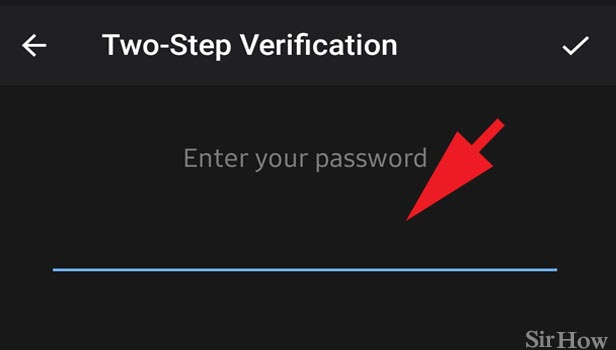
Your Telegram account is now much safer than it was previously. To clarify, you will be required to key in your second password the next time you log in to Telegram, so make a note of it and keep it secure. You can also learn how to hide your telegram number from here.
Related Article
- How to Delete Telegram Account on iPhone
- How to Update Telegram App on iphone
- How to Update Telegram on Linux
- How to Install Telegram App on Linux
- How to Install Telegram without using Google Play
- How to Delete Telegram Account on Mac
- How to Recover Deleted Telegram Chats
- How to Update Telegram without Google Play
- How to use Telegram on Android TV
- How to Install Telegram on iPhone
- More Articles...
