- Telegram
- delete multiple messages telegram
- change telegram email
- change telegram group settings
- change telegram download file name
- change telegram download path
- recover deleted telegram group
- use telegram live chat
- change telegram notification sound
- telegram for teaching
- create telegram id
- telegram live video chat
- telegram job search
- change telegram admin name
- change telegram profile pic
- restore deleted telegram channel
- change telegram language
- enable two step verification
- change telegram group name
- restore telegram backup
- create telegram account
- restore telegram deleted photos
- use telegram location
- restore deleted telegram videos
- change telegram group admin
- use telegram for beginners
- change telegram theme
- create telegram channel
- create telegram group
- change telegram font style
- change telegram lastseen
- change telegram background iphone
- change telegram username
- change telegram group link
- change telegram group private to public
- use telegram channel
- use telegram for business
- use telegram for study
- enable dark mode in telegram
- search group on telegram
- unblock someone on telegram
- block someone on telegram
- hide telegram number
- pin message telegram channel
- hide telegram group
- hide telegram channel
- create telegram channel link
- change telegram background
- hide last seen telegram
- reset telegram app password
- hide being online telegram
- hide telegram chat
- change telegram ringtone
- pin message in telegram
- scan qr code telegram
- enable telegram notification
- mute whatsapp group notification
- enable chat telegram group
- restore deleted group telegram
- enable finger print telegram
- add someone telegram group
- web series telegram
- blocked on telegram
- watch telegram videos
- enable auto download telegram
- how to enable auto delete in telegram
- change telegram storage location
- change tele chat background
- recover deleted telegram contact
- change telegram account
- change telegram channel link
- change telegram channel name
- telegram channel private
- change telegram acc name
- recover deleted tel channel
- recover telegram files
- change number telegram
- change telegram password
- update telegram android
- recover telegram messages desktop
- delete telegram account web
- recover deleted telegram account
- delete telegram account computer
- delete telegram account iphone
- update telegram on iphone
- update telegram on linux
- install telegram linux
- install telegram without google play
- delete telegram mac
- recover telegram chats
- update tg without google play
- telegram on android tv
- install telegram iphone
- update telegram desktop
- install telegram on mac
- install telegram in laptop
- install telegram app
How to Change Telegram Notification Sound
When someone sends you a message, Telegram gives you a notification with sounds. If you don't like the tone of your Telegram notifications, you may change it. Following the instructions below will teach you how to manage your Telegram notification settings. How to adjust the telegraph notification sound is explained in detail in the article below.
How To Change Notification Sound In Telegram
Change Telegram Notification Sound: 6 steps
Step 1- Open the Telegram App Start the Telegram app on your smartphone. The app has a blue background with a white logo in the middle.
- They created a white paper aircraft on top of this backdrop. If you already have the Telegram app installed, look for it in your phone's app menu or main menu.
- Click here to discover how to sign up for Telegram.
- By clicking on it, you may select the app. When you tap the app, you'll see the home screen.
- In the upper right corner of this screen, there is a magnifying glass sign. To do a search, use this button.
- The app has a blue background with a white logo in the middle.
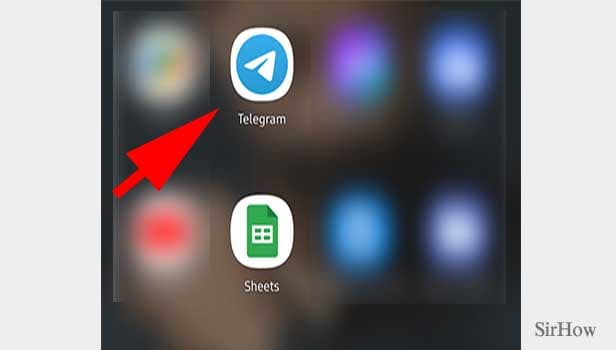
Step 2- Tap on the three-bar icon You'll see all of your previous chats when you first start the app.
- You'll be able to see all of the groups and channels to which you belong.
- You may also see all of the fresh messages you've received in the past.
- There will be a three-bar symbol on the upper left side.
- Once, tap it.
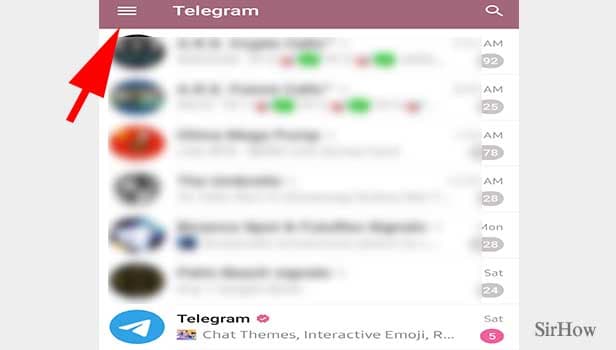
Step 3- Tap on settings You'll get a pop-up screen from the left side once you tap on it.
- Your username as well as your profile picture will be included.
- On this page, you'll be able to start a new group.
- From here, you may make Telegram calls to your contacts.
- You'll see a Settings option at the conclusion of the process.
- Once, click it.
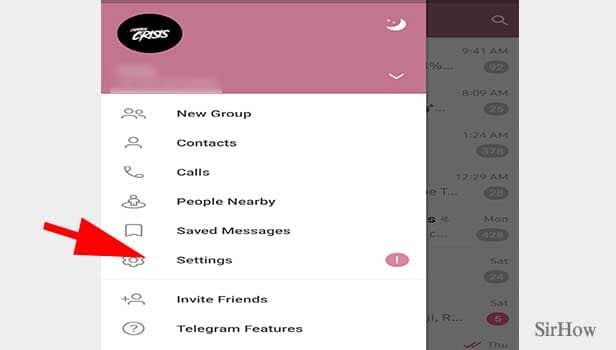
Step 4- Tap on notifications and sound You'll see a number of sub-options when accessing the settings.
- You can alter the security and privacy settings.
- You may also see and modify your account's data and storage settings.
- The conversation settings may also be accessed.
- Notifications and Sounds will both be available to you.
- Once, tap it.
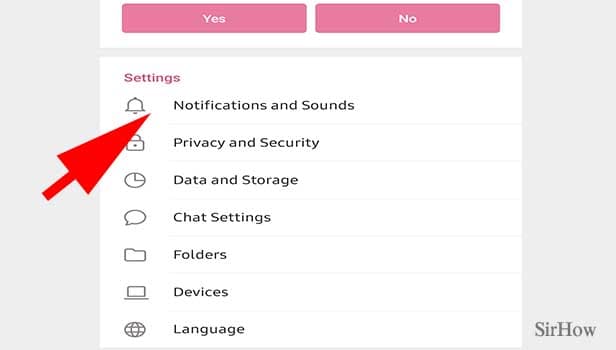
Step 5- Tap on ringtone You'll adjust all the sounds after accessing alerts and sounds.
- Your private chat texts' sounds can be changed.
- You may also alter the text sounds in your channels and groups.
- Change your ringtone under Calls.
- Once more, tap on Ringtone.
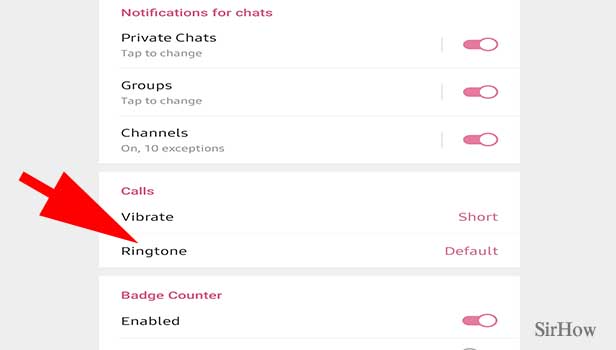
Step 6- Choose sound as per your wish: This will display all of the options available.
- You have the option of selecting any sound.
- Before choosing one as your ringtone, you may listen to a sample.
- Simply choose your favourite music.
- Automatically, your selection is stored.
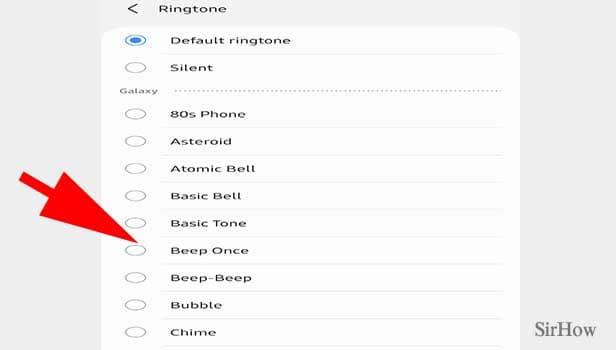
Select Private Chats, Groups, or Channels depending on what you want to modify. Select "Sound" after enabling notifications for the feature you'd like to utilise. Choose your desired notification sound by scrolling through the list. To confirm the change, click "OK" in the right-hand bottom corner.
The Calls notification sound in the Telegram App may be changed using this approach. In this part, you may choose between vibration or ringtone. Whatever decision you make, a list of options will emerge. Choose your desired sound and click "OK" in the right bottom corner to complete the operation.
You can also learn how to change the telegram ringtone from here.
Related Article
- How to Pin Message in Telegram
- How to Enable Chat in Telegram Group
- How to Know if you are Blocked on Telegram
- How to Enable Auto Download in Telegram
- How to Enable Auto Delete in Telegram
- How to Change Telegram Storage to Sd Card
- How to Change Telegram Chat Background
- How to Recover Deleted Telegram Chats
- More Articles...
