- Telegram
- delete multiple messages telegram
- change telegram email
- change telegram group settings
- change telegram download file name
- change telegram download path
- recover deleted telegram group
- use telegram live chat
- change telegram notification sound
- telegram for teaching
- create telegram id
- telegram live video chat
- telegram job search
- change telegram admin name
- change telegram profile pic
- restore deleted telegram channel
- change telegram language
- enable two step verification
- change telegram group name
- restore telegram backup
- create telegram account
- restore telegram deleted photos
- use telegram location
- restore deleted telegram videos
- change telegram group admin
- use telegram for beginners
- change telegram theme
- create telegram channel
- create telegram group
- change telegram font style
- change telegram lastseen
- change telegram background iphone
- change telegram username
- change telegram group link
- change telegram group private to public
- use telegram channel
- use telegram for business
- use telegram for study
- enable dark mode in telegram
- search group on telegram
- unblock someone on telegram
- block someone on telegram
- hide telegram number
- pin message telegram channel
- hide telegram group
- hide telegram channel
- create telegram channel link
- change telegram background
- hide last seen telegram
- reset telegram app password
- hide being online telegram
- hide telegram chat
- change telegram ringtone
- pin message in telegram
- scan qr code telegram
- enable telegram notification
- mute whatsapp group notification
- enable chat telegram group
- restore deleted group telegram
- enable finger print telegram
- add someone telegram group
- web series telegram
- blocked on telegram
- watch telegram videos
- enable auto download telegram
- how to enable auto delete in telegram
- change telegram storage location
- change tele chat background
- recover deleted telegram contact
- change telegram account
- change telegram channel link
- change telegram channel name
- telegram channel private
- change telegram acc name
- recover deleted tel channel
- recover telegram files
- change number telegram
- change telegram password
- update telegram android
- recover telegram messages desktop
- delete telegram account web
- recover deleted telegram account
- delete telegram account computer
- delete telegram account iphone
- update telegram on iphone
- update telegram on linux
- install telegram linux
- install telegram without google play
- delete telegram mac
- recover telegram chats
- update tg without google play
- telegram on android tv
- install telegram iphone
- update telegram desktop
- install telegram on mac
- install telegram in laptop
- install telegram app
How to Hide Phone Number on Telegram App
Because the phone number associated with your Telegram account is exposed to everyone, strangers can discover you on the chat app merely because of that. However, if you want more privacy, you may discover how to hide your phone number on Telegram. Signing up for even the most secure messaging apps will necessitate a phone number. Telegram is no exception, and the phone number you enter can be used to locate Telegram contacts in your address book. A user might theoretically see your phone number. Thankfully, hiding your phone number on Telegram is fairly simple. This article briefly explains to you how to hide your mobile number in Telegram App from other users in simple 6 steps with pictures.
How to Hide your Phone Number in Telegram on Android
Hide Mobile Number on Telegram App in 6 Steps
Step 1- Open the Telegram app: Download the Telegram App on your phone.
- If you are using an Android model, you can download it from Google Play Store. For Apple models, we can download from App Store.
- Create an account in the telegram account by entering a new user name and mobile number. You’ll get an OTP for verification.
- You can check out this article to create a new telegram account.
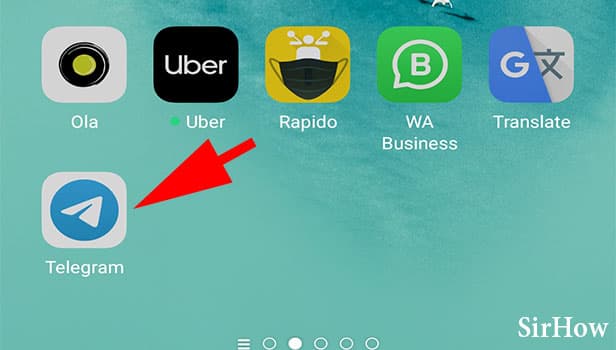
Step 2- Tap on the three-bar icon: Upon setting up the Telegram on your mobile device, open the app. You will find the 3 bar icon on top of the page. Click it. It’d host a couple of options.
- This option opens the telegram menu bar.
- Click on it just for one time.
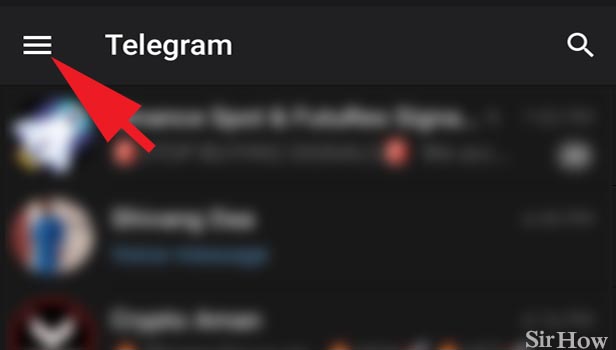
Step 3- Tap on settings: Upon opening the telegram bar, you’ll find a couple of options including – New Group, Contacts, Calls, People Nearby, and so on. Towards the end, you’ll have an option – Settings.
- It hosts all the options to adjust or change various features in Telegram.
- Click on it once.
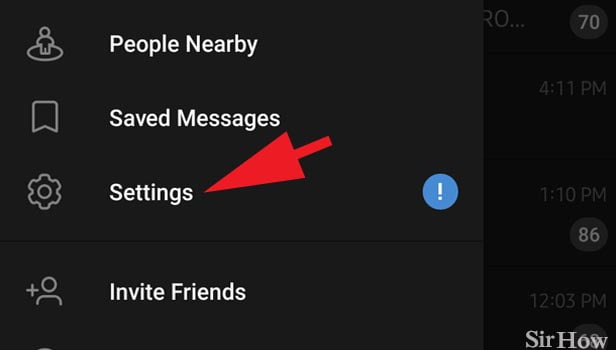
Step 4- Tap on privacy & security: After opening the settings, you’ll have your name and profile picture on top of the page, along with your mobile number, username, and Bio. Beneath this, we have settings for Notifications and Sounds, Privacy and Security, Data and Storage, Chat Settings, Folders, and Devices.
- Privacy and Security hosts all the options related to your account privacy and app security.
- Click on it once to open the option.
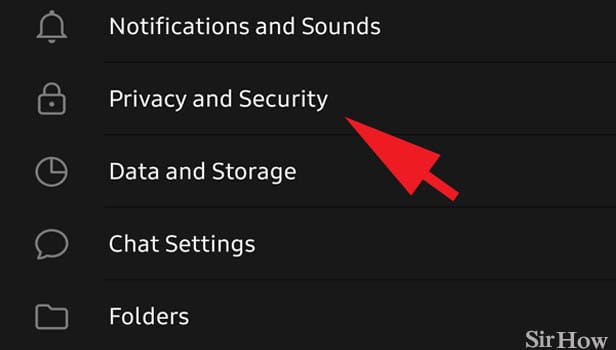
Step 5- Tap on phone number: After opening Privacy and Security, you’ll find a set of few options that include Blocked users (shows the persons you have blocked), Phone Number (who can see your phone number), Last Seen & Online (who can see your online status).
- Open 'Phone Number' option to decide who must see your online status and last seen.
- Click on "Phone Number' once.
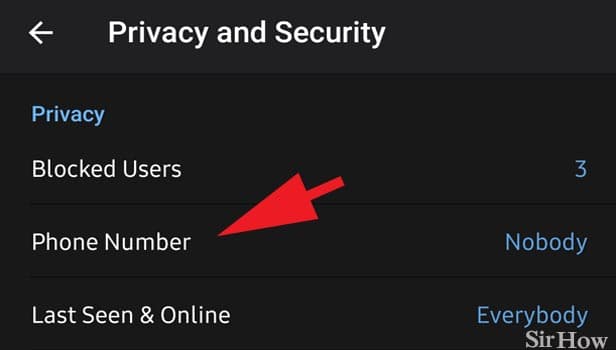
Step 6- Tap on nobody: After opening the Phone Number option, you can decide who can see your number.
- If you want everyone to see your number, you can select Everyone.
- If you want only your contact list to see, click My Contact.
- If you don’t want anyone to see your number, click Nobody.
- Click the option once. And it is autosaved.
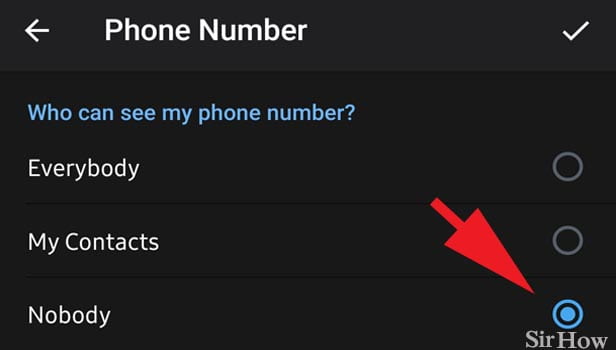
When you choose nobody must view your mobile number, all your contacts or new users can’t view your mobile number. However, they can send and receive messages from you. Even when your mobile number is hidden you can enable to receive notifications for all the messages you receive. You can also learn How to Hide your Online Status and How to Hide Your Last Seen from here. Hope you found this article useful.
Related Article
- How to Add someone to Telegram Group
- How to Watch Web Series in Telegram App
- How to Know if you are Blocked on Telegram
- How to Watch Telegram Videos
- How to Enable Auto Download in Telegram
- How to Enable Auto Delete in Telegram
- How to Change Telegram Storage to Sd Card
- How to Change Telegram Chat Background
- How to Recover Deleted Telegram Contact
- How to Change Telegram Account
- More Articles...
