- Telegram
- delete multiple messages telegram
- change telegram email
- change telegram group settings
- change telegram download file name
- change telegram download path
- recover deleted telegram group
- use telegram live chat
- change telegram notification sound
- telegram for teaching
- create telegram id
- telegram live video chat
- telegram job search
- change telegram admin name
- change telegram profile pic
- restore deleted telegram channel
- change telegram language
- enable two step verification
- change telegram group name
- restore telegram backup
- create telegram account
- restore telegram deleted photos
- use telegram location
- restore deleted telegram videos
- change telegram group admin
- use telegram for beginners
- change telegram theme
- create telegram channel
- create telegram group
- change telegram font style
- change telegram lastseen
- change telegram background iphone
- change telegram username
- change telegram group link
- change telegram group private to public
- use telegram channel
- use telegram for business
- use telegram for study
- enable dark mode in telegram
- search group on telegram
- unblock someone on telegram
- block someone on telegram
- hide telegram number
- pin message telegram channel
- hide telegram group
- hide telegram channel
- create telegram channel link
- change telegram background
- hide last seen telegram
- reset telegram app password
- hide being online telegram
- hide telegram chat
- change telegram ringtone
- pin message in telegram
- scan qr code telegram
- enable telegram notification
- mute whatsapp group notification
- enable chat telegram group
- restore deleted group telegram
- enable finger print telegram
- add someone telegram group
- web series telegram
- blocked on telegram
- watch telegram videos
- enable auto download telegram
- how to enable auto delete in telegram
- change telegram storage location
- change tele chat background
- recover deleted telegram contact
- change telegram account
- change telegram channel link
- change telegram channel name
- telegram channel private
- change telegram acc name
- recover deleted tel channel
- recover telegram files
- change number telegram
- change telegram password
- update telegram android
- recover telegram messages desktop
- delete telegram account web
- recover deleted telegram account
- delete telegram account computer
- delete telegram account iphone
- update telegram on iphone
- update telegram on linux
- install telegram linux
- install telegram without google play
- delete telegram mac
- recover telegram chats
- update tg without google play
- telegram on android tv
- install telegram iphone
- update telegram desktop
- install telegram on mac
- install telegram in laptop
- install telegram app
How to Change Telegram Background on Iphone
Apart from privacy and security characteristics, customization choices are one of Telegram's most appealing features. You may fully customize the Telegram experience on your Android or iPhone by using appropriate settings. The top six methods to personalize the Telegram app on your phone are shown below. Telegram, which competes with WhatsApp and Signal, has crammed the app with privacy add-ons and personalization choices. You may customize the background wallpaper, text size, theme, app icons, and more using this software. Doesn't it sound intriguing? This post will show you how to change your iPhone chat wallpaper in just 5 easy steps with photos.
How to Change Telegram Background
Change Telegram Background on iPhone: 5 steps
Step 1- Open the Telegram app Telegram is a mobile chat app that you may get for free.
- If you have an Android phone, you can get it via the Google Play Store. We can get it via the App Store on Apple devices.
- By inputting a new user name and phone number, you may create a Telegram account. You will get an OTP for verification.
- This tutorial will show you how to set up a Telegram account for the first time.
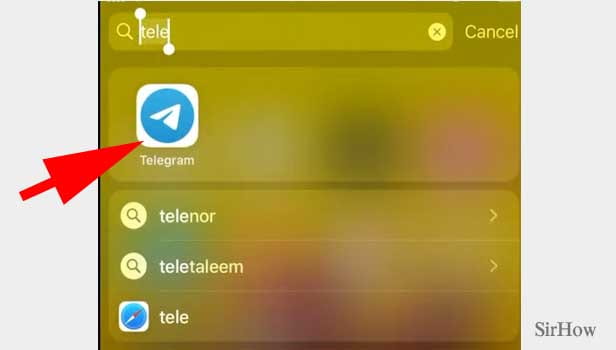
Step 2- Tap on settings A new screen with all your contacts and groups will open up.
- On this page, you can see all your contacts and chats.
- You can also see the groups and channels you are a part of.
- At the bottom right side, you'll have a settings option.

Step 3- Tap on appearance Once you open settings, you'll have all the options to change the features.
- You'll have many options lined up on this page.
- Notifications and Sounds and Privacy and Security options are present here.
- In the line, you'll have the option Appearance.
- Click on it once.
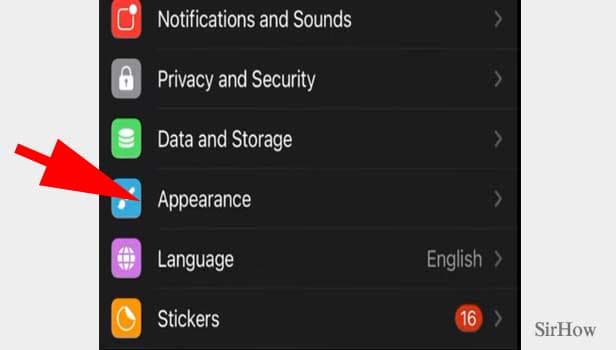
Step 4- Tap on chat background This option lets you decide how your Telegram must look alike.
- You can change it from a dark to a light theme.
- You can choose your background from the chat background option.
- You can select your text size and auto-night mode option too from here.
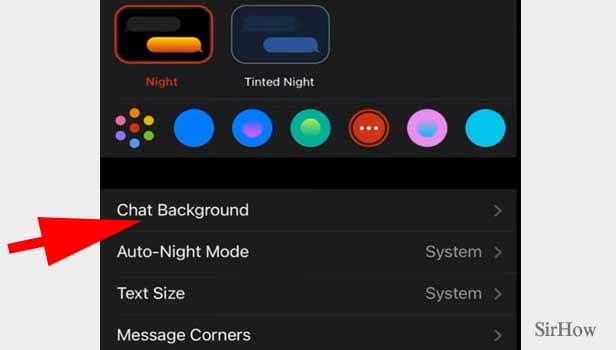
Step 5- Select desired background & tap on it You'll have many options to choose from.
- You can choose the background you'd like to have.
- You can choose any background as per your wish.
- You can preview them before finalizing.
- You can set a custom background image and even share it with your friends.
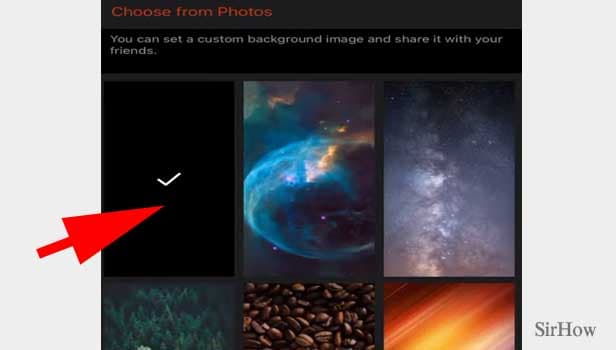
Telegram has nailed everything when it comes to personalization. With so many choices available, you may completely alter your Telegram experience.
- Some of the theming choices are also available in the Telegram desktop version. One of the nicest features of the top messaging apps is the ability to personalize and construct them to appear exactly as you want them to.
- Signal, WhatsApp, and, of course, Telegram all fall within this category. We'll teach you how to alter your Telegram theme, backgrounds, and chat settings to make your messaging experience as vibrant as you are.
- Millions of individuals have switched from other messaging applications like WhatsApp or SMS to Signal and Telegram, owing to the latter's security is on par with — if not better than — the other choices.
Telegram and other independent messaging applications are highly customizable and may be used as alternative social networks with private channels, personalized stickers, and other entertaining features. You can also choose your own telegram ringtone as per your wish and learn how to do that here.
Related Article
- How to Use Telegram for Study
- How to Enable Dark Mode in Telegram App
- How to Search Group on Telegram App
- How to Unblock Someone on Telegram
- How to Block Someone on Telegram
- How to Hide Phone Number on Telegram App
- How to Pin Message in Telegram Channel
- How to Hide Telegram Group
- How to Hide Telegram Channel
- How to Create Telegram Channel Link
- More Articles...
