- Telegram
- delete multiple messages telegram
- change telegram email
- change telegram group settings
- change telegram download file name
- change telegram download path
- recover deleted telegram group
- use telegram live chat
- change telegram notification sound
- telegram for teaching
- create telegram id
- telegram live video chat
- telegram job search
- change telegram admin name
- change telegram profile pic
- restore deleted telegram channel
- change telegram language
- enable two step verification
- change telegram group name
- restore telegram backup
- create telegram account
- restore telegram deleted photos
- use telegram location
- restore deleted telegram videos
- change telegram group admin
- use telegram for beginners
- change telegram theme
- create telegram channel
- create telegram group
- change telegram font style
- change telegram lastseen
- change telegram background iphone
- change telegram username
- change telegram group link
- change telegram group private to public
- use telegram channel
- use telegram for business
- use telegram for study
- enable dark mode in telegram
- search group on telegram
- unblock someone on telegram
- block someone on telegram
- hide telegram number
- pin message telegram channel
- hide telegram group
- hide telegram channel
- create telegram channel link
- change telegram background
- hide last seen telegram
- reset telegram app password
- hide being online telegram
- hide telegram chat
- change telegram ringtone
- pin message in telegram
- scan qr code telegram
- enable telegram notification
- mute whatsapp group notification
- enable chat telegram group
- restore deleted group telegram
- enable finger print telegram
- add someone telegram group
- web series telegram
- blocked on telegram
- watch telegram videos
- enable auto download telegram
- how to enable auto delete in telegram
- change telegram storage location
- change tele chat background
- recover deleted telegram contact
- change telegram account
- change telegram channel link
- change telegram channel name
- telegram channel private
- change telegram acc name
- recover deleted tel channel
- recover telegram files
- change number telegram
- change telegram password
- update telegram android
- recover telegram messages desktop
- delete telegram account web
- recover deleted telegram account
- delete telegram account computer
- delete telegram account iphone
- update telegram on iphone
- update telegram on linux
- install telegram linux
- install telegram without google play
- delete telegram mac
- recover telegram chats
- update tg without google play
- telegram on android tv
- install telegram iphone
- update telegram desktop
- install telegram on mac
- install telegram in laptop
- install telegram app
How to Change Telegram Admin Name
A telegram is a popular tool for internet communications. Telegram is a messaging service that allows you to interact with individuals from all over the globe without them having to be in your immediate vicinity. To use this fantastic program, you only need to be connected to the internet. Because Telegram does not accept credits, you will be unable to communicate with your friends or family if you do not do so. The software will only operate if you have access to the internet.
- Of course, if you don't have access to the internet right now, you'll still be able to view the conversations and everything, but you won't be able to talk or modify the app's settings.
- This article briefly explains to you how to change your username/admin name without any hindrance.
How to change Admin name in Telegram group
Change Telegram Admin Name: 6 steps
Step 1- Open the Telegram App: Open the Telegram app on your smartphone. The app has a blue background with a white symbol in the middle.
- They drew a white paper aircraft on this backdrop. If you already have the telegram app installed, look for it in the app menu or main menu of your smartphone.
- Here's where you can discover how to set up a Telegram account.
- By clicking on it, you may choose this app. When you tap on the app, the home screen opens.
- This screen's magnifying glass icon may be seen in the upper right corner. To search, click this button. Open the Telegram app on your smartphone. The app has a blue background with a white symbol in the middle.
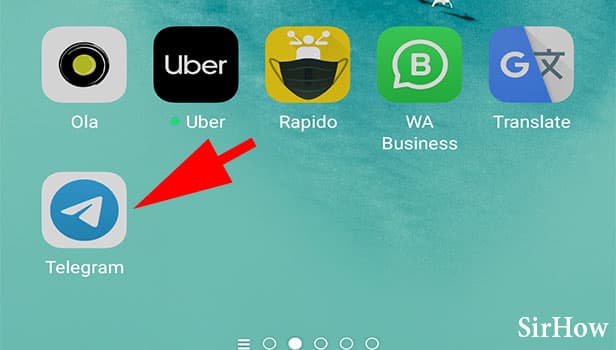
Step 2- Tap on the three-bar icon: Open the Telegram app after you've set it up on your mobile device. The three-bar icon may be seen at the top of the page. Simply press the button. It would house a few alternatives.
- The telegraph menu bar appears when you select this option.
- Please only click on it once.
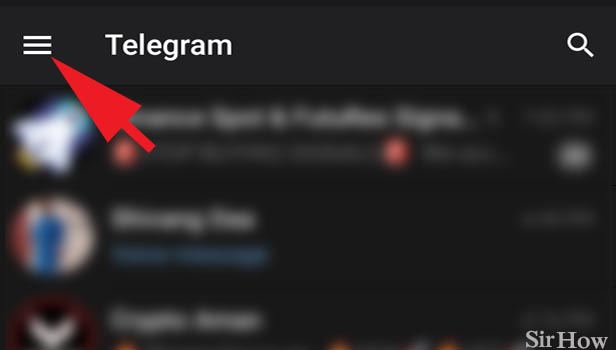
Step 3- Tap on settings: You'll find choices like New Group, Contacts, Calls, People Nearby, and so on when you first open the telegram bar.
- At the end, you'll notice a Settings option.
- It has all of Telegram's options for customizing and altering various aspects.
- Click on it once upon a time.
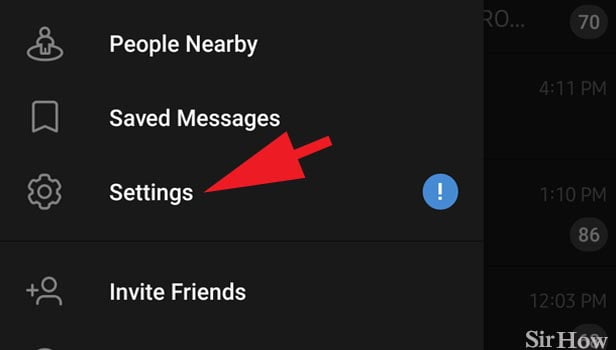
Step 4- Tap on the three dots icon: On this page, you'll see 3 dots on the top right corner side.
- You'll see the name of the user.
- You'll also find the display picture of the user.
- Adding to this you'll find the user's phone number and other details.
- Now tap on the 3 dots once.
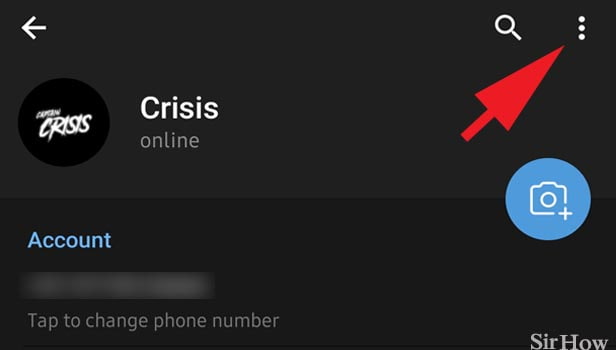
Step 5- Tap on edit name: You need to edit your name now.
- After tapping on the 3 dots, you'll get a floating pop-up box.
- You can edit your name from here.
- Set a new profile picture.
- And you can log out from your telegram account on the current device.
- Tap on Edit Name once.
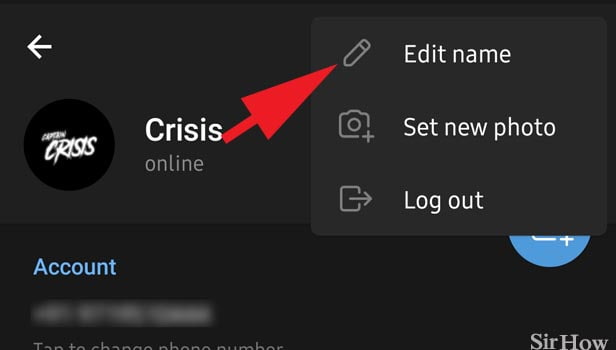
Step 6- Enter your new name: Now you can enter your new name.
- Now you can enter the admin or user name here.
- You have to enter your first name for sure.
- Your last name is optional.
- It's advisable to give your original name here.
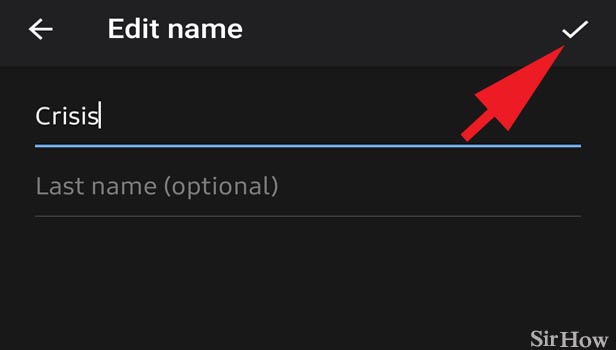
Common Issues.
- The first thing you should do if the app crashes or won't let you change your username due to bad performance is to restart your phone. You may also switch off your gadget for a certain period and then turn it back on after a few minutes.
- If the problem persists, you can remove the app from your phone and then reinstall it after a few minutes. If the problem persists after completing all of these procedures and you are unable to change your username, contact Telegram's support. They will provide you with additional instructions and information on this matter.
You can also learn how to change the telegram language from here.
Related Article
- How to Search Group on Telegram App
- How to Unblock Someone on Telegram
- How to Block Someone on Telegram
- How to Hide Phone Number on Telegram App
- How to Pin Message in Telegram Channel
- How to Hide Telegram Group
- How to Hide Telegram Channel
- How to Create Telegram Channel Link
- How to Change Telegram Background
- How to Hide Last Seen on Telegram
- More Articles...
