- Telegram
- delete multiple messages telegram
- change telegram email
- change telegram group settings
- change telegram download file name
- change telegram download path
- recover deleted telegram group
- use telegram live chat
- change telegram notification sound
- telegram for teaching
- create telegram id
- telegram live video chat
- telegram job search
- change telegram admin name
- change telegram profile pic
- restore deleted telegram channel
- change telegram language
- enable two step verification
- change telegram group name
- restore telegram backup
- create telegram account
- restore telegram deleted photos
- use telegram location
- restore deleted telegram videos
- change telegram group admin
- use telegram for beginners
- change telegram theme
- create telegram channel
- create telegram group
- change telegram font style
- change telegram lastseen
- change telegram background iphone
- change telegram username
- change telegram group link
- change telegram group private to public
- use telegram channel
- use telegram for business
- use telegram for study
- enable dark mode in telegram
- search group on telegram
- unblock someone on telegram
- block someone on telegram
- hide telegram number
- pin message telegram channel
- hide telegram group
- hide telegram channel
- create telegram channel link
- change telegram background
- hide last seen telegram
- reset telegram app password
- hide being online telegram
- hide telegram chat
- change telegram ringtone
- pin message in telegram
- scan qr code telegram
- enable telegram notification
- mute whatsapp group notification
- enable chat telegram group
- restore deleted group telegram
- enable finger print telegram
- add someone telegram group
- web series telegram
- blocked on telegram
- watch telegram videos
- enable auto download telegram
- how to enable auto delete in telegram
- change telegram storage location
- change tele chat background
- recover deleted telegram contact
- change telegram account
- change telegram channel link
- change telegram channel name
- telegram channel private
- change telegram acc name
- recover deleted tel channel
- recover telegram files
- change number telegram
- change telegram password
- update telegram android
- recover telegram messages desktop
- delete telegram account web
- recover deleted telegram account
- delete telegram account computer
- delete telegram account iphone
- update telegram on iphone
- update telegram on linux
- install telegram linux
- install telegram without google play
- delete telegram mac
- recover telegram chats
- update tg without google play
- telegram on android tv
- install telegram iphone
- update telegram desktop
- install telegram on mac
- install telegram in laptop
- install telegram app
How to Change Telegram Username
If you're chatting with friends or co-workers on Telegram, they may add you as a contact by searching for your display name. As a result, you can use your complete name to help people locate your profile.
On the other hand, you may safeguard your privacy to some extent by using a nickname or alias. Strangers won't be able to discover you on other social networking sites if you do it this way.
In any case, we have a guide for you. Below, we'll teach you how to change your Telegram display name. We've got you covered, whether you're using Telegram on your phone or your PC. This article briefly explains to you how to change your telegram username.
How to Change Your Telegram Username on Android?
Change Telegram Username in 5 steps
Step 1- Open the Telegram App Telegram is a mobile messaging program that you may download.
- You can obtain it via the Google Play Store if you have an Android smartphone. For Apple devices, we can acquire via the App Store.
- You may establish a Telegram account by entering a new user name and phone number. An OTP will be sent to you for verification.
- This guide will teach you how to create a new Telegram account.
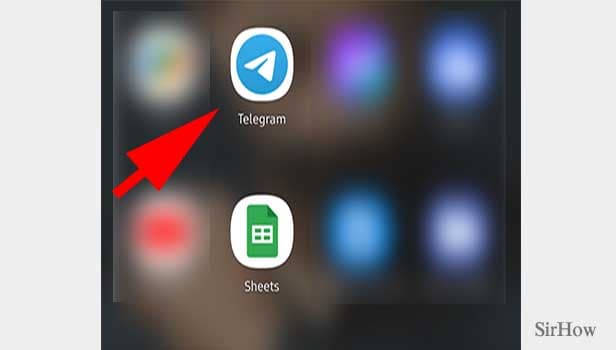
Step 2- Tap the three-bar icon Open the Telegram app after you've set it up on your mobile device. The three-bar icon may be seen at the top of the page. Simply press the button. It would house a few alternatives.
- The telegraph menu bar appears when you select this option.
- Please only click on it once.
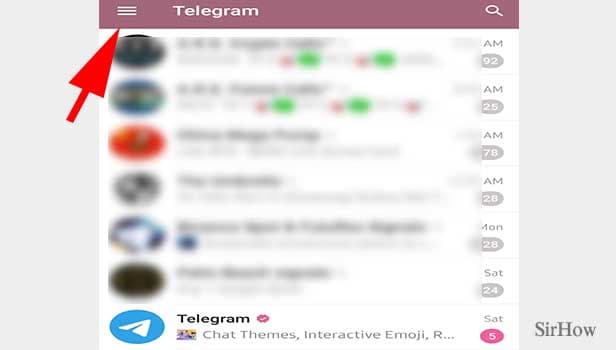
Step 3- Tap on a profile pic Once you are done, you'll get a new screen.
- You'll see your profile picture and username.
- You'll also see other settings and options to create a new group and to find people nearby.
- Tap on your profile picture.
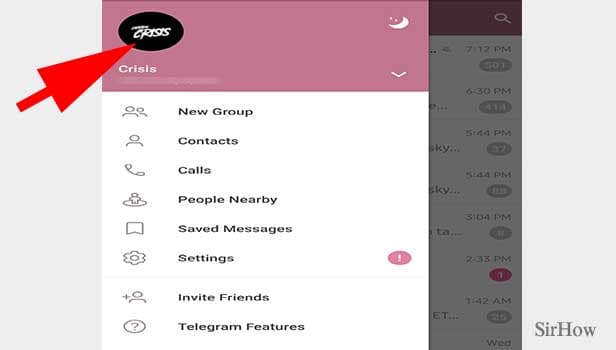
Step 4- Tap on the username You'll get the below-shown screen after opening the profile picture.
- You'll find your username and bio.
- Tap on the username.
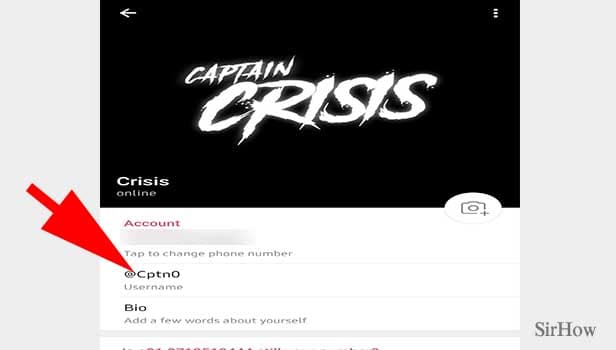
Step 5- Edit your name & tap tick Once you tap on the username, a new tab opens, where you can edit your username as you wish.
- You can add alphabets and numbers.
- You can user numbers from 0 to 9.
- It should have minimum of 5 characters.
- Once you are done, click on the tick present on top right corner.
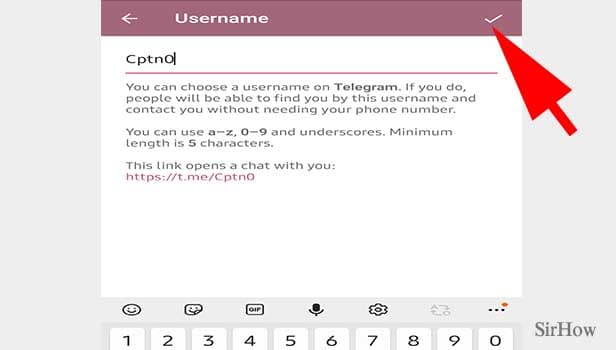
Telegram is a messaging app that relies on a steady internet connection to function correctly. Check your internet connection, switch on your Wi-Fi or mobile data, otherwise, you won't be able to alter your Telegram settings.
Delete the app's cache. If the program won't let you alter your username, it's possible that it's not operating properly because your cache memory is full. Go to your phone's settings, locate the Telegram app, and erase its cache.
Then try changing your username once more. The first thing you should do if the app crashes or won't let you change your username due to bad performance is to restart your phone. You may also switch off your gadget for a certain period and then turn it back on after a few minutes. If the problem persists, you can uninstall the app from your phone and then reinstall it after a few minutes.
If the problem persists after completing all of these procedures and you are unable to change your username, contact Telegram's support. They will provide you with additional instructions and information on this matter. You can also learn how to use telegram for business here.
Related Article
- How to Hide Telegram Channel
- How to Create Telegram Channel Link
- How to Change Telegram Background
- How to Hide Last Seen on Telegram
- How to Reset Telegram App Password
- How to Hide Being Online on Telegram
- How to Hide Chat on Telegram App
- How to Change Telegram Ringtone
- How to Pin Message in Telegram
- How to Scan Telegram QR Code
- More Articles...
