- Telegram
- delete multiple messages telegram
- change telegram email
- change telegram group settings
- change telegram download file name
- change telegram download path
- recover deleted telegram group
- use telegram live chat
- change telegram notification sound
- telegram for teaching
- create telegram id
- telegram live video chat
- telegram job search
- change telegram admin name
- change telegram profile pic
- restore deleted telegram channel
- change telegram language
- enable two step verification
- change telegram group name
- restore telegram backup
- create telegram account
- restore telegram deleted photos
- use telegram location
- restore deleted telegram videos
- change telegram group admin
- use telegram for beginners
- change telegram theme
- create telegram channel
- create telegram group
- change telegram font style
- change telegram lastseen
- change telegram background iphone
- change telegram username
- change telegram group link
- change telegram group private to public
- use telegram channel
- use telegram for business
- use telegram for study
- enable dark mode in telegram
- search group on telegram
- unblock someone on telegram
- block someone on telegram
- hide telegram number
- pin message telegram channel
- hide telegram group
- hide telegram channel
- create telegram channel link
- change telegram background
- hide last seen telegram
- reset telegram app password
- hide being online telegram
- hide telegram chat
- change telegram ringtone
- pin message in telegram
- scan qr code telegram
- enable telegram notification
- mute whatsapp group notification
- enable chat telegram group
- restore deleted group telegram
- enable finger print telegram
- add someone telegram group
- web series telegram
- blocked on telegram
- watch telegram videos
- enable auto download telegram
- how to enable auto delete in telegram
- change telegram storage location
- change tele chat background
- recover deleted telegram contact
- change telegram account
- change telegram channel link
- change telegram channel name
- telegram channel private
- change telegram acc name
- recover deleted tel channel
- recover telegram files
- change number telegram
- change telegram password
- update telegram android
- recover telegram messages desktop
- delete telegram account web
- recover deleted telegram account
- delete telegram account computer
- delete telegram account iphone
- update telegram on iphone
- update telegram on linux
- install telegram linux
- install telegram without google play
- delete telegram mac
- recover telegram chats
- update tg without google play
- telegram on android tv
- install telegram iphone
- update telegram desktop
- install telegram on mac
- install telegram in laptop
- install telegram app
How to Use Telegram for Beginners
When there is a WhatsApp outage or when WhatsApp modifies its privacy regulations, Telegram's popularity skyrockets. Thankfully, there is social life outside of Facebook's fishnet.
Pavel Durov, Telegram's founder, estimates that the app currently has almost 500 million active users, which is far less than WhatsApp and Facebook's reported one-point-something billion.
But it makes no difference. What matters is that Telegram is one of the best encrypted messaging applications available, providing a cross-platform, cloud-based distributed messaging service with no advertisements.
It's comparable to Apple's Messages, except it's more stable, has dedicated apps for all platforms (PC, Mac, Linux, Android, and iOS), and allows you to set up private Chats with self-destructing messages, providing you a new degree of anonymity. This article covers the basics of the telegram, for a new user.
How to Use Telegram
Use Telegram for Beginners in 7 steps
Step 1- Open telegram App: You may download Telegram, a free chat software for your phone, for free.
- You can obtain it via the Google Play Store if you have an Android device. It's available for Apple devices via the App Store.
- To make a Telegram account, enter a new user name and phone number. To verify your identity, you will receive an OTP.
- This guide will show you how to make a Telegram account.
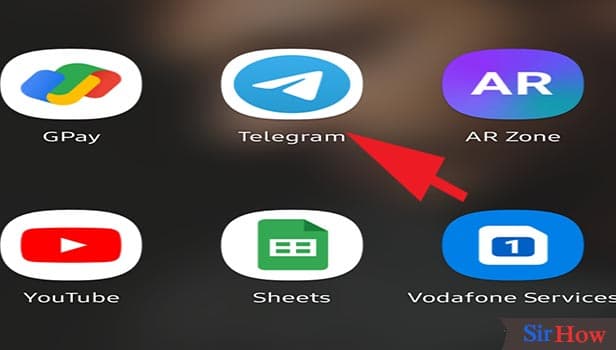
Step 2- Now to edit & personalize your profile tap on the three-bar icon: A new screen with all the chats, groups, and channels open up.
- You can see all your conversations here.
- You can see the conversations and shared documents here.
- On the top left side, there will be 3 lines. Tap on it once.
- From here you can change your username and profile picture.
- You can add your bio.
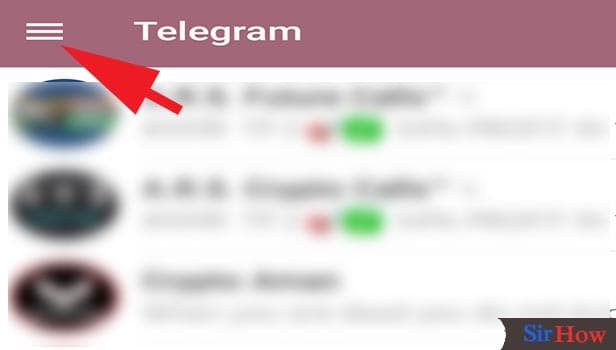
Step 3- It has all the options for editing or personalizing your profile: You'll see the personalizing options.
- You can create new groups from here.
- You can view your contacts who use Telegram.
- You can access the call logs.
- You can see your saved messages.
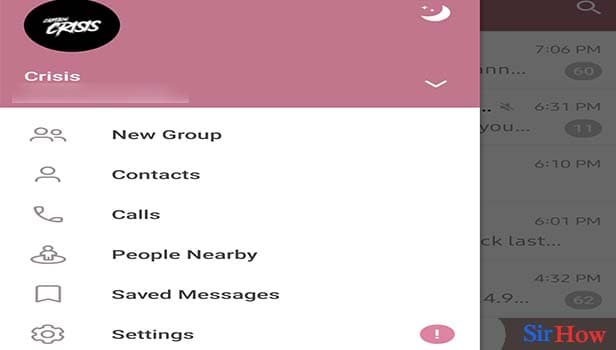
Step 4- To use the chat feature. Tap on the edit icon: At the bottom, you'll have a pencil.
- You can use it to create new chats.
- You can start conversation with new person from here.
- You can use all the chat features with this.
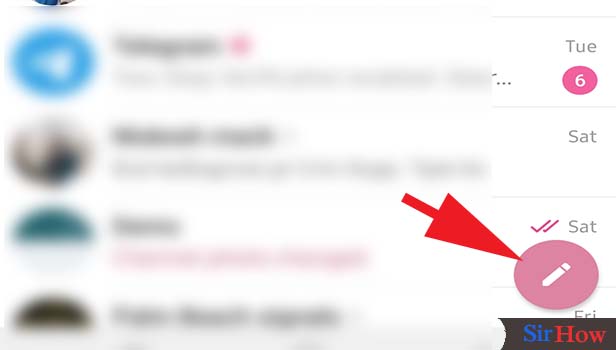
Step 5- It contains options for group chatting & all the contacts. Tap on the contact with whom you want to chat: Tapping on that pencil opens a new page.
- You can create a new group and channel from here.
- You can start a conversation with a new person.
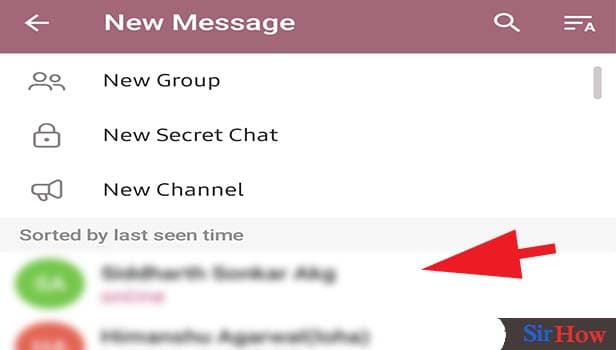
Step 6- Tap on the message box to enter text: You can message anyone personally or in a group.
- You can type your message in the chatbox.
- It could be any lengthy message.
- It is advised to maintain professionalism, for official things.
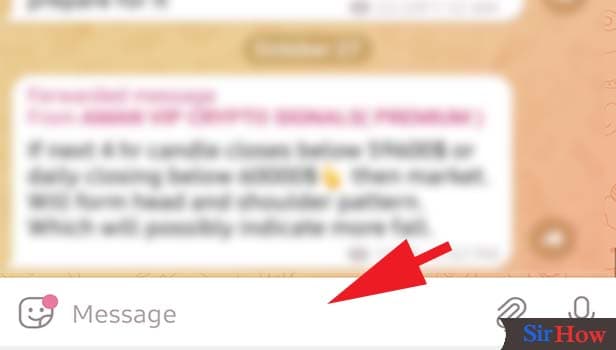
Step 7- Enter your text & tap on send icon. Following this process, you can use the chat feature. You can send the message by tapping enter.
- Once your message is sent you can't edit it.
- You have to check multiple time before sending the message.
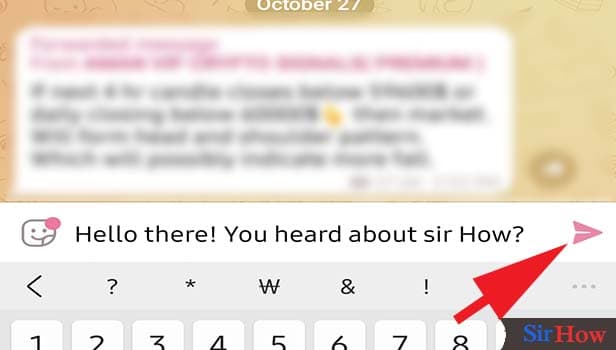
Other privacy options are available in the app. You can opt to erase any payment or shipping information sent in all of your discussions from the Settings menu. In case you forget, the app includes an option to delete your account and any related data if you haven't used it in more than six months.
You have the option of changing it to one month, three months, or a year. Screenshot of the Android app's Telegram account self-destructs settings. Either the sender or the receiver can "unsend" any message at any moment. Both the sender's and receiver's phones will be cleared of the message. There are many other features like changing the theme of your chat that you can learn from here.
Related Article
- How to Change Telegram Channel from Public to Private
- How to Change Your Account Name on Telegram
- How to Recover Deleted Telegram Channel
- How to Recover Deleted Telegram Files
- How to Change Phone Number on Telegram App
- How to Change Telegram Password
- How to Update Telegram App on Android
- How to Recover Deleted Telegram Messages on Desktop
- How to Delete Telegram Account from Web
- How to Recover Deleted Telegram Account
- More Articles...
