- Telegram
- delete multiple messages telegram
- change telegram email
- change telegram group settings
- change telegram download file name
- change telegram download path
- recover deleted telegram group
- use telegram live chat
- change telegram notification sound
- telegram for teaching
- create telegram id
- telegram live video chat
- telegram job search
- change telegram admin name
- change telegram profile pic
- restore deleted telegram channel
- change telegram language
- enable two step verification
- change telegram group name
- restore telegram backup
- create telegram account
- restore telegram deleted photos
- use telegram location
- restore deleted telegram videos
- change telegram group admin
- use telegram for beginners
- change telegram theme
- create telegram channel
- create telegram group
- change telegram font style
- change telegram lastseen
- change telegram background iphone
- change telegram username
- change telegram group link
- change telegram group private to public
- use telegram channel
- use telegram for business
- use telegram for study
- enable dark mode in telegram
- search group on telegram
- unblock someone on telegram
- block someone on telegram
- hide telegram number
- pin message telegram channel
- hide telegram group
- hide telegram channel
- create telegram channel link
- change telegram background
- hide last seen telegram
- reset telegram app password
- hide being online telegram
- hide telegram chat
- change telegram ringtone
- pin message in telegram
- scan qr code telegram
- enable telegram notification
- mute whatsapp group notification
- enable chat telegram group
- restore deleted group telegram
- enable finger print telegram
- add someone telegram group
- web series telegram
- blocked on telegram
- watch telegram videos
- enable auto download telegram
- how to enable auto delete in telegram
- change telegram storage location
- change tele chat background
- recover deleted telegram contact
- change telegram account
- change telegram channel link
- change telegram channel name
- telegram channel private
- change telegram acc name
- recover deleted tel channel
- recover telegram files
- change number telegram
- change telegram password
- update telegram android
- recover telegram messages desktop
- delete telegram account web
- recover deleted telegram account
- delete telegram account computer
- delete telegram account iphone
- update telegram on iphone
- update telegram on linux
- install telegram linux
- install telegram without google play
- delete telegram mac
- recover telegram chats
- update tg without google play
- telegram on android tv
- install telegram iphone
- update telegram desktop
- install telegram on mac
- install telegram in laptop
- install telegram app
How to Hide Last Seen on Telegram
After using your Telegram, you can hide your last seen from other users. By hiding your last seen, other users can not see when you used Telegram. This gives you more privacy. This article briefly explains how to hide your last seen from other users in Telegram, step-by-step with pictures.
How to Hide Last Seen in Telegram
Hide Last Seen on Telegram in 6 Steps
Step 1- Open Telegram App Download the Telegram App from Google Play Store (Android) or App Store (iPhone). You can register with your mobile number, name, and username.
- After downloading, you’ll find the app on the home screen or you can search for it.
- Click on it once, for the app to open.
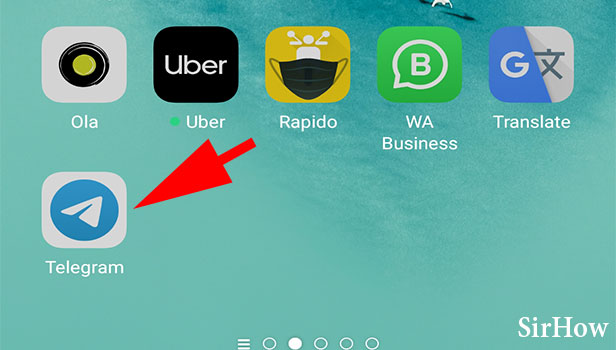
Step 2- Tap on the three-bar icon Upon setting up the Telegram on your mobile device, open the app. You will find the 3 bar icon on top of the page. Click it. It’d host a couple of options.
- This option opens the telegram menu bar.
- Click on it just for one time.
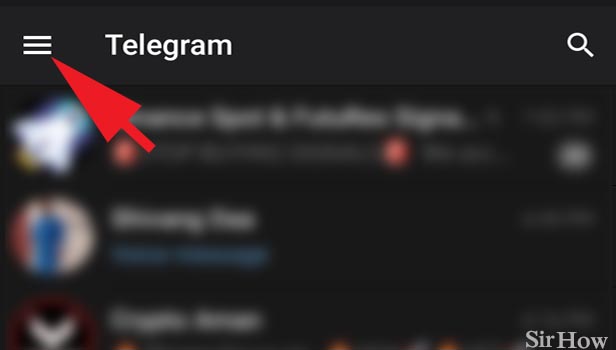
Step 3- Tap on settings Upon opening the telegram bar, you’ll find a couple of options including – New Group, Contacts, Calls, People Nearby, and so on. Towards the end, you’ll have an option – Settings.
- It hosts all the options to adjust or change various features in Telegram.
- Click on it once.
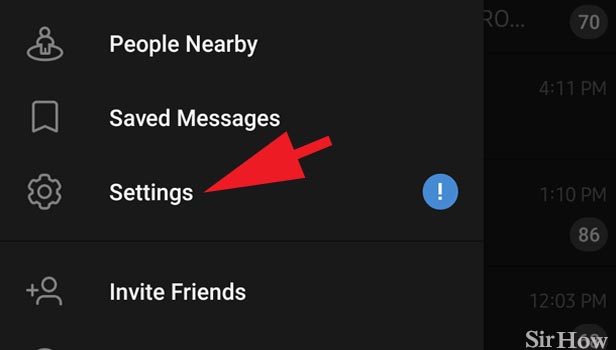
Step 4- Tap on privacy & security: After opening the settings, you’ll have your name and profile picture on top of the page, along with your mobile number, username, and Bio. Beneath this, we have settings for Notifications and Sounds, Privacy and Security, Data and Storage, Chat Settings, Folders, and Devices.
- Privacy and Security hosts all the options related to your account privacy and app security.
- Click on it once to open the option.
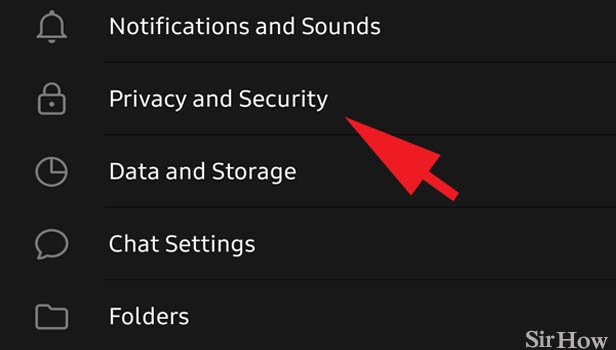
Step 5- Tap on last seen & online After opening Privacy and Security, you’ll find a set of few options that include Blocked users (shows the persons you have blocked), Phone Number (who can see your phone number), Last Seen & Online (who can see your online status).
- Open Last Seen & Online option to decide who must see your online status and last seen.
- Click on Last Seen & Online once.
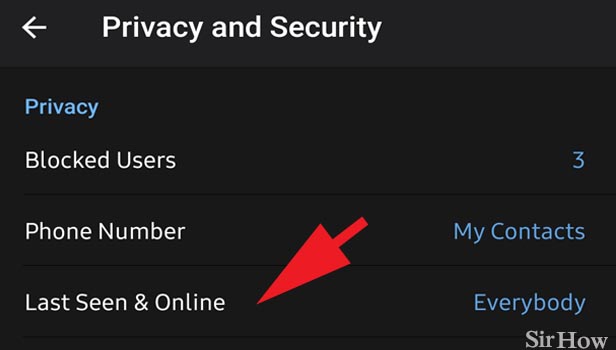
Step 6- Tap on nobody After opening the Last Seen & Online option, you can decide who can see your online status and last seen.
- If you want everyone to see your last seen, you can select Everyone.
- If you want only your contact list to see, click My Contact.
- If you don’t want any one to see your last seen, click Nobody.
- Click the option once. And it is autosaved.
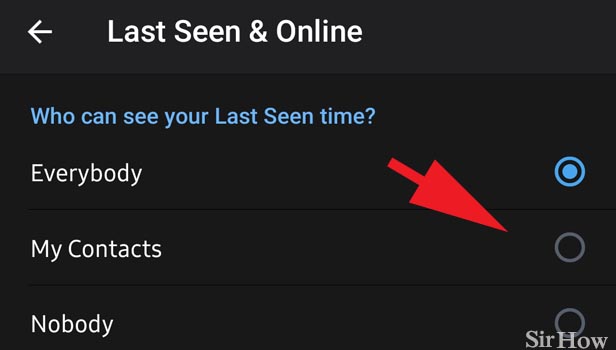
When you choose nobody must view your last seen, all your contacts or new users can’t view your last seen. However, they can send and receive messages from you. Even when your last seen is hidden you can enable to receive notifications for all the messages you receive. Check here – How to Enable Telegram Notification. It's easy to hide your online status too - How to Hide your Online Status. Hope you found this article on how to hide your online status useful.
