- Telegram
- delete multiple messages telegram
- change telegram email
- change telegram group settings
- change telegram download file name
- change telegram download path
- recover deleted telegram group
- use telegram live chat
- change telegram notification sound
- telegram for teaching
- create telegram id
- telegram live video chat
- telegram job search
- change telegram admin name
- change telegram profile pic
- restore deleted telegram channel
- change telegram language
- enable two step verification
- change telegram group name
- restore telegram backup
- create telegram account
- restore telegram deleted photos
- use telegram location
- restore deleted telegram videos
- change telegram group admin
- use telegram for beginners
- change telegram theme
- create telegram channel
- create telegram group
- change telegram font style
- change telegram lastseen
- change telegram background iphone
- change telegram username
- change telegram group link
- change telegram group private to public
- use telegram channel
- use telegram for business
- use telegram for study
- enable dark mode in telegram
- search group on telegram
- unblock someone on telegram
- block someone on telegram
- hide telegram number
- pin message telegram channel
- hide telegram group
- hide telegram channel
- create telegram channel link
- change telegram background
- hide last seen telegram
- reset telegram app password
- hide being online telegram
- hide telegram chat
- change telegram ringtone
- pin message in telegram
- scan qr code telegram
- enable telegram notification
- mute whatsapp group notification
- enable chat telegram group
- restore deleted group telegram
- enable finger print telegram
- add someone telegram group
- web series telegram
- blocked on telegram
- watch telegram videos
- enable auto download telegram
- how to enable auto delete in telegram
- change telegram storage location
- change tele chat background
- recover deleted telegram contact
- change telegram account
- change telegram channel link
- change telegram channel name
- telegram channel private
- change telegram acc name
- recover deleted tel channel
- recover telegram files
- change number telegram
- change telegram password
- update telegram android
- recover telegram messages desktop
- delete telegram account web
- recover deleted telegram account
- delete telegram account computer
- delete telegram account iphone
- update telegram on iphone
- update telegram on linux
- install telegram linux
- install telegram without google play
- delete telegram mac
- recover telegram chats
- update tg without google play
- telegram on android tv
- install telegram iphone
- update telegram desktop
- install telegram on mac
- install telegram in laptop
- install telegram app
How to Update Telegram App on iphone
Are you looking for a way to update telegram on iPhone? Telegram app or any other app for that matter is always on the lookout to fix the bugs in their app or to improve or add new features in the software. You might've installed telegram on iPhone and are wishing to stay up to date with the updates. If that’s you, you should learn how to update telegram on iPhone so that you don’t miss out on new updates. Follow the steps given below to identify how to install the latest software update of telegram on iPhone?
How to Update Telegram App in iPhone iPod iPad
Update telegram on iPhone in 4 steps
Step 1- Open the app store and search on telegram: The logo of the app store has a blue background inside a square-shaped icon. It looks like a white sign with white lines that draw “A.”
- Unlock your iPhone and look at the main menu where the apps are displayed.
- Double-tap on the one that says “App store.”
- When you open the app store, search telegram on the search bar.
- The icon of telegram has a blue-colored square-shaped background with a white paper plane inside it.
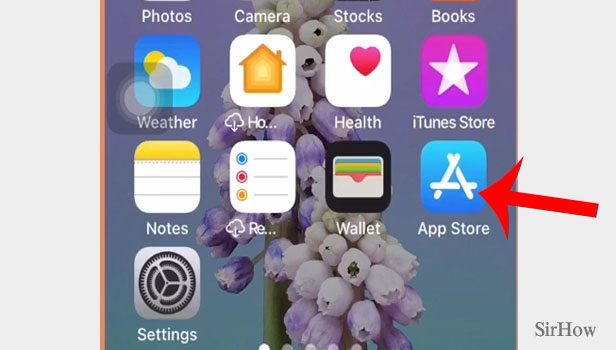
Step 2- Tap on update which will be on the right side of the telegram icon, if an update is available: Once you’ve searched telegram, you will notice a cloud sign with a downward arrow. This will only be available when there is a new update on this app.
That is the icon that will help you download the app. Tap on update and you will automatically download the latest version of the app.
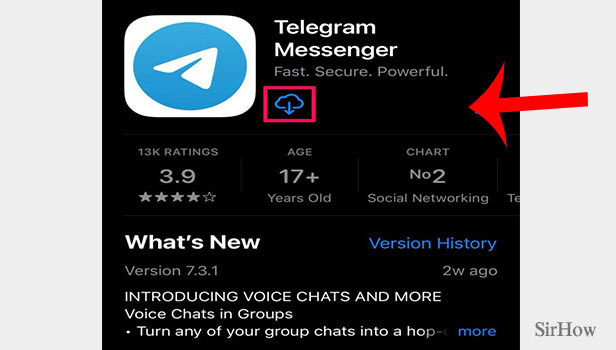
Step 3- Open the newer version & enter your country & mobile number: Then, wait for the app to download completely. The screen will then display space to enter your country, country code, and mobile number. Enter these details and tap on next.
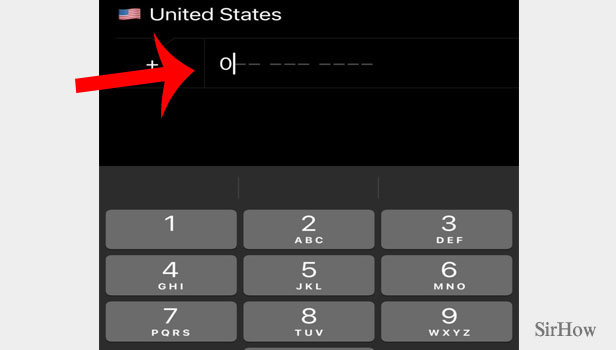
Step 4- Enter the verification code & tap on next: You will then receive a verification code on the mobile number you registered. You will receive this verification code in the form of an SMS.
- Enter this verification code in the space given below.
- On the upper right corner of the screen, you will see a button of “next.”
- Finally, you will see telegram will be updated to a newer version.
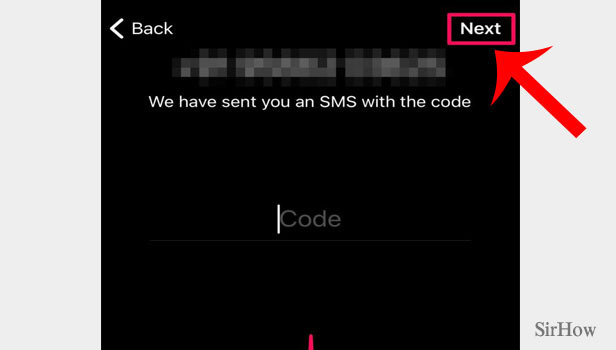
By following these simple four steps, you or anyone else will be able to update telegram on iPhone.
Note:
- If you don’t see the download icon for the update available next to telegram. That means that there is no newer update available and the app is already up to date.
