- Telegram
- delete multiple messages telegram
- change telegram email
- change telegram group settings
- change telegram download file name
- change telegram download path
- recover deleted telegram group
- use telegram live chat
- change telegram notification sound
- telegram for teaching
- create telegram id
- telegram live video chat
- telegram job search
- change telegram admin name
- change telegram profile pic
- restore deleted telegram channel
- change telegram language
- enable two step verification
- change telegram group name
- restore telegram backup
- create telegram account
- restore telegram deleted photos
- use telegram location
- restore deleted telegram videos
- change telegram group admin
- use telegram for beginners
- change telegram theme
- create telegram channel
- create telegram group
- change telegram font style
- change telegram lastseen
- change telegram background iphone
- change telegram username
- change telegram group link
- change telegram group private to public
- use telegram channel
- use telegram for business
- use telegram for study
- enable dark mode in telegram
- search group on telegram
- unblock someone on telegram
- block someone on telegram
- hide telegram number
- pin message telegram channel
- hide telegram group
- hide telegram channel
- create telegram channel link
- change telegram background
- hide last seen telegram
- reset telegram app password
- hide being online telegram
- hide telegram chat
- change telegram ringtone
- pin message in telegram
- scan qr code telegram
- enable telegram notification
- mute whatsapp group notification
- enable chat telegram group
- restore deleted group telegram
- enable finger print telegram
- add someone telegram group
- web series telegram
- blocked on telegram
- watch telegram videos
- enable auto download telegram
- how to enable auto delete in telegram
- change telegram storage location
- change tele chat background
- recover deleted telegram contact
- change telegram account
- change telegram channel link
- change telegram channel name
- telegram channel private
- change telegram acc name
- recover deleted tel channel
- recover telegram files
- change number telegram
- change telegram password
- update telegram android
- recover telegram messages desktop
- delete telegram account web
- recover deleted telegram account
- delete telegram account computer
- delete telegram account iphone
- update telegram on iphone
- update telegram on linux
- install telegram linux
- install telegram without google play
- delete telegram mac
- recover telegram chats
- update tg without google play
- telegram on android tv
- install telegram iphone
- update telegram desktop
- install telegram on mac
- install telegram in laptop
- install telegram app
How to Hide Last Seen on Telegram App
After using your Telegram, you can hide your last seen from other users. By hiding your last seen, other users can not see when you used Telegram. This gives you more privacy. This article briefly explains how to change your last seen from other users in Telegram, step by step with pictures.
How to Hide Last Seen in Telegram||Freeze Your Last Active
Change telegram last seen in 6 steps
Step 1- Open the Telegram app: Telegram is a free mobile messaging app that you may install on your phone.
- If you have an Android smartphone, you can get it via the Google Play Store. The App Store is where we can get it for Apple devices.
- Enter a new user name and phone number to create a Telegram account. You will get an OTP to verify your identity.
- This tutorial will walk you through the process of creating a new Telegram account.
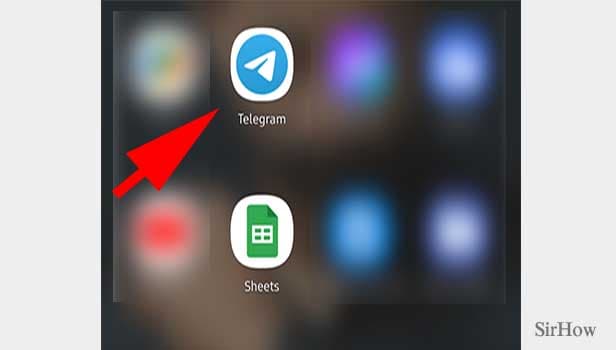
Step 2- Tap on the three-bar icon: A new screen with all the hats, groups, and channels opens up.
- You can see all your conversations here.
- You can see the conversations and shared documents here.
- On the top left side, there will be 3 lines. Tap on it once.
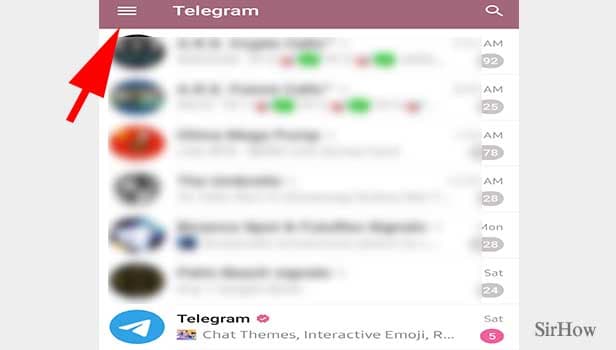
Step 3- Tap on settings: Upon opening the telegram bar, you’ll find a couple of options including – New Group, Contacts, Calls, People Nearby, and so on. Towards the end, you’ll have an option – Settings.
- It hosts all the options to adjust or change various features in Telegram.
- Click on it once.
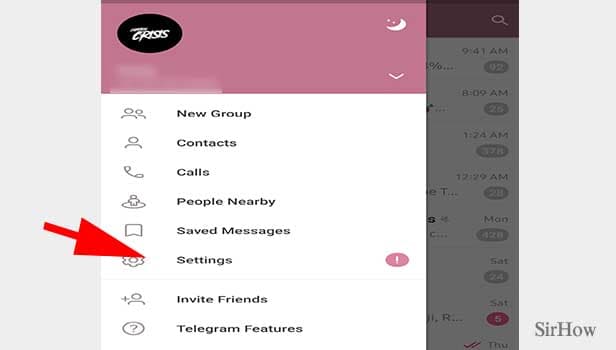
Step 4- Tap on privacy and security: After opening the settings, you’ll have your name and profile picture on top of the page, along with your mobile number, username, and Bio. Beneath this, we have settings for Notifications and Sounds, Privacy and Security, Data and Storage, Chat Settings, Folders, and Devices.
- Privacy and Security hosts all the options related to your account privacy and app security.
- Click on it once to open the option.
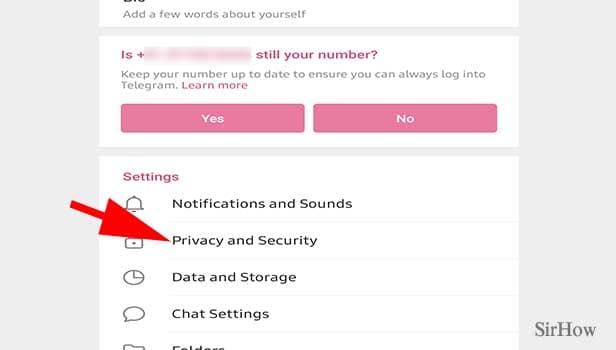
Step 5- Last seen & online: After opening Privacy and Security, you’ll find a set of few options that include Blocked users (shows the persons you have blocked), Phone Number (who can see your phone number), Last Seen & Online (who can see your online status).
- Open Last Seen & Online option to decide who must see your online status and last seen.
- Click on Last Seen & Online once.
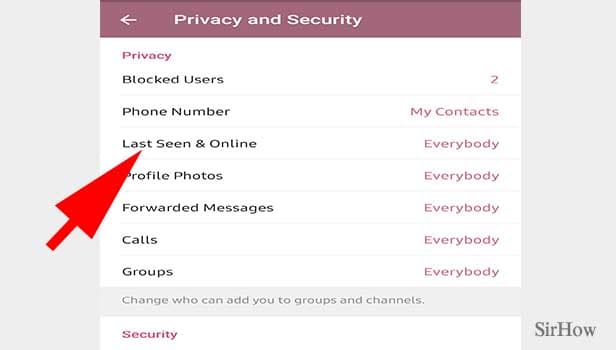
Step 6- Choose your desired option by tapping on it: After opening the Last Seen & Online option, you can decide who can see your online status and last seen.
- If you want everyone to see your last seen, you can select Everyone.
- If you want only your contact list to see, click My Contact.
- If you don’t want anyone to see your last seen, click Nobody.
- Click the option once. And it is autosaved.
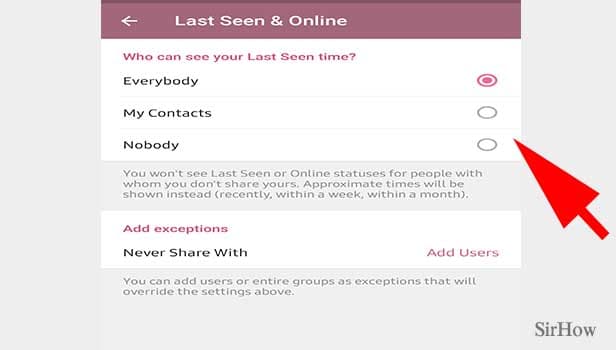
Although if you update the settings, Telegram will no longer disclose your actual status to your friends, the "Last Seen..." might still give them an indication of when you last checked the program. And if a user wants additional privacy, there's no mechanism to do it on the site.
Many Telegram users have already experienced issues as a result of this. In this article, we'll go through how to retain your Telegram status "Last Seen Recently" for as long as you like. Continue reading to find out if it's possible to do it on Telegram, and if so, how. You can learn How to Hide Being Online on Telegram here in this article.
Related Article
- How to Recover Deleted Telegram Files
- How to Change Phone Number on Telegram App
- How to Change Telegram Password
- How to Update Telegram App on Android
- How to Recover Deleted Telegram Messages on Desktop
- How to Delete Telegram Account from Web
- How to Recover Deleted Telegram Account
- How to Delete Telegram Account on Computer
- How to Delete Telegram Account on iPhone
- How to Update Telegram App on iphone
- More Articles...
