- Telegram
- delete multiple messages telegram
- change telegram email
- change telegram group settings
- change telegram download file name
- change telegram download path
- recover deleted telegram group
- use telegram live chat
- change telegram notification sound
- telegram for teaching
- create telegram id
- telegram live video chat
- telegram job search
- change telegram admin name
- change telegram profile pic
- restore deleted telegram channel
- change telegram language
- enable two step verification
- change telegram group name
- restore telegram backup
- create telegram account
- restore telegram deleted photos
- use telegram location
- restore deleted telegram videos
- change telegram group admin
- use telegram for beginners
- change telegram theme
- create telegram channel
- create telegram group
- change telegram font style
- change telegram lastseen
- change telegram background iphone
- change telegram username
- change telegram group link
- change telegram group private to public
- use telegram channel
- use telegram for business
- use telegram for study
- enable dark mode in telegram
- search group on telegram
- unblock someone on telegram
- block someone on telegram
- hide telegram number
- pin message telegram channel
- hide telegram group
- hide telegram channel
- create telegram channel link
- change telegram background
- hide last seen telegram
- reset telegram app password
- hide being online telegram
- hide telegram chat
- change telegram ringtone
- pin message in telegram
- scan qr code telegram
- enable telegram notification
- mute whatsapp group notification
- enable chat telegram group
- restore deleted group telegram
- enable finger print telegram
- add someone telegram group
- web series telegram
- blocked on telegram
- watch telegram videos
- enable auto download telegram
- how to enable auto delete in telegram
- change telegram storage location
- change tele chat background
- recover deleted telegram contact
- change telegram account
- change telegram channel link
- change telegram channel name
- telegram channel private
- change telegram acc name
- recover deleted tel channel
- recover telegram files
- change number telegram
- change telegram password
- update telegram android
- recover telegram messages desktop
- delete telegram account web
- recover deleted telegram account
- delete telegram account computer
- delete telegram account iphone
- update telegram on iphone
- update telegram on linux
- install telegram linux
- install telegram without google play
- delete telegram mac
- recover telegram chats
- update tg without google play
- telegram on android tv
- install telegram iphone
- update telegram desktop
- install telegram on mac
- install telegram in laptop
- install telegram app
How to Delete Telegram Account on Computer
Telegram desktop is used in computers particularly windows so that the user can comfortably access his or her chats and media through a bigger screen. If you don’t know how to delete a Telegram account on a computer, you should read the guide given below. We have created a step-to-step guide for those of you who have telegram on computer and wish to delete their account due to whatever reason.
How To Delete Telegram Account Permanently
Delete telegram account in computer using these simple steps
Step 1- Open the telegram App & tap on the three bars icon: Open the telegram desktop app from your desktop or search it in the search bar from the Start menu. The logo of telegram app has a blue background inside a white square background.
- It also has a white paper plane in it. Look for this logo and you will find the app.
- Click on it to open the telegram desktop.
- The home screen of the app will open up your chats.
- On the top left corner of the screen, you will notice three horizontal lines.
- Click on this three bars icon to view more options.
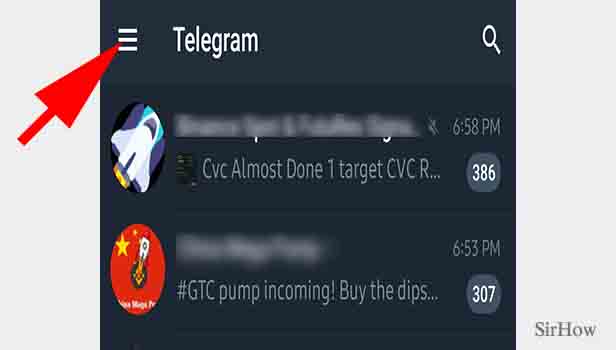
Step 2- Tap on telegram Setting then FAQ: When you tap on this three bars icon, a list of options appears on that covers half of your screen. Tap on the Setting option and then Tap on the last one that says “Telegram FAQ.”
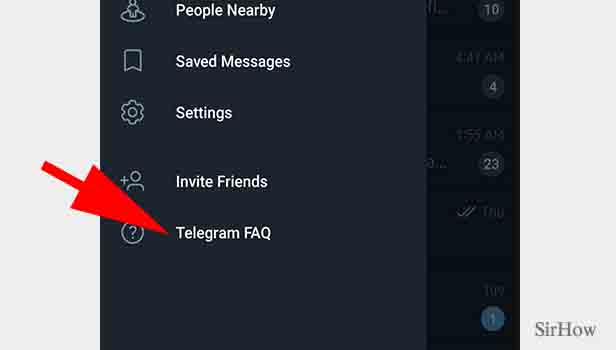
Step 3- Tap on "delete your telegram account": After you tap on telegram’s frequently asked questions, a list of questions/statements will appear in the form of bullet points on your screen. Tap on "delete your telegram account".
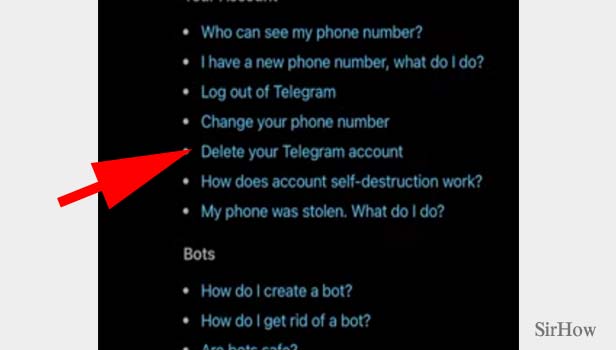
Step 4- Tap on the "deactivation page": This will open up the FAQ question, “How do I delete my account?” You will also see the answer right below.
In this answer, a blue-colored link for reaching the “deactivation page” will appear. Basically, the app asks you to delete your account by clicking on this link.
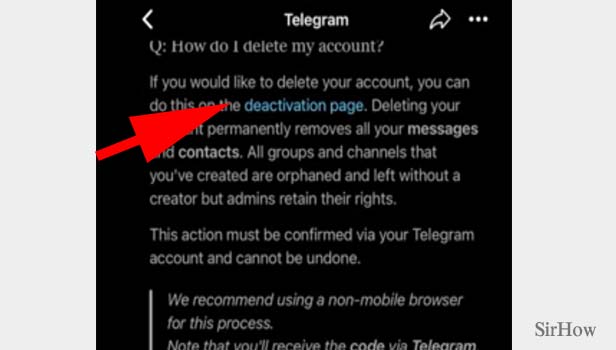
Step 5- Enter your number, confirmation code & tap on sign-in: Some details will be asked to you just for the app to confirm that it is your account.
- You should enter your phone number and confirmation code given in the space below.
- Make sure to type in the same phone number that you used while creating your account on telegram.
- You will receive a confirmation code in the form of an SMS. It will be sent to the phone number you’ve registered your account with or added in the space above.
- After adding the confirmation code, tap on sign-in to move forward with the process.
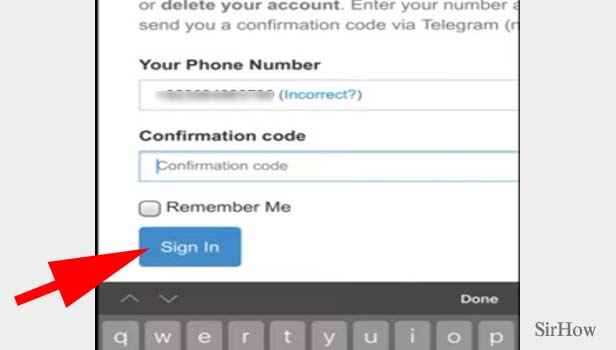
Step 6- Tap on "delete my account": Another screen will appear on your screen which will ask you to enter your phone number and the reason for leaving or deleting the telegram app from your iPhone. Click on the blue button below that says “Delete My Account.”
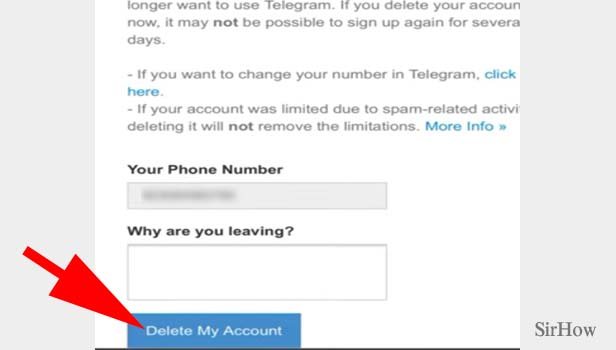
Step 7- Tap on yes to delete my account: After this, you will see a pop-up asking for confirmation regarding your action. It flashes a warning to tell you to delete your account if you no longer wish to use them. The final step is to click on the red button that says “Yes, delete my account.”
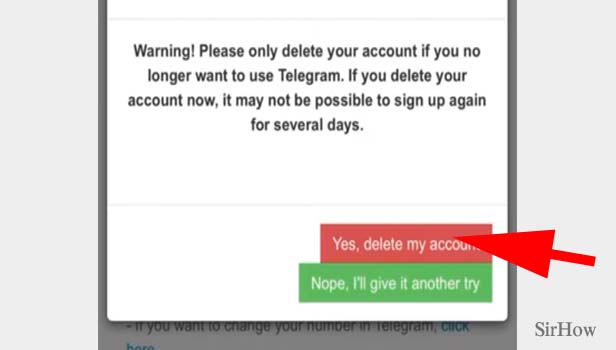
These steps will help you successfully delete telegram desktop from the computer.
