- Telegram
- delete multiple messages telegram
- change telegram email
- change telegram group settings
- change telegram download file name
- change telegram download path
- recover deleted telegram group
- use telegram live chat
- change telegram notification sound
- telegram for teaching
- create telegram id
- telegram live video chat
- telegram job search
- change telegram admin name
- change telegram profile pic
- restore deleted telegram channel
- change telegram language
- enable two step verification
- change telegram group name
- restore telegram backup
- create telegram account
- restore telegram deleted photos
- use telegram location
- restore deleted telegram videos
- change telegram group admin
- use telegram for beginners
- change telegram theme
- create telegram channel
- create telegram group
- change telegram font style
- change telegram lastseen
- change telegram background iphone
- change telegram username
- change telegram group link
- change telegram group private to public
- use telegram channel
- use telegram for business
- use telegram for study
- enable dark mode in telegram
- search group on telegram
- unblock someone on telegram
- block someone on telegram
- hide telegram number
- pin message telegram channel
- hide telegram group
- hide telegram channel
- create telegram channel link
- change telegram background
- hide last seen telegram
- reset telegram app password
- hide being online telegram
- hide telegram chat
- change telegram ringtone
- pin message in telegram
- scan qr code telegram
- enable telegram notification
- mute whatsapp group notification
- enable chat telegram group
- restore deleted group telegram
- enable finger print telegram
- add someone telegram group
- web series telegram
- blocked on telegram
- watch telegram videos
- enable auto download telegram
- how to enable auto delete in telegram
- change telegram storage location
- change tele chat background
- recover deleted telegram contact
- change telegram account
- change telegram channel link
- change telegram channel name
- telegram channel private
- change telegram acc name
- recover deleted tel channel
- recover telegram files
- change number telegram
- change telegram password
- update telegram android
- recover telegram messages desktop
- delete telegram account web
- recover deleted telegram account
- delete telegram account computer
- delete telegram account iphone
- update telegram on iphone
- update telegram on linux
- install telegram linux
- install telegram without google play
- delete telegram mac
- recover telegram chats
- update tg without google play
- telegram on android tv
- install telegram iphone
- update telegram desktop
- install telegram on mac
- install telegram in laptop
- install telegram app
How to Change Telegram Storage to Sd Card
Telegram users can now save all their data on SD card of the phone. You no longer need to worry about not having enough space on your phone to keep all the data stored. You should learn how to change telegram storage to SD card so that you don't overload your phone's internal storage. This is now possible because of the latest update brought by telegram app as it allows you to choose your SD card as a storage option for Telegram data.
How To Change Telegram Storage Location To SD Card
Steps to Change Telegram Storage to SD Card
Step 1- Open Telegram and tap on the three-bar icon: The telegram app has a white paper plane picture displayed inside a blue background and has a white-colored icon.
- This app will be located somewhere in your app menu or the main menu of your device.
- Find this app and click on it to open telegram. You will notice a three-bar icon situated at the top left corner of your app.
- These bars are horizontally arranged lines in an order which is also known as ellipsis. Click on this three-bar icon to open up a list of options.

Step 2- Tap on settings: A list of options will emerge from the left side of the screen. Select “Settings” from this list of options.
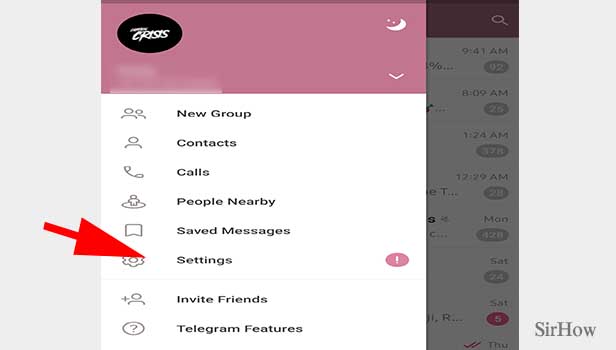
Step 3- Tap on data and storage: The settings page will open up a bunch of options, each located under its subheading.
- The second subheading is titled “settings.” Scroll down, under this subheading to see a shortlist of options.
- Tap on the third option that is “Data and Storage,” as you wish to change telegram storage to SD card.
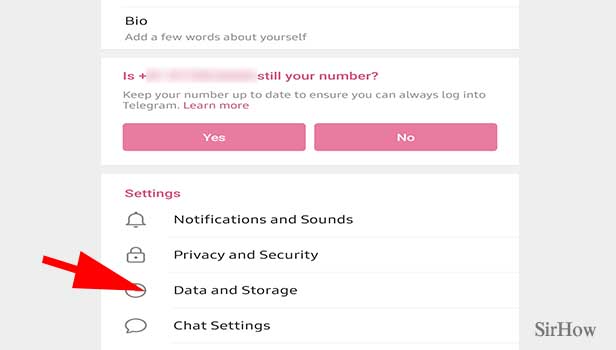
Step 4- Tap on the storage path & select the second option i.e., SD card: Again, you will see several subheadings under which you will see a few options each.
- The first subheading is a disk and network usage. Underneath that, you will see an option for storage usage/path.
- Click on the storage path and the options for storage will appear. Select the one that has the option of SD card, that you have inserted into your device.
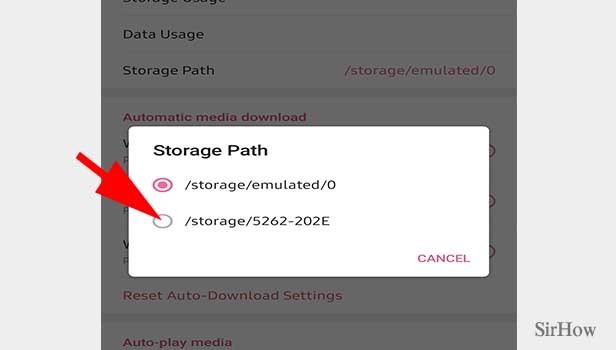
By following these options, you will be able to change the location for the storage of your telegram data. Oftentimes, we need extra space to store our data.
By following this method, you can now store your telegram data as external storage on your SD card. Instead of storing the data on internal storage, Telegram will store and save all its data or cache on the SD card.
Note:
- You need to have an SD card inserted into your mobile phone to be able to view the option of SD card as a storage option.
Related Article
- How to Restore Telegram Backup
- How to Change Telegram Background
- How to Hide Chat on Telegram App
- How to Pin Message in Telegram
- How to Enable Chat in Telegram Group
- How to Know if you are Blocked on Telegram
- How to Enable Auto Download in Telegram
- How to Enable Auto Delete in Telegram
- How to Change Telegram Chat Background
- How to Recover Deleted Telegram Chats
- More Articles...
