- Telegram
- delete multiple messages telegram
- change telegram email
- change telegram group settings
- change telegram download file name
- change telegram download path
- recover deleted telegram group
- use telegram live chat
- change telegram notification sound
- telegram for teaching
- create telegram id
- telegram live video chat
- telegram job search
- change telegram admin name
- change telegram profile pic
- restore deleted telegram channel
- change telegram language
- enable two step verification
- change telegram group name
- restore telegram backup
- create telegram account
- restore telegram deleted photos
- use telegram location
- restore deleted telegram videos
- change telegram group admin
- use telegram for beginners
- change telegram theme
- create telegram channel
- create telegram group
- change telegram font style
- change telegram lastseen
- change telegram background iphone
- change telegram username
- change telegram group link
- change telegram group private to public
- use telegram channel
- use telegram for business
- use telegram for study
- enable dark mode in telegram
- search group on telegram
- unblock someone on telegram
- block someone on telegram
- hide telegram number
- pin message telegram channel
- hide telegram group
- hide telegram channel
- create telegram channel link
- change telegram background
- hide last seen telegram
- reset telegram app password
- hide being online telegram
- hide telegram chat
- change telegram ringtone
- pin message in telegram
- scan qr code telegram
- enable telegram notification
- mute whatsapp group notification
- enable chat telegram group
- restore deleted group telegram
- enable finger print telegram
- add someone telegram group
- web series telegram
- blocked on telegram
- watch telegram videos
- enable auto download telegram
- how to enable auto delete in telegram
- change telegram storage location
- change tele chat background
- recover deleted telegram contact
- change telegram account
- change telegram channel link
- change telegram channel name
- telegram channel private
- change telegram acc name
- recover deleted tel channel
- recover telegram files
- change number telegram
- change telegram password
- update telegram android
- recover telegram messages desktop
- delete telegram account web
- recover deleted telegram account
- delete telegram account computer
- delete telegram account iphone
- update telegram on iphone
- update telegram on linux
- install telegram linux
- install telegram without google play
- delete telegram mac
- recover telegram chats
- update tg without google play
- telegram on android tv
- install telegram iphone
- update telegram desktop
- install telegram on mac
- install telegram in laptop
- install telegram app
How to Enable Auto Download in Telegram
Telegram provides the feature to enable auto-download for the media files that you receive on the telegram application. This feature can help you in receiving the files and be able to directly open them. It's a few times of manually downloading it for your own purpose. It is a great feature given the fact that the media file that you download on your Telegram account remains on the account until you save it for your storage on your mobile device.
You can avail of this feature and enable auto-download in Telegram by following a few simple steps. In this guide article, we will be discussing the steps in detail and provide you with the manual on this feature.
How to Reset Auto-Download Settings in Telegram on Android
Enable Auto-Download on Telegram in 5 steps
Step 1- Open the telegram App: First and foremost you will have to open the telegram app. This expects you to have the app already installed on your mobile device and your registered account already logged into it.
- To open the telegram app you will have to go through the list of installed applications on your mobile phone.
- Keep scrolling through this list until you find the icon for the Telegram application.
- This icon will look like a blue-colored circle with a white-colored paper airplane appearing on it.
- Tap on this icon once to open the app.
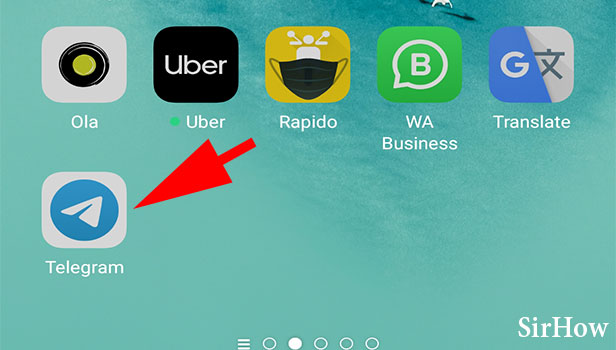
Step 2- Tap on the three-bar icon: Once you open the app look in the upper left corner of a mobile screen. Here you will see three horizontal lines.
- These lines will appear just beside the telegraph word written on your mobile screen.
- It is the icon to open the telegram menu on your mobile.
- Click on it once.
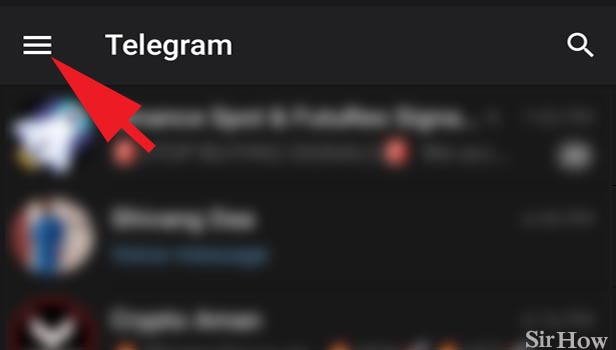
Step 3- Tap on settings: As soon as you click on the three horizontal lines a list of options will appear as part of the telegram menu on your mobile screen. Scroll through this menu and look for the options settings in it. Tap on the Settings option.
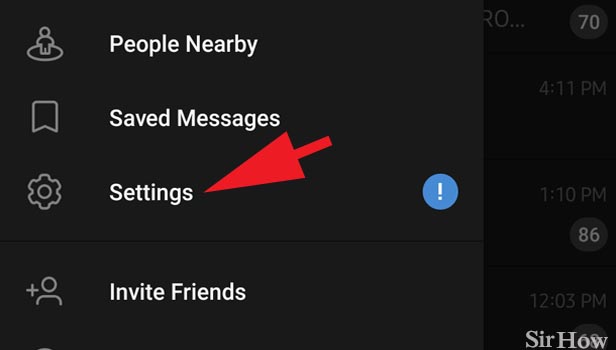
Step 4- Tap on data & storage: Now you have entered the settings menu of your Telegram account. Here you will be provided with various options to change the settings for your account.
- Scroll through these options and look for the option data and storage.
- Now click on the option data and storage. It will have an icon of a pie chart just beside it.
- You can easily identify this option by this icon.
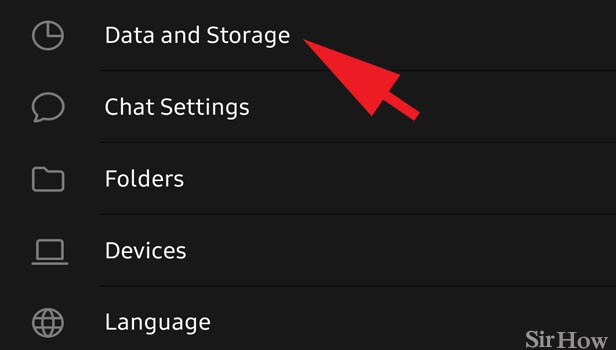
Step 5- Select & tap on download options you want: The telegram interface will direct you to a new page where you will see an option for automatic media download. This will provide you with two subcategories for your auto-download.
- The first category will be for turning on the automatic media download when using mobile data.
- The second category will be for downloading the media files automatically when connected to Wi-Fi.
- Based on your preference turn on any of these options.
- You can turn on both options as well.
- To turn them on you will have to click on the little button that will appear on the right side of these options.
- Clicking on it will turn the grey button blue. 12 buttons have turned through you will know that you have successfully turned on the options.
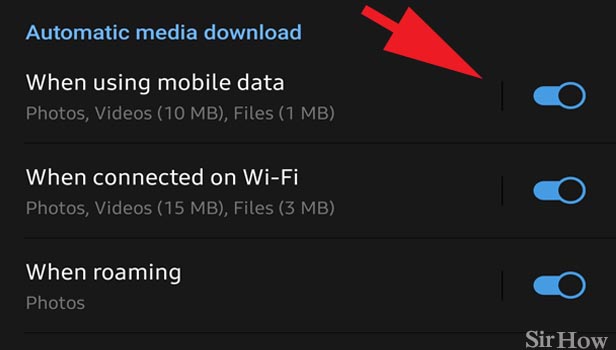
After successfully completing all these steps you can rest assured that you have enabled the auto-download option in telegram. Now the videos and photos that you will receive on your Telegram account will automatically be downloaded and you won't have to go through each of them to download them.
Related Article
- How to Use Telegram Live Video Chat
- How to Restore Telegram Backup
- How to Change Telegram Background
- How to Hide Chat on Telegram App
- How to Pin Message in Telegram
- How to Enable Chat in Telegram Group
- How to Know if you are Blocked on Telegram
- How to Enable Auto Delete in Telegram
- How to Change Telegram Storage to Sd Card
- How to Change Telegram Chat Background
- More Articles...
