- Telegram
- delete multiple messages telegram
- change telegram email
- change telegram group settings
- change telegram download file name
- change telegram download path
- recover deleted telegram group
- use telegram live chat
- change telegram notification sound
- telegram for teaching
- create telegram id
- telegram live video chat
- telegram job search
- change telegram admin name
- change telegram profile pic
- restore deleted telegram channel
- change telegram language
- enable two step verification
- change telegram group name
- restore telegram backup
- create telegram account
- restore telegram deleted photos
- use telegram location
- restore deleted telegram videos
- change telegram group admin
- use telegram for beginners
- change telegram theme
- create telegram channel
- create telegram group
- change telegram font style
- change telegram lastseen
- change telegram background iphone
- change telegram username
- change telegram group link
- change telegram group private to public
- use telegram channel
- use telegram for business
- use telegram for study
- enable dark mode in telegram
- search group on telegram
- unblock someone on telegram
- block someone on telegram
- hide telegram number
- pin message telegram channel
- hide telegram group
- hide telegram channel
- create telegram channel link
- change telegram background
- hide last seen telegram
- reset telegram app password
- hide being online telegram
- hide telegram chat
- change telegram ringtone
- pin message in telegram
- scan qr code telegram
- enable telegram notification
- mute whatsapp group notification
- enable chat telegram group
- restore deleted group telegram
- enable finger print telegram
- add someone telegram group
- web series telegram
- blocked on telegram
- watch telegram videos
- enable auto download telegram
- how to enable auto delete in telegram
- change telegram storage location
- change tele chat background
- recover deleted telegram contact
- change telegram account
- change telegram channel link
- change telegram channel name
- telegram channel private
- change telegram acc name
- recover deleted tel channel
- recover telegram files
- change number telegram
- change telegram password
- update telegram android
- recover telegram messages desktop
- delete telegram account web
- recover deleted telegram account
- delete telegram account computer
- delete telegram account iphone
- update telegram on iphone
- update telegram on linux
- install telegram linux
- install telegram without google play
- delete telegram mac
- recover telegram chats
- update tg without google play
- telegram on android tv
- install telegram iphone
- update telegram desktop
- install telegram on mac
- install telegram in laptop
- install telegram app
How to Mute WhatsApp Group Notification
How to mute any WhatsApp contact or group without them knowing about it? We all know that WhatsApp has become the best instant messaging service among group users to interact with many buddies in one group. You might be using WhatsApp for these reasons. But, sometimes, your friends are over-talking in group chats which is really irritating to you. In this guide, we will show you how to mute any contacts or groups on WhatsApp so that you don’t have to worry about what you care the most about.
So without wasting any further time, let us quickly begin with the steps!
Mute WhatsApp Group Notifications
Mute WhatsApp Group Notification: 4 steps
Step 1 - Open the messaging app - Step number one is a no-brainer. You have to open the messaging WhatsApp app on your device by clicking on its green icon to mute any group or contacts.
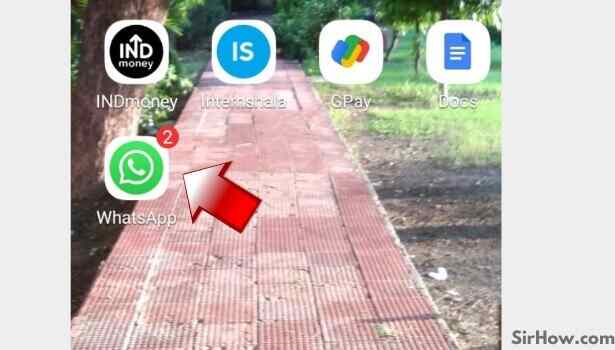
Step 2 - Long press on chat that you want to mute: A window with all the chats will appear on the screen. Now you have to select the group or contact that you want to mute. To select the contact long press on the chat that you want to mute.
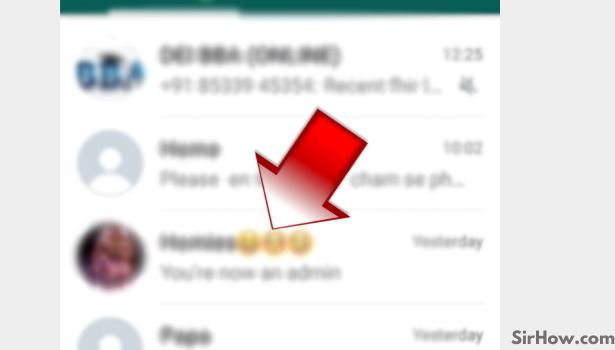
Step 3 - Tap on a speaker-off icon: When you will long press on the selected contact or group, a list of options will appear on the screen at the very top of your WhatsApp app screen. There will be 4 options in this list. From this list of options just select the muted speaker option as shown in the picture below.
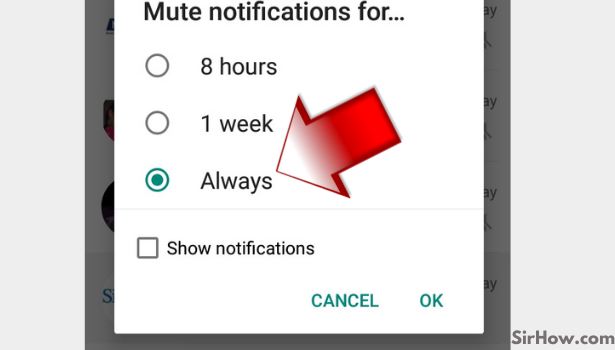
Step 4 - Select the duration: Now a dialog box will appear on the screen with three options to select the duration for which you want to mute that particular group or contact.
- Select the option which is best suited for you and finally click on OK.
- And now your contact will be muted for the selected time period.
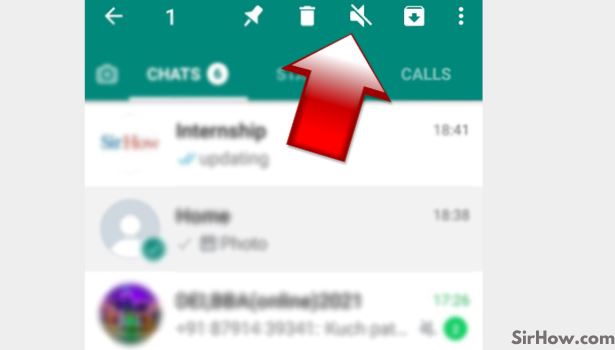
Conclusion
Whatsapp is a very popular messaging app and therefore it is used by every one of us every day. It lets you stay connected to your friends and family members by sending them text messages, voice messages, photos, and videos. However, there are many other messaging apps available too that do a similar job but Whatsapp has got so much popularity because of its easy usage and other amazing features.
- However, these days we spend most of our time on WhatsApp and it is quite possible that you might get annoyed seeing messages from some contacts or groups.
- You can easily mute group chats and mute single contacts with this feature. It really eases out and enhances the experience of using WhatsApp.
To conclude, in this blog we have listed 4 easy steps to help you mute your contacts very easily and subtly. Thus with the help of this blog, we hope now you will be able to easily mute people on WhatsApp.
