- Telegram
- delete multiple messages telegram
- change telegram email
- change telegram group settings
- change telegram download file name
- change telegram download path
- recover deleted telegram group
- use telegram live chat
- change telegram notification sound
- telegram for teaching
- create telegram id
- telegram live video chat
- telegram job search
- change telegram admin name
- change telegram profile pic
- restore deleted telegram channel
- change telegram language
- enable two step verification
- change telegram group name
- restore telegram backup
- create telegram account
- restore telegram deleted photos
- use telegram location
- restore deleted telegram videos
- change telegram group admin
- use telegram for beginners
- change telegram theme
- create telegram channel
- create telegram group
- change telegram font style
- change telegram lastseen
- change telegram background iphone
- change telegram username
- change telegram group link
- change telegram group private to public
- use telegram channel
- use telegram for business
- use telegram for study
- enable dark mode in telegram
- search group on telegram
- unblock someone on telegram
- block someone on telegram
- hide telegram number
- pin message telegram channel
- hide telegram group
- hide telegram channel
- create telegram channel link
- change telegram background
- hide last seen telegram
- reset telegram app password
- hide being online telegram
- hide telegram chat
- change telegram ringtone
- pin message in telegram
- scan qr code telegram
- enable telegram notification
- mute whatsapp group notification
- enable chat telegram group
- restore deleted group telegram
- enable finger print telegram
- add someone telegram group
- web series telegram
- blocked on telegram
- watch telegram videos
- enable auto download telegram
- how to enable auto delete in telegram
- change telegram storage location
- change tele chat background
- recover deleted telegram contact
- change telegram account
- change telegram channel link
- change telegram channel name
- telegram channel private
- change telegram acc name
- recover deleted tel channel
- recover telegram files
- change number telegram
- change telegram password
- update telegram android
- recover telegram messages desktop
- delete telegram account web
- recover deleted telegram account
- delete telegram account computer
- delete telegram account iphone
- update telegram on iphone
- update telegram on linux
- install telegram linux
- install telegram without google play
- delete telegram mac
- recover telegram chats
- update tg without google play
- telegram on android tv
- install telegram iphone
- update telegram desktop
- install telegram on mac
- install telegram in laptop
- install telegram app
How to Use Telegram Live Chat
What matters is that Telegram is one of the best encrypted messaging applications available, providing a cross-platform, cloud-based distributed messaging service with no advertisements. It's comparable to Apple's Messages, except it's more stable, has dedicated apps for all platforms (PC, Mac, Linux, Android, and iOS), and allows you to set up private chats with self-destructing messages, providing you a new degree of anonymity. This article briefly describes how to utilize Telegram's live chat feature.
How to Send a Direct Message to the Telegram User
Use Telegram Live Chat: 5 steps
Step 1- Open the Telegram App On your smartphone, launch the Telegram app. The backdrop of the app is blue, with a white emblem in the middle.
- On this background, they made a white paper airplane. Look for the Telegram app in the app menu or main menu on your smartphone if you already have it installed.
- Here's how to get started with Telegram.
- This app may be selected by clicking on it. The app's home screen opens when you press it.
- The magnifying glass icon in the upper right corner of this screen might be found there. This button is used to search.
- The backdrop of the app is blue, with a white emblem in the middle.
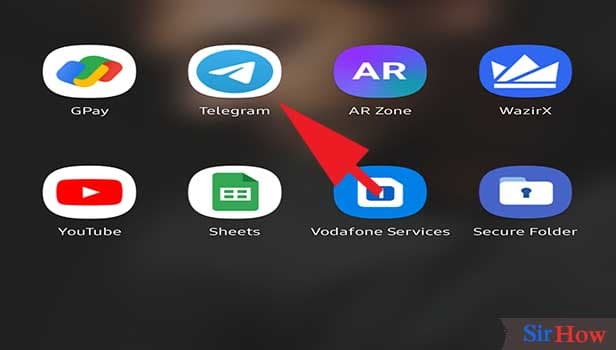
Step 2- Tap on the contact with whom you want to chat with After opening the app, you'll see all your contacts at once. You will also be able to see all your groups and channels.
- You have to fin the contact now.
- You can do that by simply scrolling down the chats.
- You can find them even by using the search tool. There will be a magnifying glass on top right side of the page. You can click on that and type the name you are searching for.
- Now tap to open the particular chat.
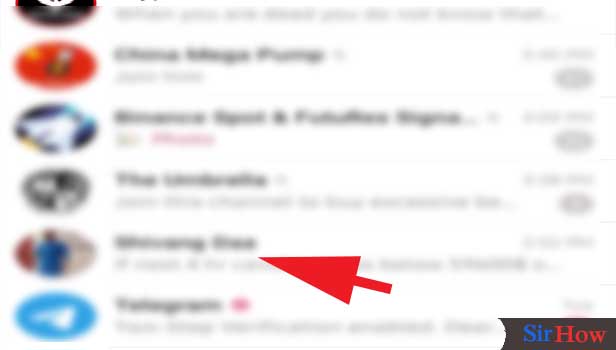
Step 3- Tap on message section Now you must send a message to them.
- On the bottom of the page, you'll have a white space.
- Here is where you type your message.
- You can type any message you want.
- You must make sure that your message is right, before sending, as there is no undo option.
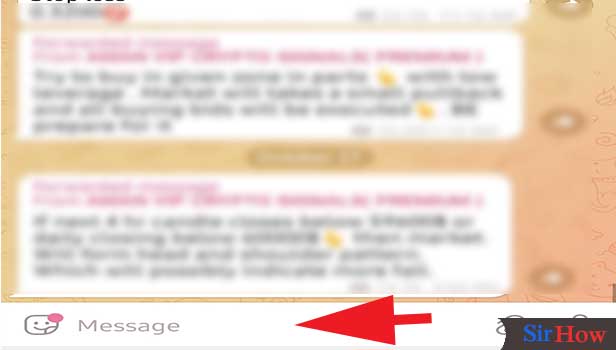
Step 4- Type your text & tap on send icon Now you have to send the message.
- There will be a arrow on the right side of the text box.
- It's the send button.
- After typing the message you can click the arrow to send the message.
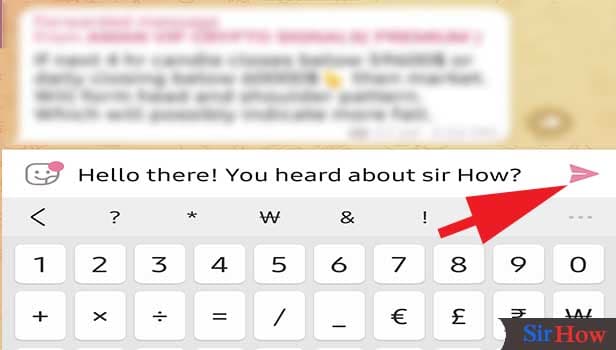
Step 5- Your text will be sent & now wait for your friend to reply Now your message will be sent to the recipients.
- Once sent, you message can't be reverted.
- You need to wait until your message is seen and the recipients replied to it.
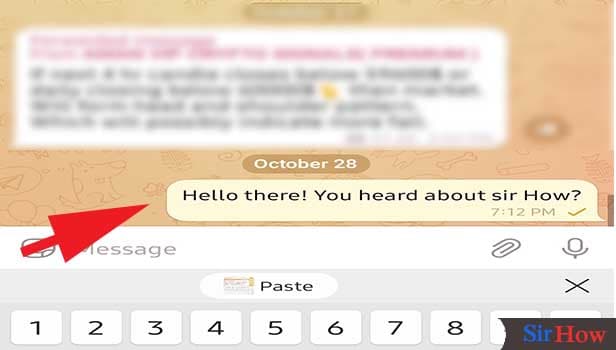
Telegram's other great features
- Other privacy options are available in the app. You can opt to erase any payment or shipping information sent in all of your discussions from the Settings menu.
- In case you forget, the app includes an option to delete your account and any related data if you haven't used it in more than six months. You have the option of changing it to one month, three months, or a year.
You can also learn how to use telegram to teach students from here.
