- Telegram
- delete multiple messages telegram
- change telegram email
- change telegram group settings
- change telegram download file name
- change telegram download path
- recover deleted telegram group
- use telegram live chat
- change telegram notification sound
- telegram for teaching
- create telegram id
- telegram live video chat
- telegram job search
- change telegram admin name
- change telegram profile pic
- restore deleted telegram channel
- change telegram language
- enable two step verification
- change telegram group name
- restore telegram backup
- create telegram account
- restore telegram deleted photos
- use telegram location
- restore deleted telegram videos
- change telegram group admin
- use telegram for beginners
- change telegram theme
- create telegram channel
- create telegram group
- change telegram font style
- change telegram lastseen
- change telegram background iphone
- change telegram username
- change telegram group link
- change telegram group private to public
- use telegram channel
- use telegram for business
- use telegram for study
- enable dark mode in telegram
- search group on telegram
- unblock someone on telegram
- block someone on telegram
- hide telegram number
- pin message telegram channel
- hide telegram group
- hide telegram channel
- create telegram channel link
- change telegram background
- hide last seen telegram
- reset telegram app password
- hide being online telegram
- hide telegram chat
- change telegram ringtone
- pin message in telegram
- scan qr code telegram
- enable telegram notification
- mute whatsapp group notification
- enable chat telegram group
- restore deleted group telegram
- enable finger print telegram
- add someone telegram group
- web series telegram
- blocked on telegram
- watch telegram videos
- enable auto download telegram
- how to enable auto delete in telegram
- change telegram storage location
- change tele chat background
- recover deleted telegram contact
- change telegram account
- change telegram channel link
- change telegram channel name
- telegram channel private
- change telegram acc name
- recover deleted tel channel
- recover telegram files
- change number telegram
- change telegram password
- update telegram android
- recover telegram messages desktop
- delete telegram account web
- recover deleted telegram account
- delete telegram account computer
- delete telegram account iphone
- update telegram on iphone
- update telegram on linux
- install telegram linux
- install telegram without google play
- delete telegram mac
- recover telegram chats
- update tg without google play
- telegram on android tv
- install telegram iphone
- update telegram desktop
- install telegram on mac
- install telegram in laptop
- install telegram app
How to Delete Telegram Account on iPhone
Telegram is a cloud-based messaging app where users can text, call and share various types of media with their friends. There isn’t any way to delete telegram through any direct process. But if you go through the deactivation process you can delete telegram account on iPhone.
Permanently Delete Telegram Account on iPhone
Steps to delete telegram account on iPhone
Step 1- Open telegram and tap on settings: Unlock your iPhone and go to the app menu of your phone. The logo of telegram app has a blue background inside a white square background that also has a white paper plane in it.
- Look for this logo and you will find the app.
- Click on it to open the telegram app.
- The home screen of the app will open up your chats.
- The options situated at the bottom of the screen are contacts, chat and settings.
- Click on the settings option that is located on the far-right side of the screen.
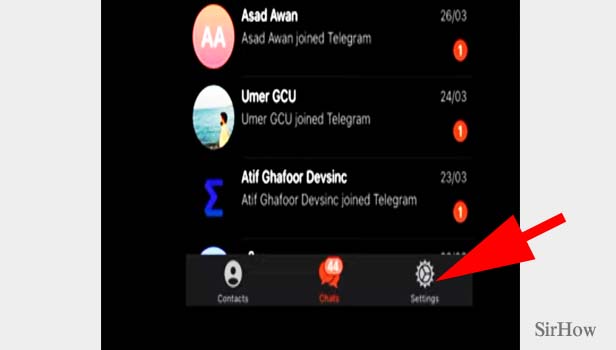
Step 2- Scroll down & tap on telegram FAQ: When you tap on settings, a list of options appears on your screen. Tap on the one that says “Telegram FAQ.”
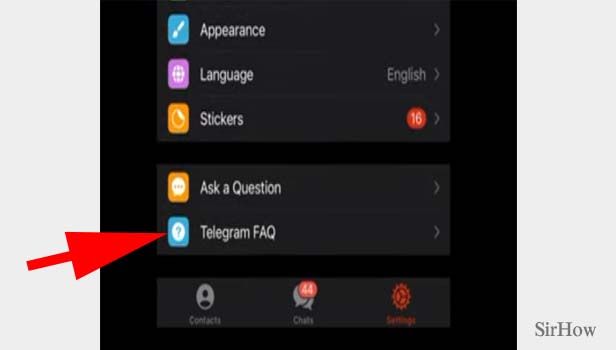
Step 3- Tap on "delete your telegram account": After you tap on telegram’s frequently asked questions, a list of questions/statements will appear in the form of bullet points on your screen. Tap on "delete your telegram account" option.
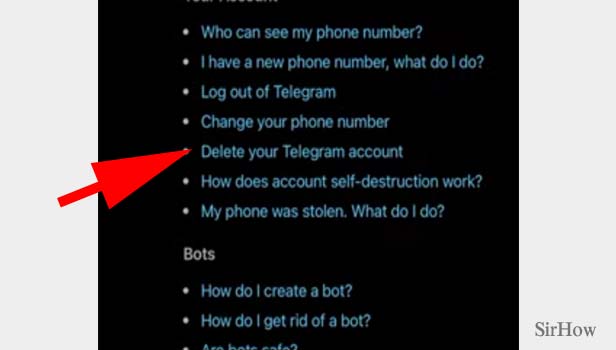
Step 4- Tap on the deactivation page: This will open up the FAQ question, “How do I delete my account?” You will also see the answer to this question displayed on the screen.
In this answer, a blue-colored link for reaching the “deactivation page” will appear. Basically, the app asks you to delete your account by clicking on this link.
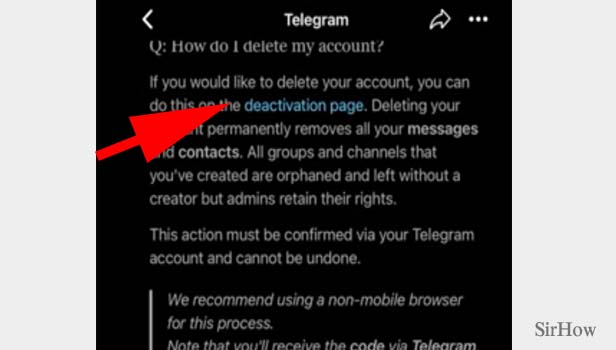
Step 5- Enter your number, confirmation code & tap on sign-in: Some details will be asked to you just for the app to confirm that it is your account. You should enter your phone number and confirmation code given in the space below.
- Make sure to type in the same phone number that you used while creating your account on telegram.
- You will receive a confirmation code in the form of SMS to the phone number you’ve registered your account with or added in the space above.
- After adding the confirmation code, tap on sign-in to move forward with the process.
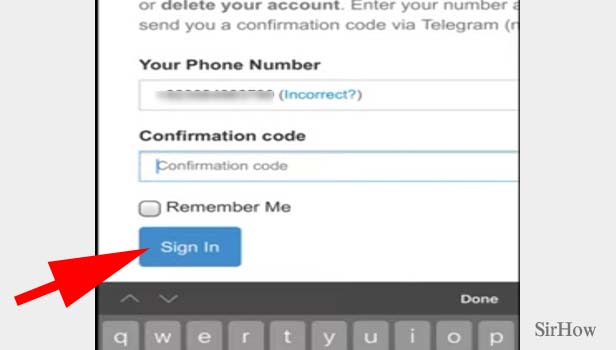
Step 6- Tap on delete my account: Another screen will appear on your screen which will ask you to enter your phone number and the reason for leaving or deleting the telegram app from iPhone. Click on the blue button below that says “Delete My Account.”
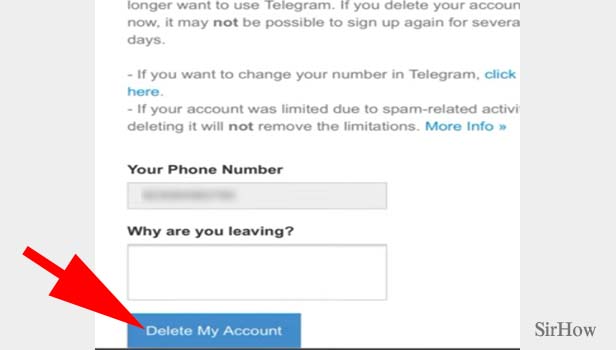
Step 7- Tap on yes delete my account: After this, you will see a pop-up asking for confirmation regarding your action. It flashes a warning as it tells you to only delete your account if you no longer wish to use them as you won’t be allowed to sign up again for several days. The final step is to click on the red button that says “Yes, delete my account.”
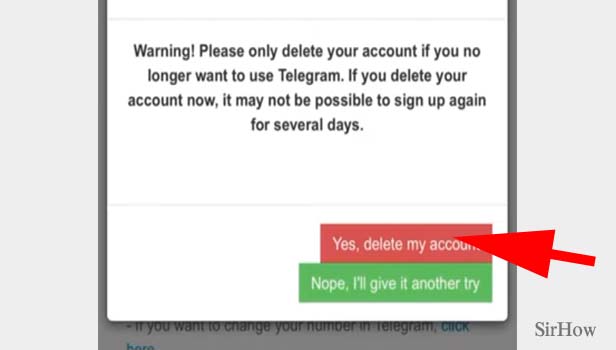
By following the above-mentioned steps, you can easily delete your telegram on iPhone.
Note:
- It is recommended for you to use a browser to delete telegram account.
