- Telegram
- delete multiple messages telegram
- change telegram email
- change telegram group settings
- change telegram download file name
- change telegram download path
- recover deleted telegram group
- use telegram live chat
- change telegram notification sound
- telegram for teaching
- create telegram id
- telegram live video chat
- telegram job search
- change telegram admin name
- change telegram profile pic
- restore deleted telegram channel
- change telegram language
- enable two step verification
- change telegram group name
- restore telegram backup
- create telegram account
- restore telegram deleted photos
- use telegram location
- restore deleted telegram videos
- change telegram group admin
- use telegram for beginners
- change telegram theme
- create telegram channel
- create telegram group
- change telegram font style
- change telegram lastseen
- change telegram background iphone
- change telegram username
- change telegram group link
- change telegram group private to public
- use telegram channel
- use telegram for business
- use telegram for study
- enable dark mode in telegram
- search group on telegram
- unblock someone on telegram
- block someone on telegram
- hide telegram number
- pin message telegram channel
- hide telegram group
- hide telegram channel
- create telegram channel link
- change telegram background
- hide last seen telegram
- reset telegram app password
- hide being online telegram
- hide telegram chat
- change telegram ringtone
- pin message in telegram
- scan qr code telegram
- enable telegram notification
- mute whatsapp group notification
- enable chat telegram group
- restore deleted group telegram
- enable finger print telegram
- add someone telegram group
- web series telegram
- blocked on telegram
- watch telegram videos
- enable auto download telegram
- how to enable auto delete in telegram
- change telegram storage location
- change tele chat background
- recover deleted telegram contact
- change telegram account
- change telegram channel link
- change telegram channel name
- telegram channel private
- change telegram acc name
- recover deleted tel channel
- recover telegram files
- change number telegram
- change telegram password
- update telegram android
- recover telegram messages desktop
- delete telegram account web
- recover deleted telegram account
- delete telegram account computer
- delete telegram account iphone
- update telegram on iphone
- update telegram on linux
- install telegram linux
- install telegram without google play
- delete telegram mac
- recover telegram chats
- update tg without google play
- telegram on android tv
- install telegram iphone
- update telegram desktop
- install telegram on mac
- install telegram in laptop
- install telegram app
How to Update Telegram on Linux
Telegram is a cross-platform system that is known for its utmost privacy and security feature. Telegram can also be used on Linux which is an open-source operating system. Have you already installed telegram on Linux but are still confused on how you should update it? Usually, when we want to update any app, we update it from the google play store or from somewhere within the app itself. Here, we have listed a step-to-step guide
How to install telegram on ubuntu 20.04
Steps to update telegram on Linux
Step 1- Search telegram on your browser and open the official website: Pick your preferred browser. Search telegram on the search bar or any search engine of your choice. The first site that you will see will be of telegram’s official website. Tap on telegram desktop to directly find the link to install the latest version of the app.
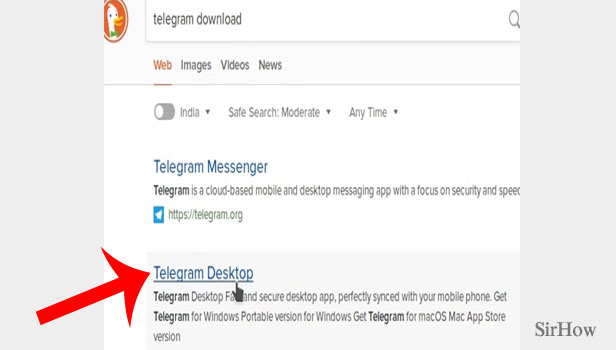
Step 2- Tap on "get telegram for Linux": When the official site loads, you will see telegram desktop on your screen. The default button that appears is the one that lets you download telegram for Windows x64.
- Scroll down a bit and you will see 2 links below this button.
- Click on the second one that says “Show all platforms.”
- After that, you will see four options of different platforms displayed on the screen.
- Click on “Get Telegram for Linux x64.”
- When you click on that, a setup file will be downloaded.
- This will be the latest version of the app.
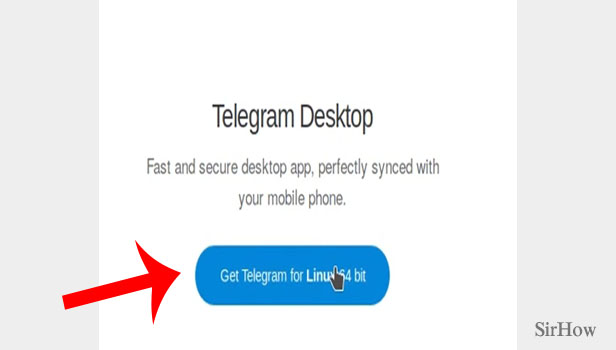
Step 3- Open the downloaded file & extract it: You will see the file getting downloaded at the bottom of your browser screen. It will take some time to download.
- Wait for it to download the file completely.
- Tap on downloads to see the location of the file.
- Select the file and right-click on it.
- A list of options will appear. Towards the bottom, you will see an option of “Extract Here.”
- Click on it. Then, you will see a pop-up that will read and then extract your file.
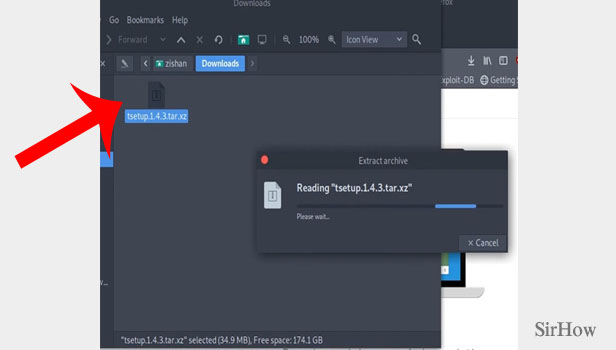
Step 4- Tap on telegram & the older version will be replaced by a newer one: After the file has been extracted, right-click on the telegram file. There will be an option to "open it." The older version of the app will be replaced by the current version in this manner.
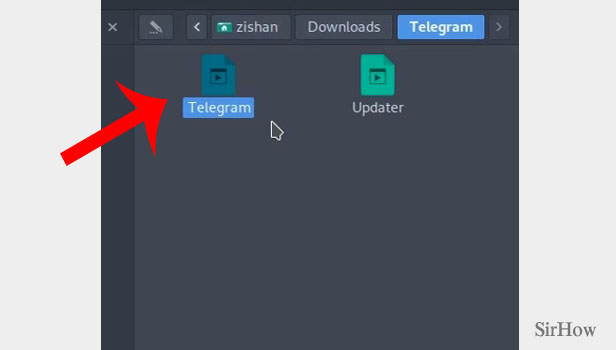
Thus, simply by following the above-mentioned steps, you can update telegram on Linux.
Note:
- You don’t need to go to any external sites or try to find the update within the app. All you have to do is wait for the downloads and extractions to load. You also only have to visit the official site for this.
