- Telegram
- delete multiple messages telegram
- change telegram email
- change telegram group settings
- change telegram download file name
- change telegram download path
- recover deleted telegram group
- use telegram live chat
- change telegram notification sound
- telegram for teaching
- create telegram id
- telegram live video chat
- telegram job search
- change telegram admin name
- change telegram profile pic
- restore deleted telegram channel
- change telegram language
- enable two step verification
- change telegram group name
- restore telegram backup
- create telegram account
- restore telegram deleted photos
- use telegram location
- restore deleted telegram videos
- change telegram group admin
- use telegram for beginners
- change telegram theme
- create telegram channel
- create telegram group
- change telegram font style
- change telegram lastseen
- change telegram background iphone
- change telegram username
- change telegram group link
- change telegram group private to public
- use telegram channel
- use telegram for business
- use telegram for study
- enable dark mode in telegram
- search group on telegram
- unblock someone on telegram
- block someone on telegram
- hide telegram number
- pin message telegram channel
- hide telegram group
- hide telegram channel
- create telegram channel link
- change telegram background
- hide last seen telegram
- reset telegram app password
- hide being online telegram
- hide telegram chat
- change telegram ringtone
- pin message in telegram
- scan qr code telegram
- enable telegram notification
- mute whatsapp group notification
- enable chat telegram group
- restore deleted group telegram
- enable finger print telegram
- add someone telegram group
- web series telegram
- blocked on telegram
- watch telegram videos
- enable auto download telegram
- how to enable auto delete in telegram
- change telegram storage location
- change tele chat background
- recover deleted telegram contact
- change telegram account
- change telegram channel link
- change telegram channel name
- telegram channel private
- change telegram acc name
- recover deleted tel channel
- recover telegram files
- change number telegram
- change telegram password
- update telegram android
- recover telegram messages desktop
- delete telegram account web
- recover deleted telegram account
- delete telegram account computer
- delete telegram account iphone
- update telegram on iphone
- update telegram on linux
- install telegram linux
- install telegram without google play
- delete telegram mac
- recover telegram chats
- update tg without google play
- telegram on android tv
- install telegram iphone
- update telegram desktop
- install telegram on mac
- install telegram in laptop
- install telegram app
How to Delete Telegram Account from Web
Telegram is a popular instant messaging app like WhatsApp that permits users to share and receive multiple files, messages, and other media. If for any reason, you wish to delete your Telegram account from the web, you must use a mobile or desktop browser. Follow the instructions provided in the steps given below to understand how to delete telegram account from web.
How To Delete Telegram Account Permanently
Steps to delete telegram account from web
Step 1- Open google in your browser: To begin, launch your preferred browser on your device. This will open up your browser’s automated search engine. In most cases, this search engine will be Google. Search google if the browser doesn’t open up google.
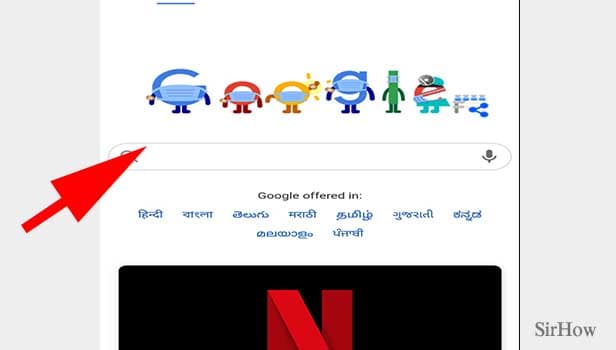
Step 2- Search telegram deactivation page & tap on the official link: Search for “telegram deactivation page” on google and tap on the first sight that appears on your page. This will be the official site of telegram that will directly take you to the page from where you can delete telegram account from web.
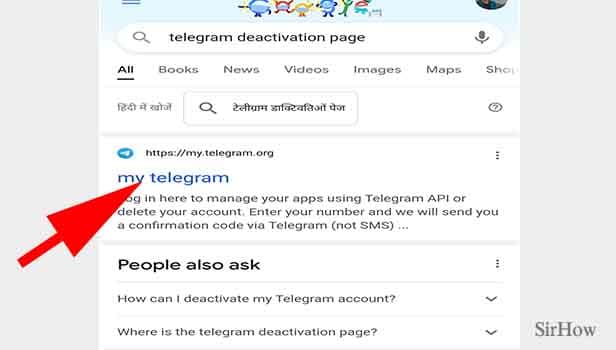
Step 3- Enter your registered number & tap next: To start the process of deleting your telegram account from web, you will first be required to enter your mobile phone number.
- Make sure to enter the number in international format or it won’t be able to find your account.
- The number that you enter must be the same number that your telegram account is linked with.
- So, type in the number you registered your telegram account with in the box given below.
- After you type in your number, click on next. It will then send you a confirmation code via a message on telegram by the telegram app.
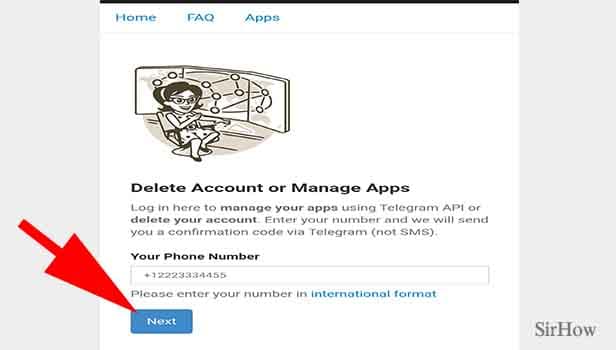
Step 4- Enter confirmation code & tap "sign-in": As soon as you type in your phone number, an empty space for confirmation code will appear. You will then receive the confirmation or web login code in the form of a message on telegram.
Enter this confirmation code in the space given below. Then, click on the “sign-in” option located below.
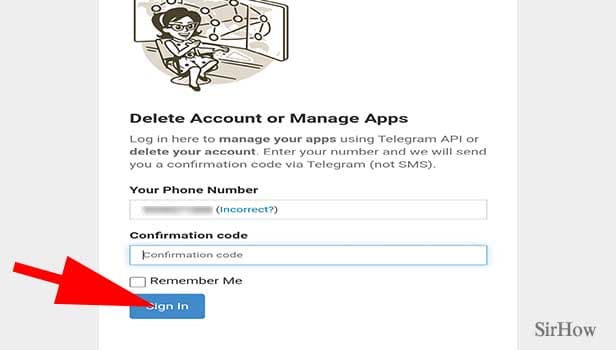
Step 5- Tap on delete my account: After entering the confirmation code, the screen will display three options displayed as blue-colored hyperlinks. These options are API development tools, delete account and log out.
- Click on the second option that is “delete account.”
- This will take you to another page that will ask you for your reason to leave.
- Then, type in your answer and click on the button below that says, “Delete My Account.”
- As soon as you click on this, a pop-up warning will appear on your screen. Click on “yes, delete my account” to confirm your action.
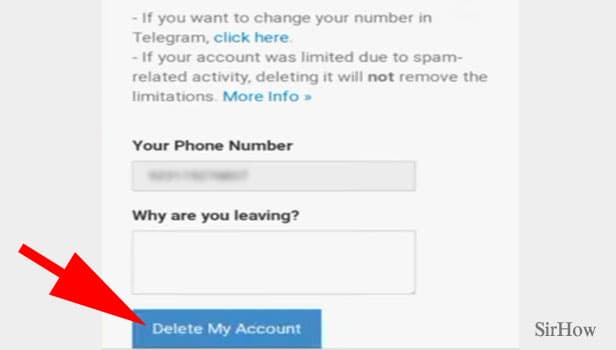
By following these steps, you will successfully be able to delete telegram account from web.
Note:
- If you are an inactive telegram user and wish to delete your account on telegram in the future, you can do that by selecting a period in the near future from the settings. You can set a period of inactivity of when you’d like to delete your app. Whether that is within 1 month, 3 months, 6 months, or 1 year.
- If a user is inactive for a period of six months, their account is automatically deleted.
- The message for confirmation code will include the details of the device, date and time of log in.
