- Telegram
- delete multiple messages telegram
- change telegram email
- change telegram group settings
- change telegram download file name
- change telegram download path
- recover deleted telegram group
- use telegram live chat
- change telegram notification sound
- telegram for teaching
- create telegram id
- telegram live video chat
- telegram job search
- change telegram admin name
- change telegram profile pic
- restore deleted telegram channel
- change telegram language
- enable two step verification
- change telegram group name
- restore telegram backup
- create telegram account
- restore telegram deleted photos
- use telegram location
- restore deleted telegram videos
- change telegram group admin
- use telegram for beginners
- change telegram theme
- create telegram channel
- create telegram group
- change telegram font style
- change telegram lastseen
- change telegram background iphone
- change telegram username
- change telegram group link
- change telegram group private to public
- use telegram channel
- use telegram for business
- use telegram for study
- enable dark mode in telegram
- search group on telegram
- unblock someone on telegram
- block someone on telegram
- hide telegram number
- pin message telegram channel
- hide telegram group
- hide telegram channel
- create telegram channel link
- change telegram background
- hide last seen telegram
- reset telegram app password
- hide being online telegram
- hide telegram chat
- change telegram ringtone
- pin message in telegram
- scan qr code telegram
- enable telegram notification
- mute whatsapp group notification
- enable chat telegram group
- restore deleted group telegram
- enable finger print telegram
- add someone telegram group
- web series telegram
- blocked on telegram
- watch telegram videos
- enable auto download telegram
- how to enable auto delete in telegram
- change telegram storage location
- change tele chat background
- recover deleted telegram contact
- change telegram account
- change telegram channel link
- change telegram channel name
- telegram channel private
- change telegram acc name
- recover deleted tel channel
- recover telegram files
- change number telegram
- change telegram password
- update telegram android
- recover telegram messages desktop
- delete telegram account web
- recover deleted telegram account
- delete telegram account computer
- delete telegram account iphone
- update telegram on iphone
- update telegram on linux
- install telegram linux
- install telegram without google play
- delete telegram mac
- recover telegram chats
- update tg without google play
- telegram on android tv
- install telegram iphone
- update telegram desktop
- install telegram on mac
- install telegram in laptop
- install telegram app
How to Install Telegram App on Linux
Do you want to install telegram on linux? Telegram is a social messaging app with enhanced end to end encryption and privacy. Unlike most other apps, telegram is one such app that is available for using in an operating system such as android, iOS, macOS and linux. Here, we have compiled a list of steps so that you can install telegram on linux without facing any difficulty.
How to install Telegram on Linux Operating System
Install telegram on linux in just 4 Steps
1- Search telegram on your browser & open the official website: First step is to open a browser of your choice. Open a search engine and type telegram on your browser. Press Enter.
- The screen will load Step a bunch of websites.
- You will then see the official website of telegram in the beginning of that list.
- The first couple of websites are from the official website of telegram.
- They are links to telegram messenger, telegram web and telegram desktop.
- You have to click on the telegram desktop to install telegram on linux.
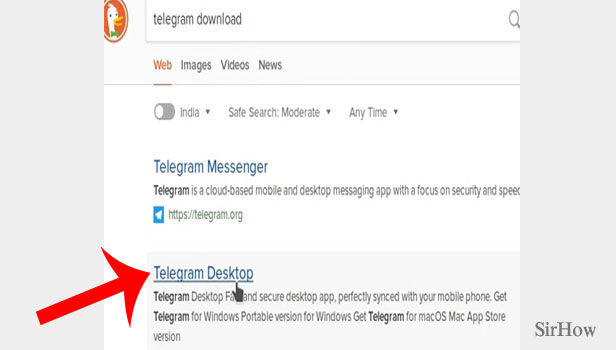
Step 2- Tap and download telegram: When the official site loads, you will see telegram desktop on your screen. The default button that appears is the one that lets you download telegram for Windows x64.
- Scroll down a bit and you will see 2 links below this button.
- Click on the second one that says “Show all platforms.” After that, you will see four options of different platforms displayed on the screen.
- Click the one that says “Get Telegram for Linux x64.” When you click on that, a tsetup file will be downloaded.
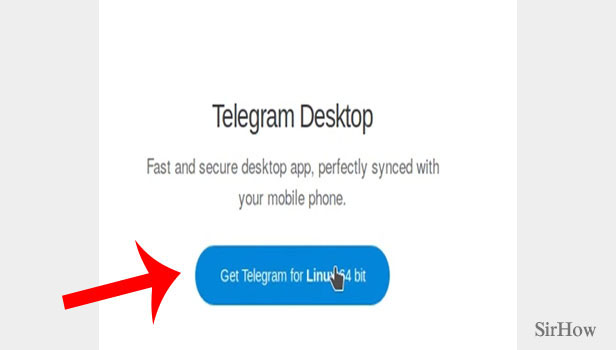
Step 3- Open downloaded file & extract it: You will see the file getting downloaded at the bottom of your browser screen. It will take some time to download.
- Wait for it to download the file completely.
- Tap on downloads to see the location of the file. Select the file and right click on it.
- A list of options will appear. Towards the bottom, you will see an option of “Extract Here.” Click on it.
- Then, you will see a pop up that will read and then extract your file.
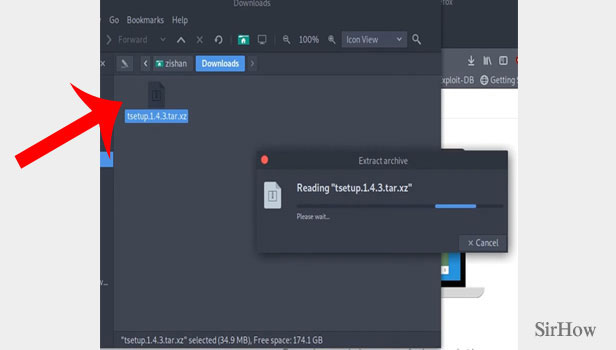
Step 4- Tap on telegram file & it will be ready to use: Once the file is extracted, click on the telegram file and right click on it. You will see an option that says “open it.” Tap on that to launch your application.
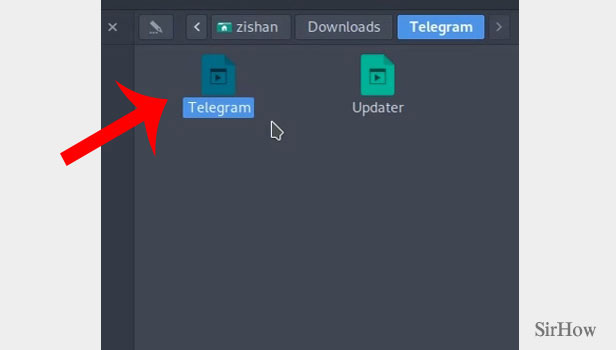
By following these steps, you will be able to install telegram on linux without much hassle. After you’ve installed the app, you can register your phone number, country code and country name. Once you’ve entered these details, fill in the rest of your profile by adding a display picture. Your account will then be created.
Note:
- Another way to reach the site is by clicking on the link of telegram messenger. Scroll a bit and click on telegram for linux to install the desktop app.
- Once you begin using telegram on linux, it is recommended for you to check for updates. You can check updates on telegram on linux to make sure you are using the latest version.
