- Telegram
- delete multiple messages telegram
- change telegram email
- change telegram group settings
- change telegram download file name
- change telegram download path
- recover deleted telegram group
- use telegram live chat
- change telegram notification sound
- telegram for teaching
- create telegram id
- telegram live video chat
- telegram job search
- change telegram admin name
- change telegram profile pic
- restore deleted telegram channel
- change telegram language
- enable two step verification
- change telegram group name
- restore telegram backup
- create telegram account
- restore telegram deleted photos
- use telegram location
- restore deleted telegram videos
- change telegram group admin
- use telegram for beginners
- change telegram theme
- create telegram channel
- create telegram group
- change telegram font style
- change telegram lastseen
- change telegram background iphone
- change telegram username
- change telegram group link
- change telegram group private to public
- use telegram channel
- use telegram for business
- use telegram for study
- enable dark mode in telegram
- search group on telegram
- unblock someone on telegram
- block someone on telegram
- hide telegram number
- pin message telegram channel
- hide telegram group
- hide telegram channel
- create telegram channel link
- change telegram background
- hide last seen telegram
- reset telegram app password
- hide being online telegram
- hide telegram chat
- change telegram ringtone
- pin message in telegram
- scan qr code telegram
- enable telegram notification
- mute whatsapp group notification
- enable chat telegram group
- restore deleted group telegram
- enable finger print telegram
- add someone telegram group
- web series telegram
- blocked on telegram
- watch telegram videos
- enable auto download telegram
- how to enable auto delete in telegram
- change telegram storage location
- change tele chat background
- recover deleted telegram contact
- change telegram account
- change telegram channel link
- change telegram channel name
- telegram channel private
- change telegram acc name
- recover deleted tel channel
- recover telegram files
- change number telegram
- change telegram password
- update telegram android
- recover telegram messages desktop
- delete telegram account web
- recover deleted telegram account
- delete telegram account computer
- delete telegram account iphone
- update telegram on iphone
- update telegram on linux
- install telegram linux
- install telegram without google play
- delete telegram mac
- recover telegram chats
- update tg without google play
- telegram on android tv
- install telegram iphone
- update telegram desktop
- install telegram on mac
- install telegram in laptop
- install telegram app
How to Change Telegram Channel Name
Telegram channel allows you to send broadcast messages. It is important to select the right name of a channel, especially a public telegram channel so that you reach the right people and be searchable. However, oftentimes, we decide on a channel’s name and realize after some time how inaccurate the name is. Sometimes, our purpose or idea of the channel and the content it shares no longer align with the name of the channel.
- In this case, you’d probably want to change the name of a telegram channel to a more accurate one that aligns with your line of interest as well as has the potential to align with the audience’s line of interest too.
- In this article, we’ve laid down the exact step-to-step procedure to change the name of a telegram channel.
How to Rename Telegram Channel
Steps to change the name of a telegram channel
Step 1- Open Telegram and tap on your channel: The installed telegram app will be located in the main menu or app menu of your device. You can also find the app through its unique icon.
- The telegram app icon has a white paper plane situated inside a blue-colored circle-shaped background. Look for it and tap on it to launch the application.
- When you open the app on whichever device, it will open up the homepage of the telegram.
- You will see two icons at either corner of the screen. A list of all your recent chats will be displayed on the screen.
- Tap on the chat of the telegram channel that you’ve created and wish to change the name of.
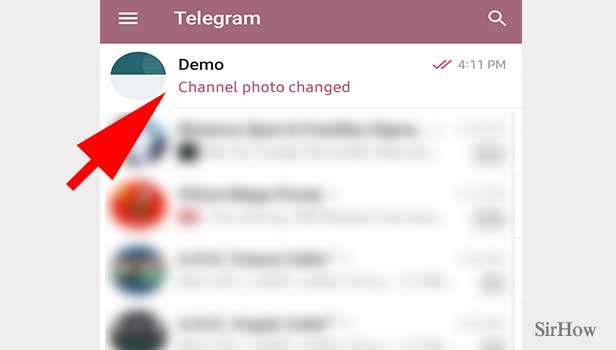
Step 2- Tap on channel name: The chat window of that telegram channel will open. On the top of the screen, you will see the name of the channel and the number of subscribers they have. Click on this channel name.
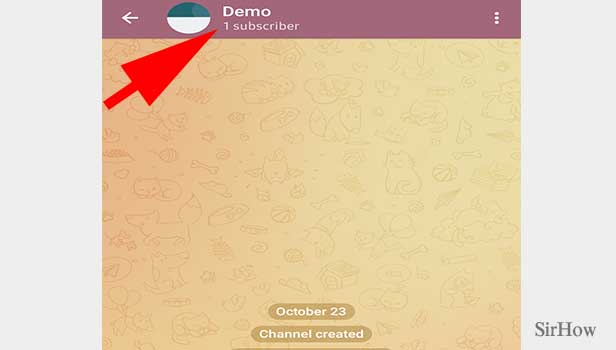
Step 3- Tap on the pencil icon: This will then open up the profile page or account of the telegram channel. This page consists of a few options. At the top left-hand side of the page, there is a three-dot icon. Click on the icon next to it. The dumbo. There is the pencil icon.
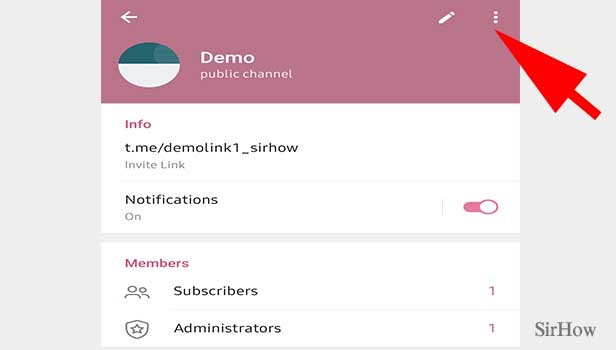
Step 4- Edit name & tap tick: The tick icon lets you edit your profile. Tap on the space which is given to write the channel’s name. Write down and select the tick icon located on the screen above.
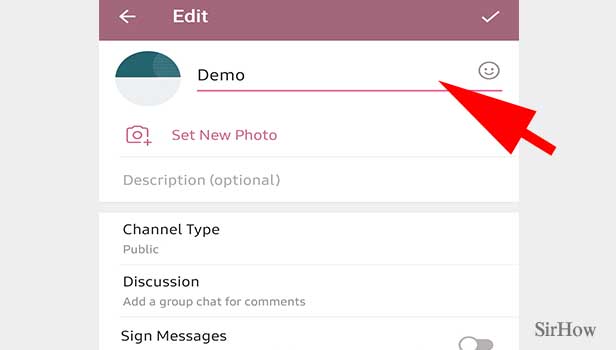
Follow the above-mentioned steps to successfully change the name of a telegram channel to your choice.
Note:
- Users must set a unique username that is not already used by any other user across telegram. This holds true especially for the usernames set across telegram channels that are public. Multiple users, groups, or channels can not share the same username.
- Usernames on telegram allow A-Z, 0-9, and underscore.
- Along with setting the name of the channel, you can even set the channel's profile picture or video and add a description.
- Further, you can even change your telegram channel from private to public and vice versa.
