- Google Classroom
- add google slide
- create folder google
- add students google
- unsubmit assignment google
- upload picture google
- upload video google
- add screenshot google
- add form google classroom
- change google classroom profile
- add video google
- add powerpoint to google classroom
- add quiz google classroom
- delete assignment google
- copy assignment google classroom
- copy class google classroom
- mute student google
- find old assignments
- check submitted assignments
- invite students google
- sign google classroom
- document google classroom
- change google classroom theme
- import a rubric
- submit in google classroom
- add a co teacher
- comment in google classroom
- customize the google classroom
- remove students google classroom
- create a survey
- remove teacher google classroom
- change host google meet
- bulk add students
- change class code
- mute all students
- accept a google classroom
- sign out google classroom
- organize google classroom
- sign into google classroom
- find class code
- create groups google classroom
- change default google classroom
- transfer google classroom
- view google form responses
- change due date
- create topic google classroom
- unjoin google classroom
- add calendars google classroom
- move archived classes
- access archived classes
- create a course
- add events google classroom
- copy material google class
- change my name
- change the language
- create a multiple choice
- delete an assignment
- check students work
- grades in google classroom
- add pdf google classroom
- add photo google classroom
- add a google doc
- attach powerpoint
- check missing assignments
- name of google classroom
- class code in google classroom
- delete google classroom classes
- add assignments to google classroom
- attach pdf to google
- check grades google classroom
- create a google classroom
- add link google classroom
- join google classroom
- leave a google classroom
- make your google classroom
- archive google classroom
How to Sign in Google Classroom
Sign in Google Classroom and unlock a world of streamlined classroom management and enhanced educational experiences. In today's fast-paced digital era, teachers and students alike crave a seamless online learning environment that fosters collaboration, communication, and productivity. With Google Classroom, an innovative and intuitive platform, educators can effortlessly organize their classes, distribute assignments, provide timely feedback, and engage with students in a virtual classroom setting. This blog post delves into the power of Google Classroom's sign-in feature, highlighting its benefits and exploring how it revolutionizes the way teachers and students connect, share, and learn together. Get ready to embark on a transformative journey that maximizes your teaching potential while embracing the possibilities of technology.
Sign in Google Classroom: 4 Steps
Step-1 Open website - Ensure you have a stable internet connection for a smooth sign-in process.
- Use a modern web browser like Google Chrome for the best experience.
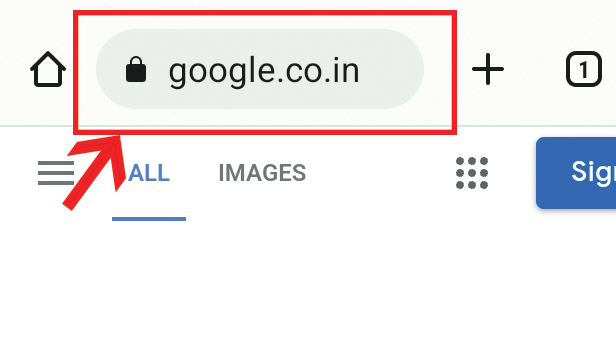
Step-2 Click on "Sign in" - Look for the "Sign in" button, typically located in the top-right corner of the webpage.
- Double-check that you are on the official Google Classroom website to protect your account security.
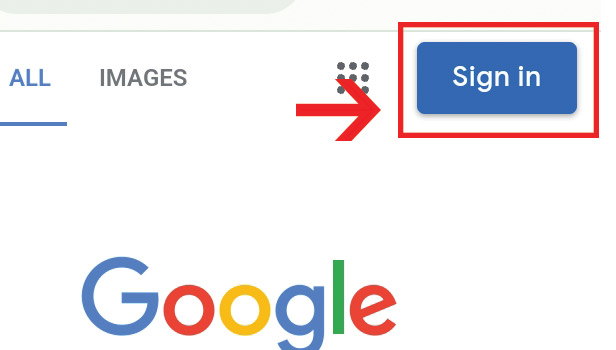
Step-3 Write Email & Click "Next" - Use the email address associated with your Google Classroom account.
- Make sure to enter your email address correctly to avoid login issues.
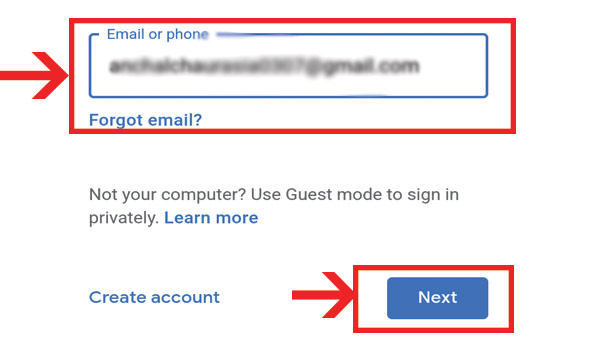
Step-4 Enter Password & Click "Next"- Choose a strong and unique password to protect your account.
- Consider using a password manager to securely store and manage your passwords.
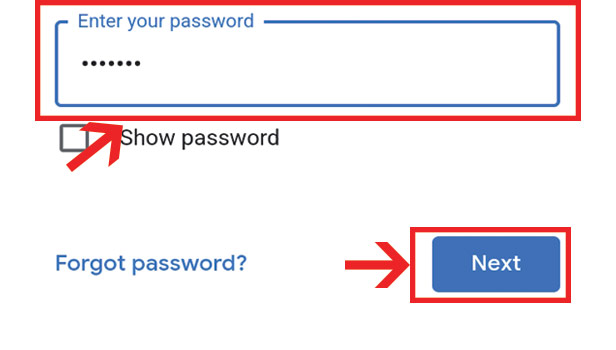
Signing in to Google Classroom is a straightforward process that grants you access to a world of educational opportunities. By following these simple steps, you can confidently log in to your Google Classroom account and begin exploring the platform's robust features, empowering you to create an engaging learning environment for your students.
Tips
- Enable two-factor authentication for an extra layer of security.
- Remember to log out of your Google Classroom account when using a shared or public device.
- Keep your login credentials confidential and avoid sharing them with anyone.
Q1: How do I sign in to Google Classroom?
Answer: To sign in to Google Classroom, follow these steps:
- Go to the Google Classroom website at classroom.google.com.
- If you're not already signed in to your Google account, you'll be prompted to do so. Enter your Google account email or phone number and click "Next."
- Enter your password and click "Next."
- If you're logging in for the first time, you may need to accept the Google Classroom terms of service.
- Once logged in, you'll be taken to your Google Classroom homepage.
Note: If you're using Google Classroom through a school, you may need to use a specific school-issued email account.
Q2: I forgot my Google Classroom password. What should I do?
Answer: If you've forgotten your password, click on the "Forgot password?" link on the sign-in page. You'll be guided through the process of resetting your password.
Q3: Can I access Google Classroom on my mobile device?
Answer: Yes, Google Classroom is available on mobile devices through the Google Classroom app, which can be downloaded from the App Store or Google Play Store.
Q4: Can I sign in to Google Classroom with a different account?
Answer: Yes, you can sign in with a different account. On the sign-in page, click on "Use another account" and enter the credentials for the account you want to use.
Q5: What should I do if I can't sign in to Google Classroom?
Answer: If you're having trouble signing in, make sure you're entering your credentials correctly. If you're still having problems, you may need to clear your browser's cache and cookies or try signing in from a different browser. If none of these steps work, contact your school's IT department or Google's support.
Q6: Can I use Google Classroom without a Google account?
Answer: No, a Google account is required to use Google Classroom. If you don't have a Google account, you can create one for free.
Q7: How do I sign out of Google Classroom?
Answer: To sign out of Google Classroom, click on your profile icon in the top right corner of the page, then click "Sign out."
Related Article
- How to Grades in Google Classroom
- How to add pdf to Google Classroom
- How to Add a photo to Google Classroom
- How to Add a Google Doc to a Google Classroom
- How to attach PowerPoint to Google Classroom
- How to Check Missing Assignments on Google Classroom
- How to Change the Name of Google Classroom
- How to Find the Class Code in Google Classroom
- How to Make Your Own Google Classroom
- More Articles...
