- Google Classroom
- add google slide
- create folder google
- add students google
- unsubmit assignment google
- upload picture google
- upload video google
- add screenshot google
- add form google classroom
- change google classroom profile
- add video google
- add powerpoint to google classroom
- add quiz google classroom
- delete assignment google
- copy assignment google classroom
- copy class google classroom
- mute student google
- find old assignments
- check submitted assignments
- invite students google
- sign google classroom
- document google classroom
- change google classroom theme
- import a rubric
- submit in google classroom
- add a co teacher
- comment in google classroom
- customize the google classroom
- remove students google classroom
- create a survey
- remove teacher google classroom
- change host google meet
- bulk add students
- change class code
- mute all students
- accept a google classroom
- sign out google classroom
- organize google classroom
- sign into google classroom
- find class code
- create groups google classroom
- change default google classroom
- transfer google classroom
- view google form responses
- change due date
- create topic google classroom
- unjoin google classroom
- add calendars google classroom
- move archived classes
- access archived classes
- create a course
- add events google classroom
- copy material google class
- change my name
- change the language
- create a multiple choice
- delete an assignment
- check students work
- grades in google classroom
- add pdf google classroom
- add photo google classroom
- add a google doc
- attach powerpoint
- check missing assignments
- name of google classroom
- class code in google classroom
- delete google classroom classes
- add assignments to google classroom
- attach pdf to google
- check grades google classroom
- create a google classroom
- add link google classroom
- join google classroom
- leave a google classroom
- make your google classroom
- archive google classroom
How to Add a link to Google Classroom
To understand how to add a link to Google Classroom, follow this article. Links are pivotal when explaining or understanding any concept online. It makes the topic more clear and understandable. Also, it directs the participants or teachers to the explanation page instantly. Now let's evaluate the steps to add a link in Google class. Let's get started!
To visit the added link on Google classroom, you may have to leave the Google classroom for a while.
Link directly to an Assignment in Google Classroom
Add a Link to Google Classroom With 8 Easy Steps
Step-1 Open App: To begin with you have to install a classroom app on your device.
- You can get the app from the google play store.
- Now go to the app icon.
- Then click on it.
- Lastly, open the classroom app on the screen.
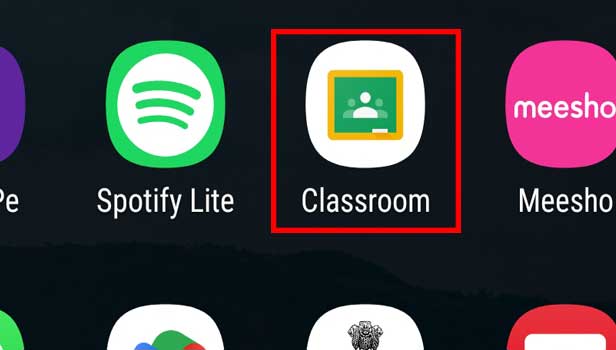
Step-2 Open Class: Once the homepage of the classroom app opens on your screen.
- Here go to the ongoing class.
- Or else you can go to any class as per your preference.
- Then click on it to open the class.
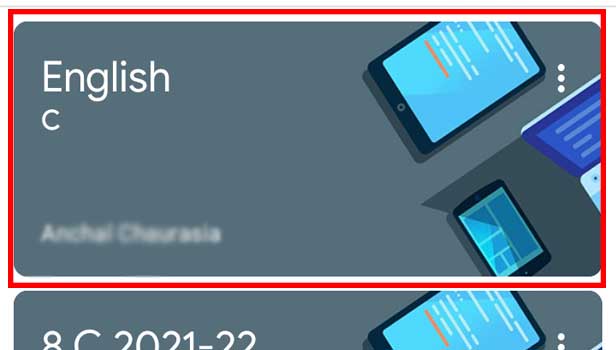
Step-3 Go to 'Classwork': Here from the bottom taskbar, you will have to go to the classwork option. Then click on it.
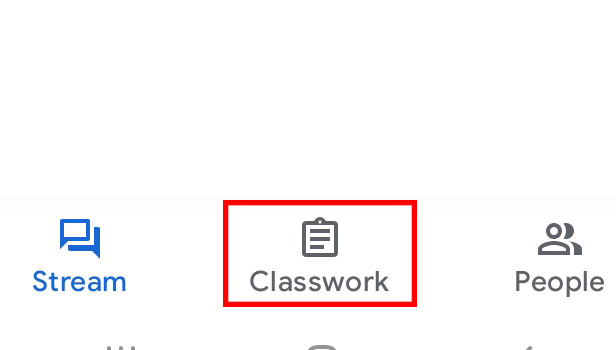
Step-4 Press '+':Once the classwork opens up on the screen.
- Here find a plus (+) sign.
- Then press it.
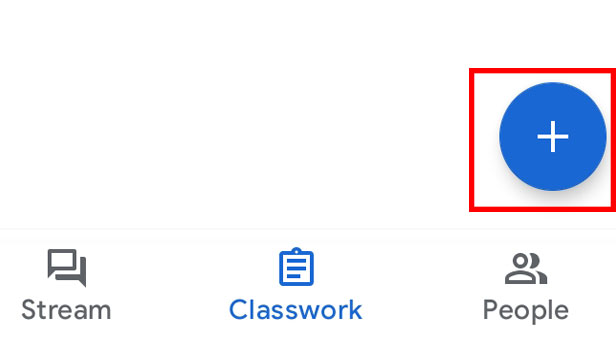
Step-5 Choose one: Now from the options: Assignment, Question, and Material. Choose any one option.
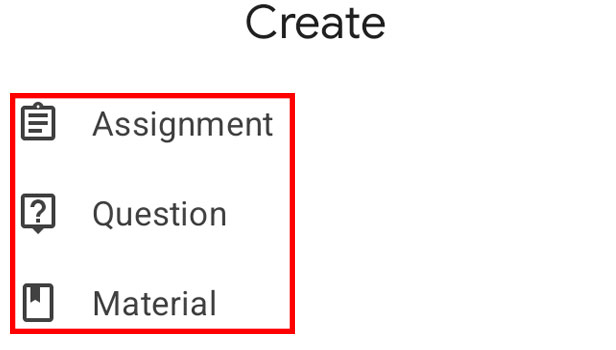
Step-6 Give a title & 'Add attachment': Now you have to give any title as per your preference. Next, tap on the below option Add attachment.
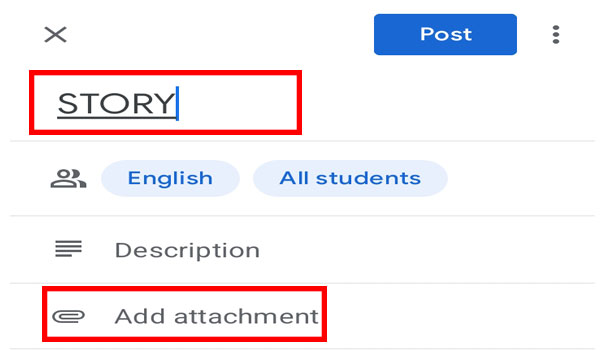
Step-7 Choose 'Insert link': Here from the options list, choose the option 'insert link'.
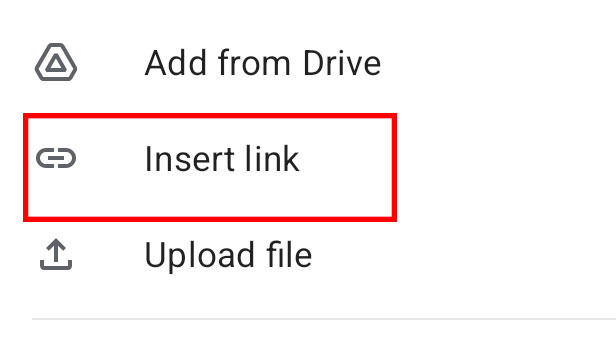
Step-8 Click on 'Post': Once you insert the link. Then, you have to click on post. Hence, you have successfully added the link to Google Classroom.
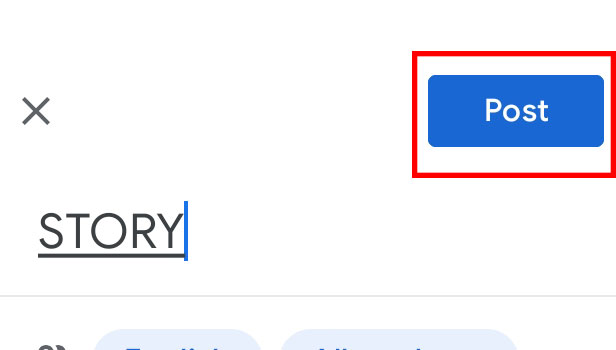
Can You Add The Link In The Question In Google Class?
Yes, you can add links to the questions in any google class. Also, you can add the link wherever you want to such as materials, assignments or description part. Moreover, you can add the link in the text or in the whole sentence too.
How Many Links You Can Add In One Google Class?
You can add as many links as you want in one Google class. There is no restriction on it. Also, you can add a link from any website to Google class.
Is It Compulsory To Attend All The Google Classes?
Although, it is not a compulsion to attend all the classes. However, you may have to set the preferences on which important class to attend first. Moreover, what you can do is archive some Google classes to attend later.
Related Article
- How to create a survey in Google classroom
- How to remove a teacher from google classroom
- How to Fill Color in Google Sheets Cells
- How to Change Font Size in Google Sheet
- How to Change Font Style in Sheets
- How to Download File in MS-Excel Format
- How to Change Host in Google Meet Classroom
- How to bulk add students to google classroom
- How to Change Class Code in Google Classroom
- How To Mute All Students in Google Classroom
- More Articles...
