- Google Classroom
- add google slide
- create folder google
- add students google
- unsubmit assignment google
- upload picture google
- upload video google
- add screenshot google
- add form google classroom
- change google classroom profile
- add video google
- add powerpoint to google classroom
- add quiz google classroom
- delete assignment google
- copy assignment google classroom
- copy class google classroom
- mute student google
- find old assignments
- check submitted assignments
- invite students google
- sign google classroom
- document google classroom
- change google classroom theme
- import a rubric
- submit in google classroom
- add a co teacher
- comment in google classroom
- customize the google classroom
- remove students google classroom
- create a survey
- remove teacher google classroom
- change host google meet
- bulk add students
- change class code
- mute all students
- accept a google classroom
- sign out google classroom
- organize google classroom
- sign into google classroom
- find class code
- create groups google classroom
- change default google classroom
- transfer google classroom
- view google form responses
- change due date
- create topic google classroom
- unjoin google classroom
- add calendars google classroom
- move archived classes
- access archived classes
- create a course
- add events google classroom
- copy material google class
- change my name
- change the language
- create a multiple choice
- delete an assignment
- check students work
- grades in google classroom
- add pdf google classroom
- add photo google classroom
- add a google doc
- attach powerpoint
- check missing assignments
- name of google classroom
- class code in google classroom
- delete google classroom classes
- add assignments to google classroom
- attach pdf to google
- check grades google classroom
- create a google classroom
- add link google classroom
- join google classroom
- leave a google classroom
- make your google classroom
- archive google classroom
How to Add a Google Doc to a Google Classroom
If you are looking to add a google doc to Google Classroom follow the below steps in this article. Google Docs can make your work easy to assign the assignment details precisely. Also, it will help the students to understand the topic of the assignment clearly. Now let's evaluate the steps to add the google doc to the class. Let's get started!
Google Docs will have the assignment you have assigned or students made it. To view the Google doc you may have to leave the Google Classroom.
How to Create Doc for Assignment in Google Classroom
Add A Google Doc To Google Classroom With 7 Easy Steps
Step-1 Open link: You have to first open your laptop or Pc. Then go to any browser.
- Next, you have to search this link: https://classroom.google.com/.
- Lastly, open the link on the screen.
- However, you can also use the Classroom app here.
- You can get it from google playstore.
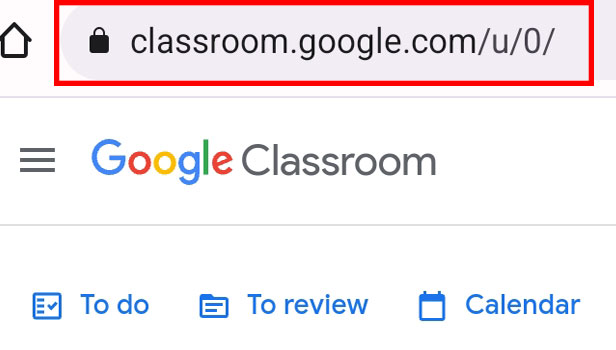
Step-2 Open class: Once you have opened the link or Google classroom app on the screen.
- Here you will view the homepage on your screen.
- Now you need to open the sample class or any other class on your screen.
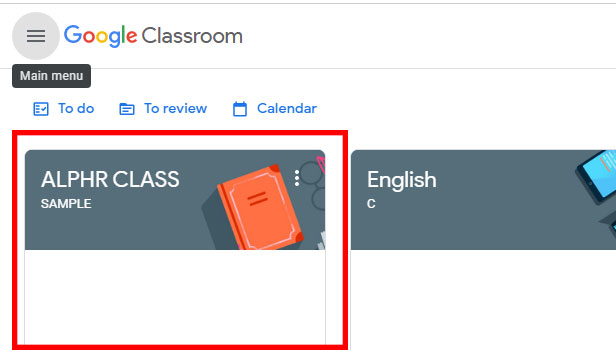
Step-3 Go to 'Classwork': Once the class opens on the screen. You have to go to the Classwork. Lastly, open it.
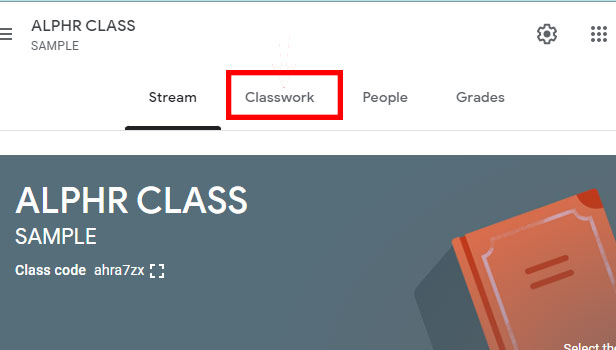
Step-4 Click on create and 'Assignment' or 'Material': Under classwork, you have to find a create option.
- Then click on it.
- Next, you can either click on Assignment or Material.
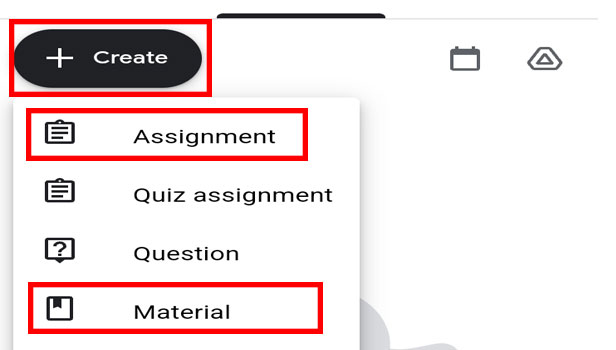
Step-5 Add detail of assignment: Now here you have to enter the details of the assignment. Make sure to add the details appropriately.
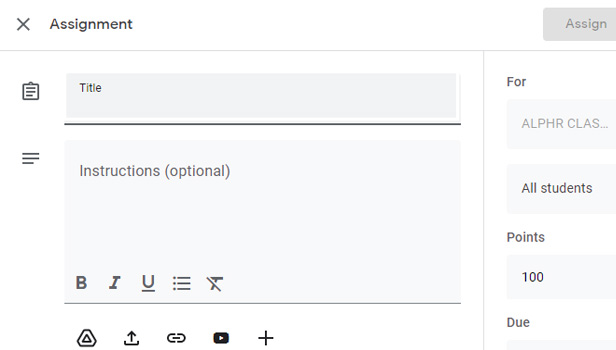
Step-6 Click '+' and 'Docs': Now from the bottom taskbar you have to find a + sign.
- Then click on the + sign.
- Here from the option list, you have to click on Docs.
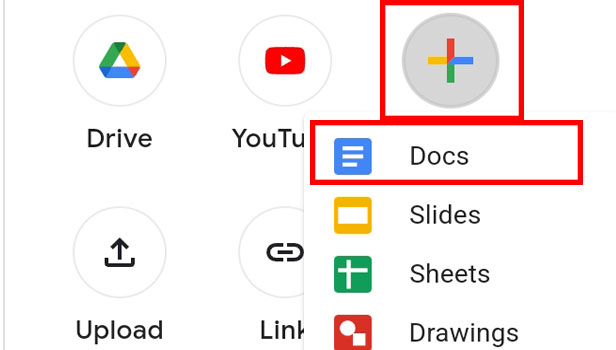
Step-7 Click on 'Assign': Lastly, you have to tap on Assign. Now you have finally added a Google doc to Google Classroom.
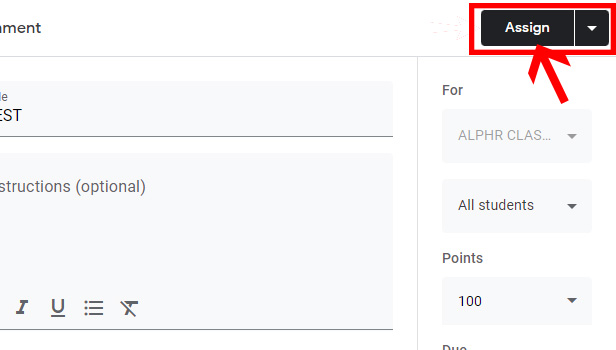
How Can You Allot The Points To The Assignment In Google Classroom?
You need to first allot or complete the assignment to Google Classroom. Then in step 7, you have to find a point option. Then click on it. Now choose the point as per the assignment. Hence, this is how you can allot the points.
Can You Assign The Assignment To Only A Few Students In Google Classroom?
Yes, you can assign the assignments to only a few students. Also, you can choose to assign the assignments to all the students. All you have to do is select the option of students in step 7. Then choose accordingly.
Can You Archive Google Classes To Attend Afterwards?
Yes, you can use the archive option. While you may have several classes to attend in Google class. Then you can choose to archive some google classes and it will help you to attend all the classes properly.
Related Article
- How to add pdf to Google Classroom
- How to Add a photo to Google Classroom
- How to attach PowerPoint to Google Classroom
- How to Check Missing Assignments on Google Classroom
- How to Change the Name of Google Classroom
- How to Find the Class Code in Google Classroom
- How to Make Your Own Google Classroom
- More Articles...
