- Google Classroom
- add google slide
- create folder google
- add students google
- unsubmit assignment google
- upload picture google
- upload video google
- add screenshot google
- add form google classroom
- change google classroom profile
- add video google
- add powerpoint to google classroom
- add quiz google classroom
- delete assignment google
- copy assignment google classroom
- copy class google classroom
- mute student google
- find old assignments
- check submitted assignments
- invite students google
- sign google classroom
- document google classroom
- change google classroom theme
- import a rubric
- submit in google classroom
- add a co teacher
- comment in google classroom
- customize the google classroom
- remove students google classroom
- create a survey
- remove teacher google classroom
- change host google meet
- bulk add students
- change class code
- mute all students
- accept a google classroom
- sign out google classroom
- organize google classroom
- sign into google classroom
- find class code
- create groups google classroom
- change default google classroom
- transfer google classroom
- view google form responses
- change due date
- create topic google classroom
- unjoin google classroom
- add calendars google classroom
- move archived classes
- access archived classes
- create a course
- add events google classroom
- copy material google class
- change my name
- change the language
- create a multiple choice
- delete an assignment
- check students work
- grades in google classroom
- add pdf google classroom
- add photo google classroom
- add a google doc
- attach powerpoint
- check missing assignments
- name of google classroom
- class code in google classroom
- delete google classroom classes
- add assignments to google classroom
- attach pdf to google
- check grades google classroom
- create a google classroom
- add link google classroom
- join google classroom
- leave a google classroom
- make your google classroom
- archive google classroom
How to remove a teacher from google classroom
Are you looking for a way to Remove a teacher from Google Classroom? Go through the below article and get it done. If you are the owner of the google class and you have to remove the teacher from the class due to certain reasons. To do so you can see the steps below. Now let's look at the steps!
Also learn how can you create courses in google classroom.
Delete a Google Classroom class
Remove A Teacher From Google Classroom With 5 Easy Steps
Step-1 Open App: The very first step is to have a classroom app on your device.
- To get the app you have to visit the google play store.
- Now once you have installed the Classroom app.
- Then click on it.
- Next, open the Classroom app on the screen.
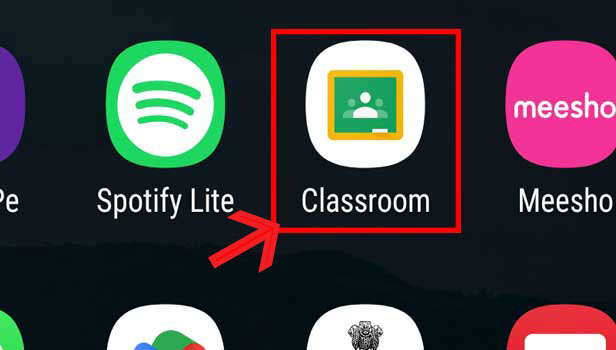
Step-2 Open class: After opening the Classroom app on the screen. From the homepage, you have to open the class.
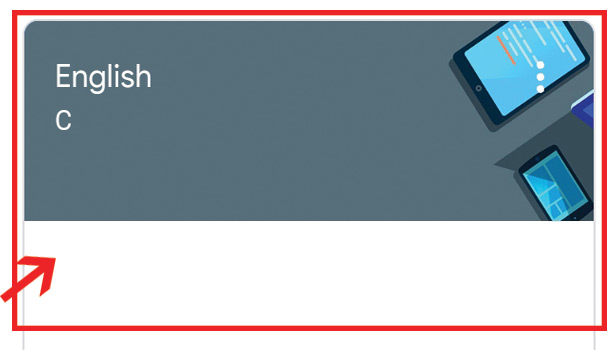
Step-3 Go to 'People': On the class page, you will have multiple options. You need to go to the people option.
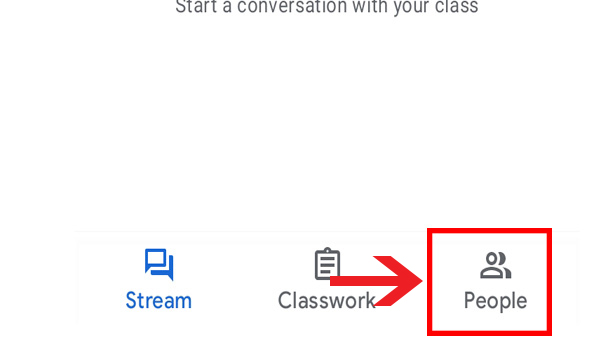
Step-4 Click on three dots & 'Remove': Now once all the people's information appears on the screen.
- Go to the teacher's name whom you want to remove.
- Then you need to click on three dots in front of the name.
- Next, click on Remove under the three-dot option.
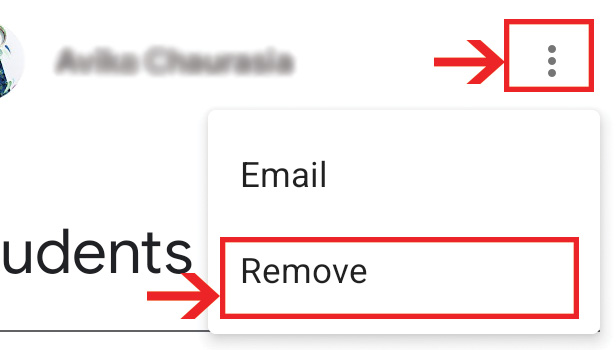
Step-5 Click on 'Remove': Now here also you have to click on remove. This will successfully remove the teacher from the google class.
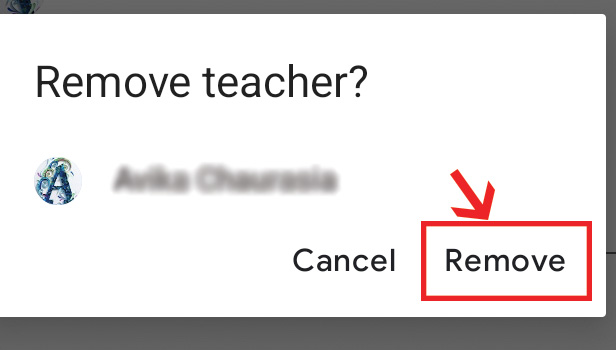
Can A Student Remove A Teacher From Google Class?
No, no student can remove the teacher from google classroom. They can only join the google classroom with a link or code shared with them. Thye doesn't have the authority to Google class in any case.
Can You Remove The Owner Of The Google Class?
No, you cannot remove the owner of the google class. This is not permissible. Also, if the owner teacher decides to leave the class then they have to make another teacher owner of the class. You need to have one owner of the google class at a time.
Who Is Eligible To Be The Owner Of Google Class?
The school teacher or the school authorities are eligible to create a google class. Plus they are eligible to be the owner of the class. In addition, no student is eligible to be the owner of the class. Lastly, you can have one owner of the class at a time.
How Can One Teacher Send An Email To Another Teacher?
The very first step is to open the classroom app. Next is to open any class on the screen. Here you need to go to the people option. Once you have the list of people added to the class. Then you have to go to the teacher's name you want to send an email to. Next, click on three dots. Here tap on email. Then write the email and send it.
Can The Teacher Change The Account On Google Class?
Yes, the teacher can change their account on google class. On the classroom app, you can change your default classroom account conveniently.
Related Article
- How to Move Archived Classes in Google Classroom
- How to Access Archived Classes on Google Classroom
- How to Create a Course in Google Classroom
- How to add events to Google classroom calender
- How to Copy material from one Google class to another
- How to change my name in Google Classroom
- How to change the language in Google Classroom
- How to Create a Multiple Choice Test in Google Classroom
- How to Delete an Assignment in Google Classroom
- How to Check Students Work in Google Classroom
- More Articles...
