- Google Classroom
- add google slide
- create folder google
- add students google
- unsubmit assignment google
- upload picture google
- upload video google
- add screenshot google
- add form google classroom
- change google classroom profile
- add video google
- add powerpoint to google classroom
- add quiz google classroom
- delete assignment google
- copy assignment google classroom
- copy class google classroom
- mute student google
- find old assignments
- check submitted assignments
- invite students google
- sign google classroom
- document google classroom
- change google classroom theme
- import a rubric
- submit in google classroom
- add a co teacher
- comment in google classroom
- customize the google classroom
- remove students google classroom
- create a survey
- remove teacher google classroom
- change host google meet
- bulk add students
- change class code
- mute all students
- accept a google classroom
- sign out google classroom
- organize google classroom
- sign into google classroom
- find class code
- create groups google classroom
- change default google classroom
- transfer google classroom
- view google form responses
- change due date
- create topic google classroom
- unjoin google classroom
- add calendars google classroom
- move archived classes
- access archived classes
- create a course
- add events google classroom
- copy material google class
- change my name
- change the language
- create a multiple choice
- delete an assignment
- check students work
- grades in google classroom
- add pdf google classroom
- add photo google classroom
- add a google doc
- attach powerpoint
- check missing assignments
- name of google classroom
- class code in google classroom
- delete google classroom classes
- add assignments to google classroom
- attach pdf to google
- check grades google classroom
- create a google classroom
- add link google classroom
- join google classroom
- leave a google classroom
- make your google classroom
- archive google classroom
How to remove students from Google Classroom
To know how to remove students from Google Classroom, follow this article. Are you a teacher and want to remove students from class? You can remove them conveniently using the below simple detailed steps to do so. Also, learn how can you mute all students in google classroom. Now let's quickly go through the steps given below!
Remove Student From Class Room
Remove Students From Google Classroom With 5 Easy Steps
Step-1 Open App: Start with opening your device whether mobile or laptop.
- Next, make sure that you have installed a classroom app on it.
- Now if you don't have the app then get the classroom app from google play store.
- Click on the app icon.
- Then open the classroom app on the screen.
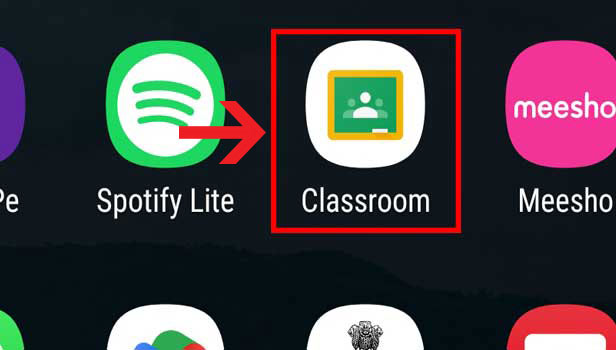
Step-2 Open class: The moment you open the classroom app you will have its homepage open up on your screen. Here you have to go to any class and then open it.
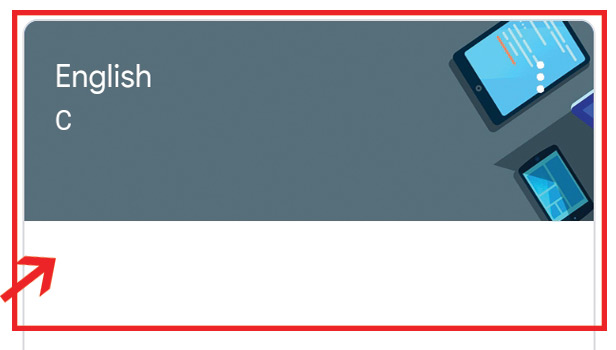
Step-3 Click on 'People': On the class page you will have multiple options. Here you need to go to the People option.
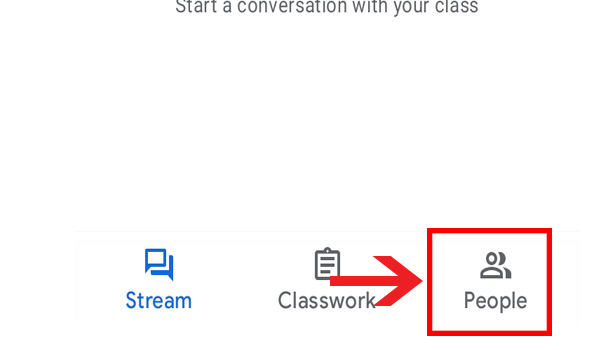
Step-4 Click three dots & 'Remove': Now after you have all the people detail of the class on your screen.
- Then you need to go to the student's name whom you want to remove.
- Next, click on the three dots in front of it.
- Under it click on remove.
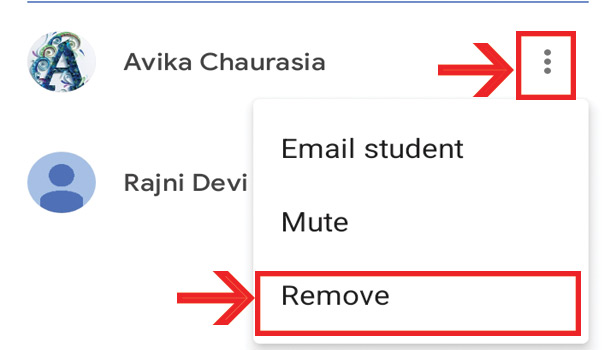
Step-5 Click 'Remove': The very last step is to again click on remove. If you don't want to remove the student then tap on cancel.
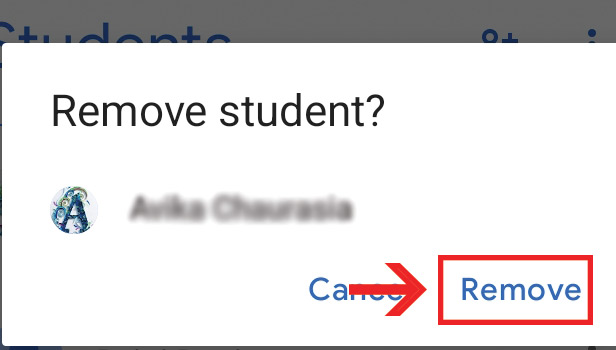
This is how you can remove the student from google class successfully. It requires a few minutes and you will have the respective students out of the class.
FAQs
Can You Remove Students From Google Classroom In Bulk?
Yes, you can remove students from google classroom in bulk. The primary step is to select the number of students you want to remove from the class. Moreover, to remove single students from class follow the above-given steps.
Can One Student Remove The Other Student From Google Classroom?
No, one student cannot remove the other student from google classroom. In addition, students don't have the authority to remove anyone from class. Only teachers or school faculties are allowed to remove people from class.
How Can You Send Email To A Particular Student On Google Class?
Firstly, you have to open the classroom app on your device. Next thing is to open the class from the homepage of the classroom. Now here from the class page, go to the people option. Then find the name of the students to whom you want to send an email. Here tap on three dots in front of their name. Under it tap on email. Lastly, draft an email and send it.
Once You Remove The Student From The Class Can They Rejoin It?
No, the student cannot rejoin the class by themselves. The teacher owner of the class has to again invite the student or give the class code to the student for joining the google class again.
Can You Mute One Particular Student On Google Class?
Yes, you can do that. All you have to do is follow the above-mentioned steps. And instead of clicking on remove in step 4, you have to click on mute. That's it. The respective student will be on mute in the class.
Related Article
- How to Create a Folder in Google Classroom
- How to Add Students to Google Classroom
- How to Unsubmit An Assignment in Google Classroom
- How Do I Upload a Picture to Google Classroom
- How to Add a Screenshot to Google Classroom
- How to Add a Form to Google Classroom
- How to Change Google Classroom Profile Picture
- How to Add Video to Google Classroom
- How to Add a PowerPoint to Google Classroom
- How to Add a Quiz to Google Classroom
- More Articles...
