- Google Classroom
- add google slide
- create folder google
- add students google
- unsubmit assignment google
- upload picture google
- upload video google
- add screenshot google
- add form google classroom
- change google classroom profile
- add video google
- add powerpoint to google classroom
- add quiz google classroom
- delete assignment google
- copy assignment google classroom
- copy class google classroom
- mute student google
- find old assignments
- check submitted assignments
- invite students google
- sign google classroom
- document google classroom
- change google classroom theme
- import a rubric
- submit in google classroom
- add a co teacher
- comment in google classroom
- customize the google classroom
- remove students google classroom
- create a survey
- remove teacher google classroom
- change host google meet
- bulk add students
- change class code
- mute all students
- accept a google classroom
- sign out google classroom
- organize google classroom
- sign into google classroom
- find class code
- create groups google classroom
- change default google classroom
- transfer google classroom
- view google form responses
- change due date
- create topic google classroom
- unjoin google classroom
- add calendars google classroom
- move archived classes
- access archived classes
- create a course
- add events google classroom
- copy material google class
- change my name
- change the language
- create a multiple choice
- delete an assignment
- check students work
- grades in google classroom
- add pdf google classroom
- add photo google classroom
- add a google doc
- attach powerpoint
- check missing assignments
- name of google classroom
- class code in google classroom
- delete google classroom classes
- add assignments to google classroom
- attach pdf to google
- check grades google classroom
- create a google classroom
- add link google classroom
- join google classroom
- leave a google classroom
- make your google classroom
- archive google classroom
How to accept a Google Classroom invite
There are many ways to join a Google Classroom. You can use the class code or link provided by the teacher, or you can join using invites sent through email. This article will help you figure out how to accept a Google Classroom invite sent through email. You can find the Google Classroom class code by following our guide on how to find class code in Google Classroom.
How to accept a google classroom invitation
Accept a Google Classroom Invite
Step-1 Open Gmail: The first step is to open Gmail.
- The Google Classroom invite will be sent to you through email.
- So the first step is to open your email.
- If you are already signed in to your Gmail app, you can simply open the Gmail app.
- If not then you can open the Gmail app and sign in to your account, and then proceed to the second step.
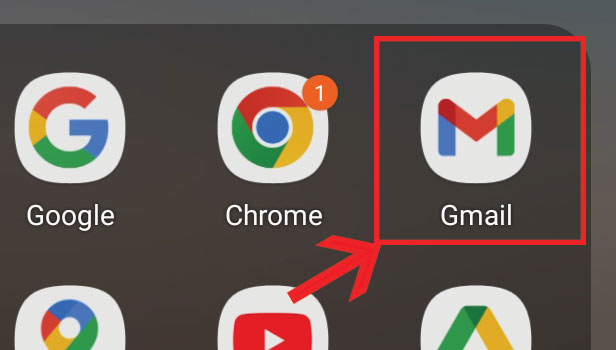
Step-2 Open Invitation mail: The second step is to open the email.
- After you open the Gmail app the second step is to find the email of the invite.
- Once you find the email, click on it to open it.
- You can use the picture attached below to get a rough idea of what the class invitation email will look like.
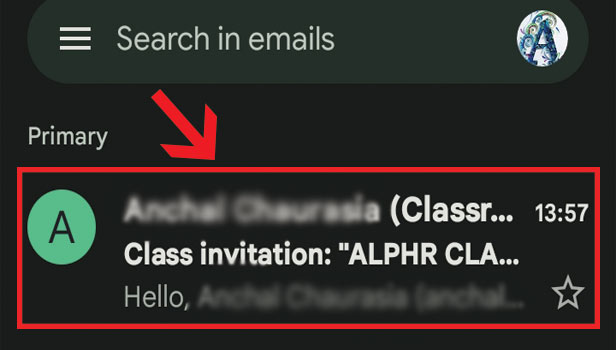
Step-3 Click on "Join": The third step is to join the class.
- When you open the email you will see a button called 'Join'
- To accept the Google Classroom invite click on the 'Join' button.
- Click on 'Join' to join the Google Classroom.
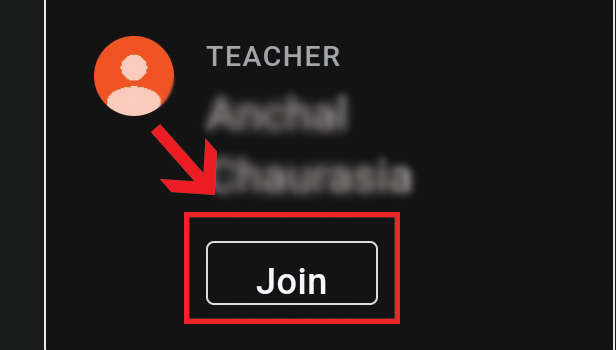
Step-4 Click on "Join": As the final step confirm again to join the classroom.
- After you click on 'Join' a prompt will pop up to confirm whether you want to join the particular class.
- Click on 'Join' once again to confirm that you want to join the class.
- Once you do that you will be added to the Google Classroom.
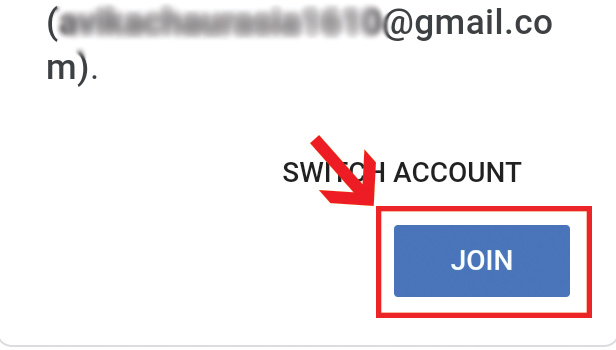
FAQ
Where Will I Find The Google Classroom Class Code?
- To find the Google Classroom class code first you have to open the Google Classroom app.
- Then open the class to which you need to find the class code.
- After you open the class click on the settings icon in the top right corner.
- Once the settings page opens you will see the class code under general settings.
- You can copy the class code and share it with your students.
How Can I Share The Google Classroom Link With My Students?
- The process to share the Google Classroom link is similar to the process to share the Google Classroom class code.
- Firstly you have to open the Google Classroom app.
- Then you have to open the class.
- Once you open the class, go to settings by clicking on the settings icon in the top right corner.
- On the settings page, you will find the invitation link for the class right below the class code.
- Share the link with your students for them to join the class.
Can You Leave A Google Classroom Once You Join?
- Yes, you can leave a Google Classroom whenever you want.
- To leave a Google Classroom, click on the three dots next to the class and choose the 'unenroll' option.
- You will then be removed from the class.
If I Leave A Google Classroom Will The Teacher Know?
- Yes, your teacher will absolutely know if you leave a Google Classroom. When you leave a Google Classroom your teacher will get a notification alerting them.
Can You Join Google Classroom If You Don't Have A Google Account?
- Yes, you can join a Google Classroom even if you don't have a Google Account.
Related Article
- How to Add a Google Slide to Google Classroom
- How to Create a Folder in Google Classroom
- How to Add Students to Google Classroom
- How to Unsubmit An Assignment in Google Classroom
- How Do I Upload a Picture to Google Classroom
- How to Add a Screenshot to Google Classroom
- How to Add a Form to Google Classroom
- How to Change Google Classroom Profile Picture
- How to Add Video to Google Classroom
- How to Add a PowerPoint to Google Classroom
- More Articles...
