- Google Classroom
- add google slide
- create folder google
- add students google
- unsubmit assignment google
- upload picture google
- upload video google
- add screenshot google
- add form google classroom
- change google classroom profile
- add video google
- add powerpoint to google classroom
- add quiz google classroom
- delete assignment google
- copy assignment google classroom
- copy class google classroom
- mute student google
- find old assignments
- check submitted assignments
- invite students google
- sign google classroom
- document google classroom
- change google classroom theme
- import a rubric
- submit in google classroom
- add a co teacher
- comment in google classroom
- customize the google classroom
- remove students google classroom
- create a survey
- remove teacher google classroom
- change host google meet
- bulk add students
- change class code
- mute all students
- accept a google classroom
- sign out google classroom
- organize google classroom
- sign into google classroom
- find class code
- create groups google classroom
- change default google classroom
- transfer google classroom
- view google form responses
- change due date
- create topic google classroom
- unjoin google classroom
- add calendars google classroom
- move archived classes
- access archived classes
- create a course
- add events google classroom
- copy material google class
- change my name
- change the language
- create a multiple choice
- delete an assignment
- check students work
- grades in google classroom
- add pdf google classroom
- add photo google classroom
- add a google doc
- attach powerpoint
- check missing assignments
- name of google classroom
- class code in google classroom
- delete google classroom classes
- add assignments to google classroom
- attach pdf to google
- check grades google classroom
- create a google classroom
- add link google classroom
- join google classroom
- leave a google classroom
- make your google classroom
- archive google classroom
How Do I Upload a Video to Google Classroom
In today's digital era, educational platforms like Google Classroom have revolutionized the way teachers and students interact, making learning more engaging and accessible. One of the essential features that Google Classroom offers is the ability to upload videos, allowing educators to deliver dynamic and interactive content. If you're eager to incorporate videos into your virtual classrooms but unsure how to get started, you've come to the right place. In this comprehensive guide, we'll walk you through the simple steps to upload a video to Google Classroom, empowering you to enhance your teaching methods and create impactful learning experiences. Let's dive in!
Upload a Video to Google Classroom: 6 Steps
Step-1 Open App - Launch the Google Classroom app on your device or open it in your web browser.
- Make sure you are logged in to your Google account associated with your Classroom.
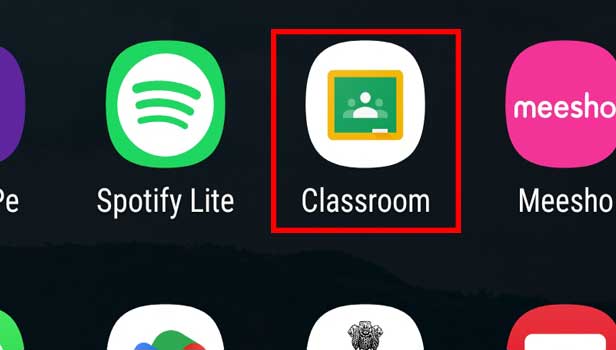
Step-2 Open Class - Select the specific class where you want to upload the video.
- Double-check that you have the necessary permissions to create assignments or post materials in the class.
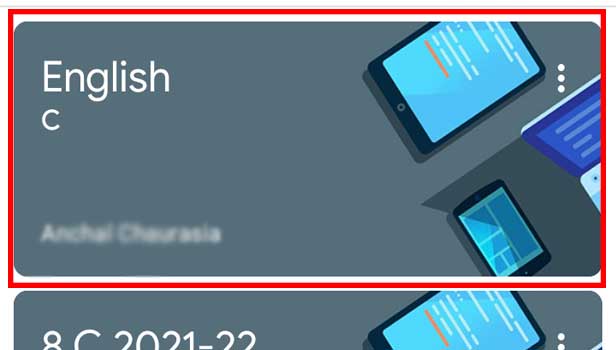
Step-3 Open Assignment - Locate the assignment or topic where you wish to upload the video.
- If the assignment doesn't exist yet, create a new assignment by clicking on the "+Create" button.
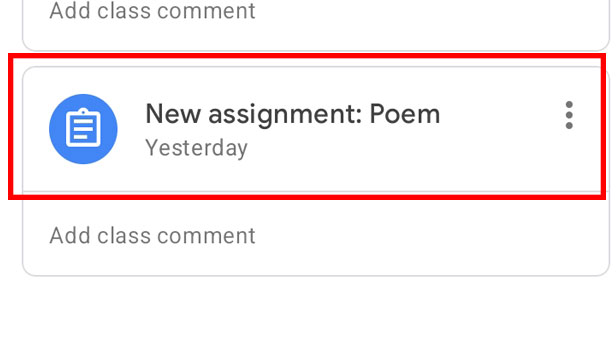
Step-4 Click "+Add work" - Inside the assignment, click on the "+Add work" button to begin adding your video.
- Ensure you have the video file saved on your device or accessible through a cloud storage service like Google Drive.
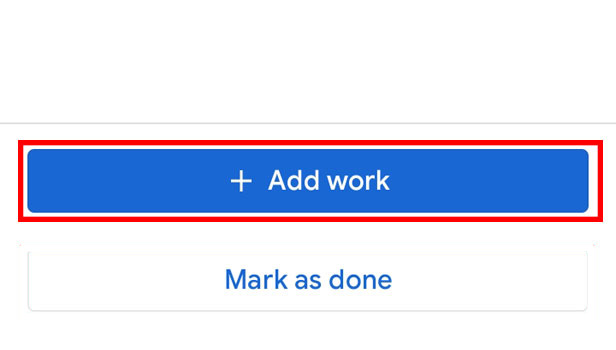
Step-5 Choose one option - A menu will appear with various options to add the video.
Allows you to upload a video file from your device.
- "Google Drive" - Enables you to select a video file from your Google Drive.
- "YouTube" - Lets you search and attach a video from YouTube.
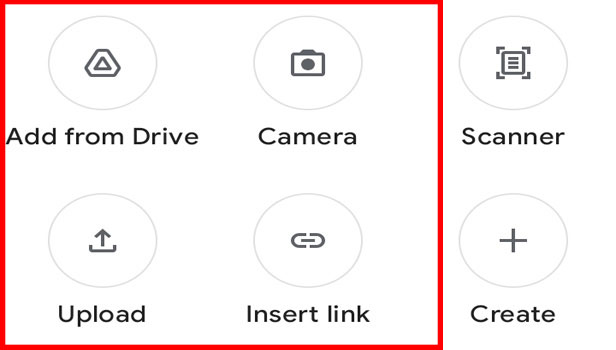
Step-6 Click on "Hand in" - After selecting and adding the video, click on the "Hand In" button to submit it to the assignment.
- Tip 3: Double-check that the video is attached correctly and fully uploaded before submitting.
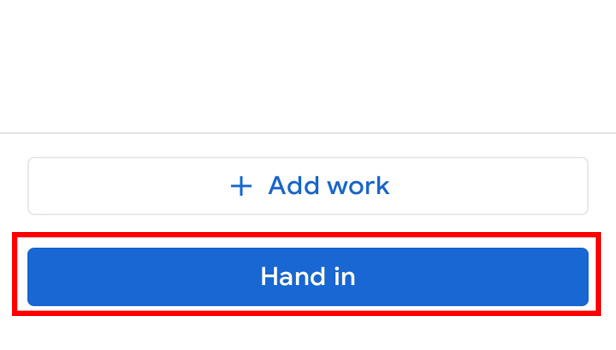
Congratulations! You have successfully learned how to upload a video to Google Classroom. By following these simple steps, you can enrich your students' learning experience with engaging and informative videos. Whether it's sharing instructional materials, presentations, or student projects, video uploads in Google Classroom provide a versatile and interactive platform for educational content. Embrace the power of video and take your virtual teaching to new heights!
Tips
- Ensure you have a stable internet connection throughout the upload process to avoid any interruptions.
- Consider compressing large video files or converting them to a more web-friendly format to improve upload and playback speed.
- Communicate clear instructions to your students regarding video requirements, such as duration limits, file formats, or any additional guidelines.
FAQ
Can I upload videos to Google Classroom from my mobile device?
Yes, you can upload videos to Google Classroom using the mobile app on both Android and iOS devices. Simply follow the same steps mentioned in the guide.
Are there any restrictions on video file size when uploading to Google Classroom?
Yes, there is a file size limit when uploading videos to Google Classroom. Currently, the maximum file size allowed is 10 GB.
Can I upload videos directly from YouTube to Google Classroom?
Yes, you can upload videos from YouTube to Google Classroom. When selecting the option to add a video, choose the "YouTube" option and search for the desired video to attach it to your assignment.
What video formats are supported in Google Classroom?
Google Classroom supports various video formats, including MP4, MOV, AVI, WMV, FLV, and more. However, it's recommended to use common and widely supported formats like MP4 for better compatibility.
How long does it take to upload a video to Google Classroom?
The time required to upload a video to Google Classroom depends on several factors, such as the size of the video file and the speed of your internet connection. Larger files may take longer to upload, while a faster internet connection can expedite the process.
Can students upload videos to Google Classroom?
Yes, students can also upload videos to Google Classroom. Teachers can create assignments that allow students to submit video files, giving them an opportunity to showcase their work or participate in video-based assignments.
How can I organize and manage videos in Google Classroom?
Google Classroom provides features to help you organize and manage videos efficiently. You can create specific assignments or topics dedicated to videos, use labels or tags to categorize videos based on topics or themes, and utilize the "Classwork" section to view and access videos easily. Additionally, you can leverage Google Drive integration to manage and store video files systematically.
Related Article
- How to Change Home Address in Google Maps iPhone
- How to Enter Coordinates in Google Maps iPhone
- How to Get Road View on Google Maps iPhone
- How to Open Address in Google Maps on iPhone
- How to Avoid Highways on Google Maps iPhone
- How to Add Photos to Google Maps From iPhone
- How to 3D Google Maps iPhone
- How to Reinstall Google Maps on iPhone
- How to Tilt Google Maps iPhone
- How to Zoom in on Google Maps on iPhone
- More Articles...
